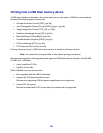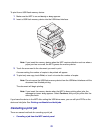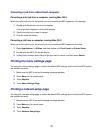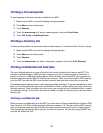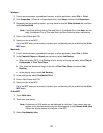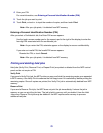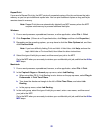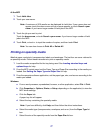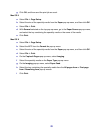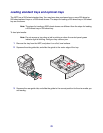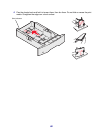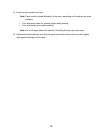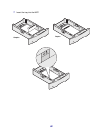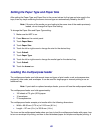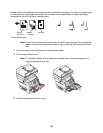77
At the MFP
1 Touch Held Jobs.
2 Touch your user name.
Note: A maximum of 500 results can be displayed for held jobs. If your name does not
appear, touch the down arrow until your name appears, or touch Search <your
name> if you have a large number of held jobs in the MFP.
3 Touch the job you want to print.
Touch the down arrow, or touch Search <your name> if you have a large number of held
jobs in the MFP.
4 Touch Print, or touch + to input the number of copies, and then touch Print.
Note: You can also choose to Print All or Delete All.
Printing on specialty media
Media is paper, card stock, transparencies, labels, and envelopes. The last four are some referred to
as specialty media. Follow these instructions to print on specialty media.
1 Load the media as specified for the tray being used. See Loading standard trays and
optional trays for help.
2 From the MFP control panel, set the Paper Type and Paper Size according to the media you
loaded. See Setting the Paper Type and Paper Size for help.
3 From the computer software application, set the paper type, size, and source according to the
media you loaded.
Windows
a From a word processor, spreadsheet, browser, or other application, select File
Æ Print.
b Click Properties (or Options, Printer, or Setup, depending on the application) to view the
MFP driver settings.
c Click the Paper tab.
A paper tray list will appear.
d Select the tray containing the specialty media.
Note: If you have difficulty, click Help, and then follow the driver instructions.
e Select the media type (transparencies, envelopes, and so on) from the Paper Type list
box.
f Select the size of the specialty media from the Paper Size list box.