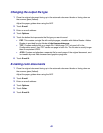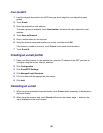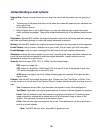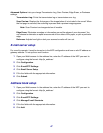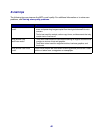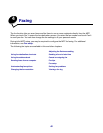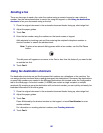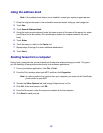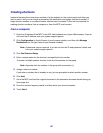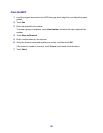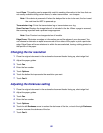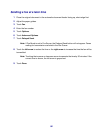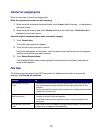51
Using the address book
Note: If the address book feature is not enabled, contact your system support person.
1 Place the original document in the automatic document feeder facing up, short-edge first.
2 Touch Fax.
3 Touch Search Address Book.
4 Using the touch screen keyboard, enter the name or part of the name of the person for whom
you'd like to find a fax number. (Do not attempt to search for multiple names at the same
time.)
5 Touch Enter.
6 Touch the name, to add it to the Fax to: list.
7 Repeat steps 5 through 6 to enter additional destinations.
8 Touch Fax It.
Sending faxes from a computer
Faxing from a computer lets you send electronic documents without leaving your desk. This gives
you the flexibility of faxing documents directly from software applications.
1 From your software application, click File Æ Print.
2 From the Print window, select your MFP, and then click Properties.
Note: In order to perform this function from your computer, you must use the PostScript
printer driver for your MFP.
3 Choose the Other Options tab, and change Output format: to Fax.
4 Click OK. At the next screen, click OK.
5 From the Fax screen, enter the name and number for the fax recipient.
6 Click Send to send your job.