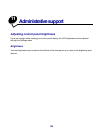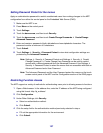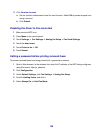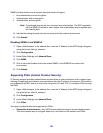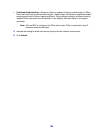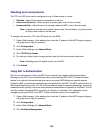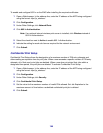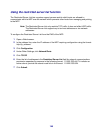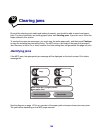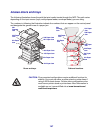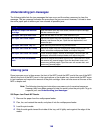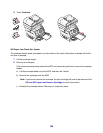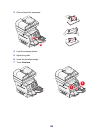143
Disabling ports and protocols
The TCP and UDP ports can be configured to one of three modes or values:
• Disabled—Never allows network connections to this port
• Secure and Unsecure—Allows the port to remain open, even in Secure mode
• Unsecured Only—Allows the port to only open when the MFP is not in Secure mode
Note: A password must be set to enable Secure mode. Once enabled, only the ports set
to Secure and Unsecure will be open.
To configure the mode for TCP and UDP ports from the EWS:
1 Open a Web browser. In the address line, enter the IP address of the MFP being configured
using the format: http://ip_address/.
2 Click Configuration.
3 Under Other Settings, click Network/Ports.
4 Click TCP/IP Port Access.
5 For each port listed, select the appropriate value from the list previously described.
Note: Disabling ports will disable function on the MFP.
6 Click Submit.
Using 802.1x Authentication
802.1x port authentication allows the MFP to join networks that require authentication before
allowing access. 802.1x port authentication can be used with the WPA (Wi-Fi Protected Access)
feature of an optional internal wireless print server to provide WPA-Enterprise security support.
Support for 802.1x requires the establishment of credentials for the MFP. The MFP must be known to
the Authentication Server (AS). The AS will allow network access to devices presenting a valid set of
credentials which typically involves a name/password combination and possibly a certificate. The AS
will allow network access to MFPs presenting a valid set of credentials. The credentials can be
managed by using the EWS of the MFP. To use certificates as part of the credentials:
1 Open a Web browser. In the address line, enter the IP address of the MFP being configured
using the format: http://ip_address/.
2 Click Configuration.
3 Under Other Settings, click Network/Ports.
4 Click Certificate Management.