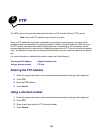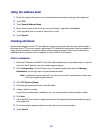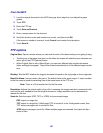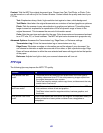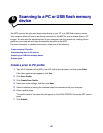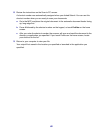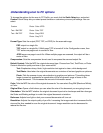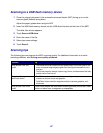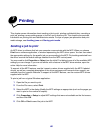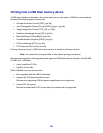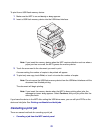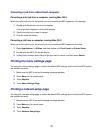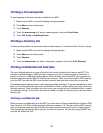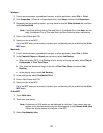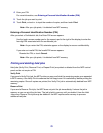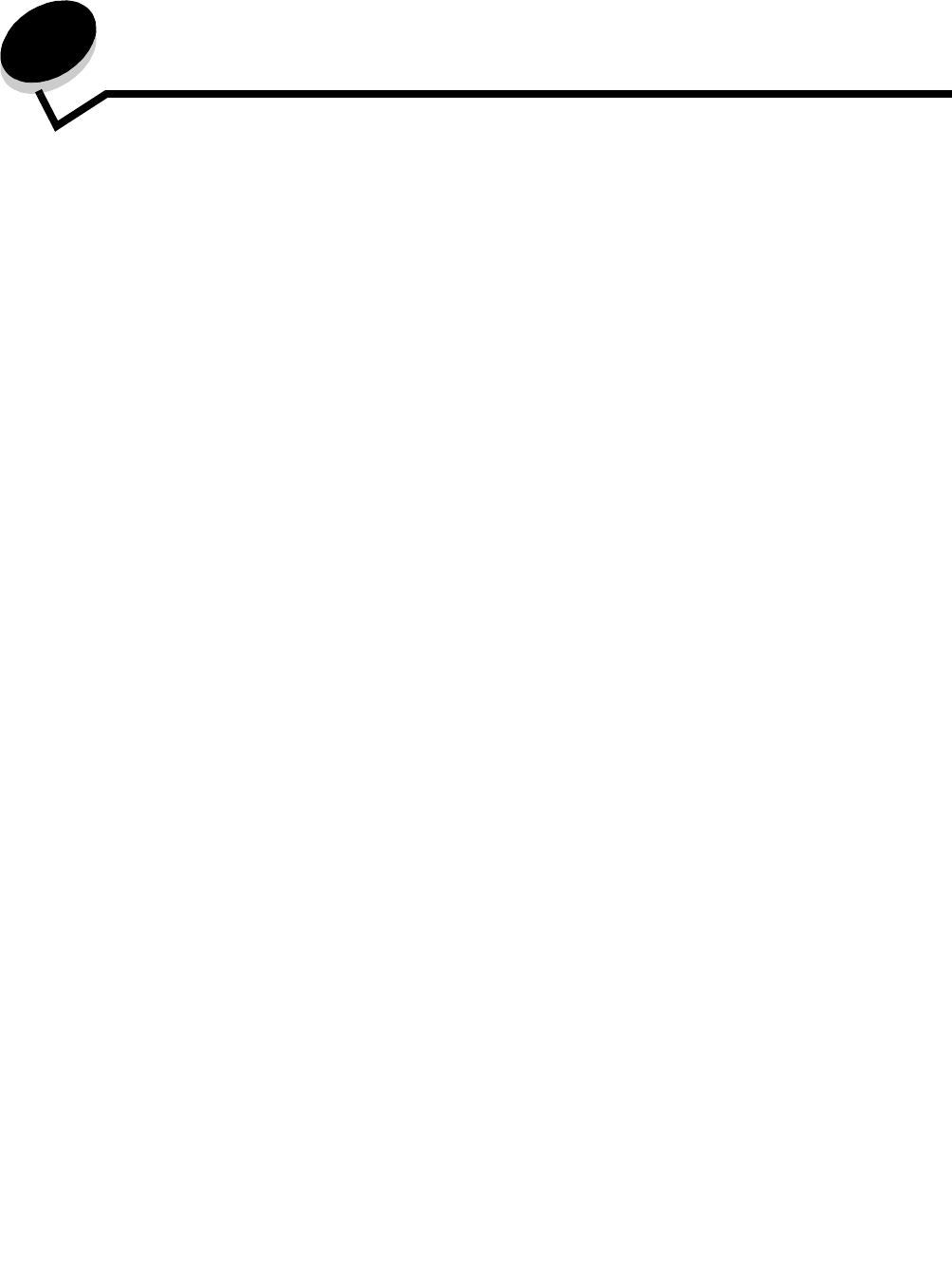
68
7
Printing
This chapter covers information about sending a job to print, printing confidential jobs, canceling a
print job, printing a menu settings page, a font list, and a directory list. This chapter also provides
information on printing folio and statement size media. For tips on paper jam prevention and print
media storage, see Avoiding jams and Storing print media.
Sending a job to print
An MFP driver is software that lets your computer communicate with the MFP. When you choose
Print from a software application, a window representing the MFP driver opens. You can then select
the appropriate settings for the specific job you are sending to the MFP. Print settings selected from
the driver override the default settings selected from the MFP control panel.
You may need to click Properties or Setup from the initial Print dialog to see all of the available MFP
settings you can change. If you are not familiar with a feature in the MFP driver window, open the
online Help for more information.
To support all the MFP features, use the Lexmark custom drivers supplied with the MFP. Updated
drivers, as well as a complete description of the driver packages and Lexmark driver support, are
available from the Lexmark Web site.To support all the MFP features, use the custom MFP drivers
supplied with the MFP.
To print a job from a typical Windows application:
1 Open the file you want to print.
2 From the File menu, select Print.
3 Select the MFP in the dialog. Modify the MFP settings as appropriate (such as the pages you
want to print or the number of copies).
4 Click Properties or Setup to adjust MFP settings that were not available on the first screen,
and then click OK.
5 Click OK or Print to send the job to the MFP.