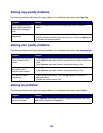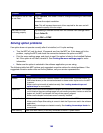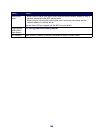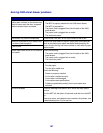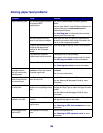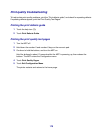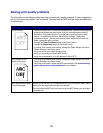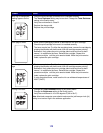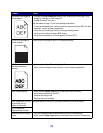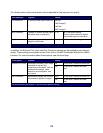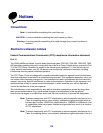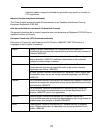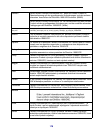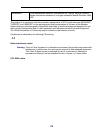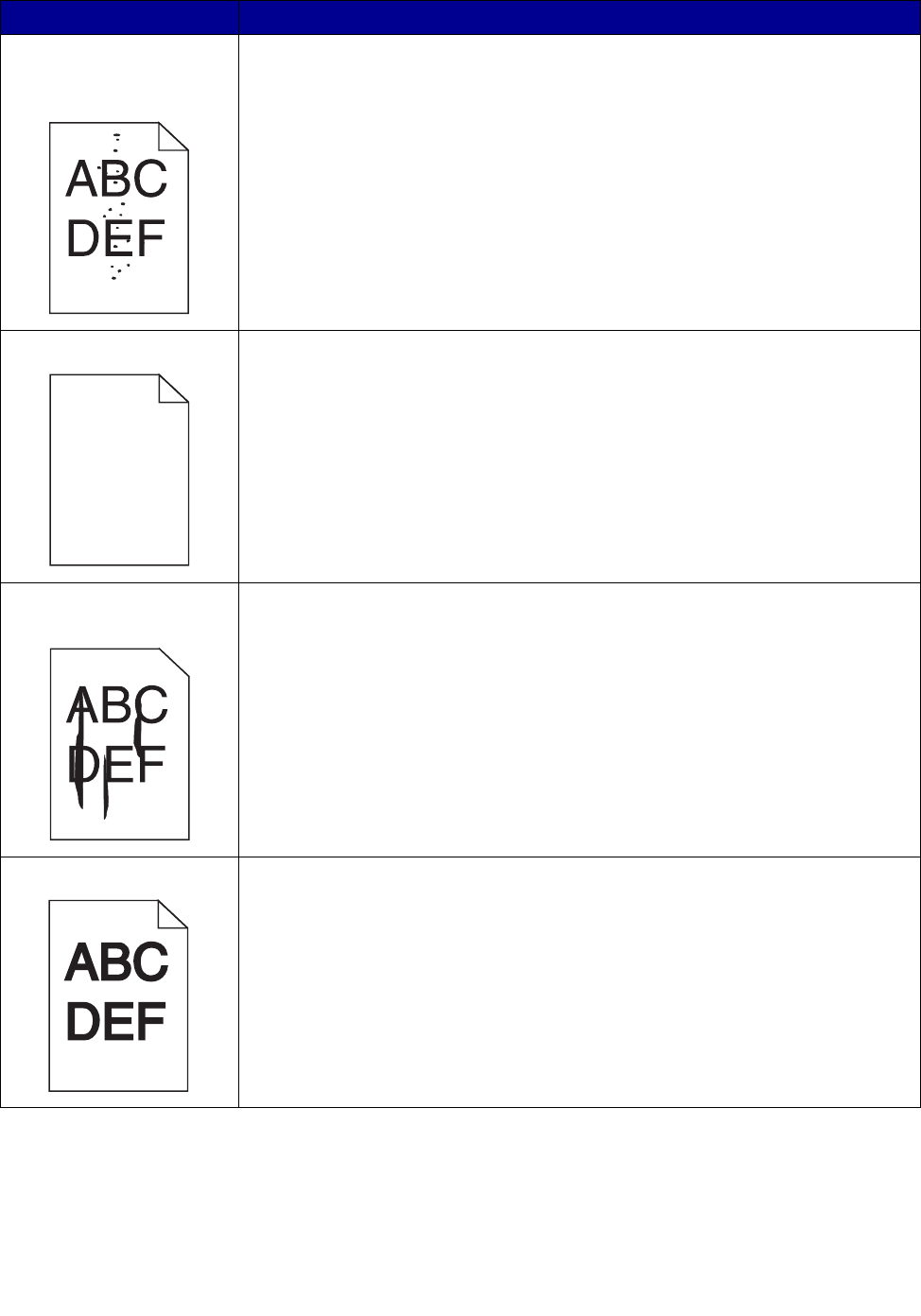
172
Toner fog or background
shading appears on the
page.
• Check the print cartridge to make sure it is installed correctly.
• The Toner Darkness setting may be too dark. Change the Toner Darkness
setting in the Quality menu.
• Verify the environment is Class B.
• Replace the charge rolls.
• Replace the print cartridge.
Entire page is white. • Make sure the packaging material is removed from the print cartridge.
• Check the print cartridge to be sure it is installed correctly.
• The toner may be low. To utilize the remaining toner, remove the cartridge by
gripping the handles with both hands. With the cartridge arrows pointing
downward, firmly shake the print cartridge side-to-side and front-to-back
several to redistribute the toner. Reinstall the cartridge
. Repeat this
procedure multiple until the print remains faded. When the print remains
faded, replace the print cartridge.
Streaks appear on the
page.
• The toner may be low. To utilize the remaining toner, remove the cartridge by
gripping the handles with both hands. With the cartridge arrows pointing
downward, firmly shake the print cartridge side-to-side and front-to-back
several to redistribute the toner. Reinstall the cartridge
. Repeat this
procedure multiple until the print remains faded. When the print remains
faded, replace the print cartridge.
• If using preprinted forms, make sure the ink can withstand temperatures of
230°C (446°F).
Printing is too dark. • Change the Toner Darkness setting in the Quality menu.
• Change the Brightness setting in the Quality menu.
• Verify the environment is 16 to 32 degrees C (60 to 90
o
F).
Note: Macintosh computer users should make sure the job lines per inch (lpi)
setting is not set too high in the software application.
Problem Action