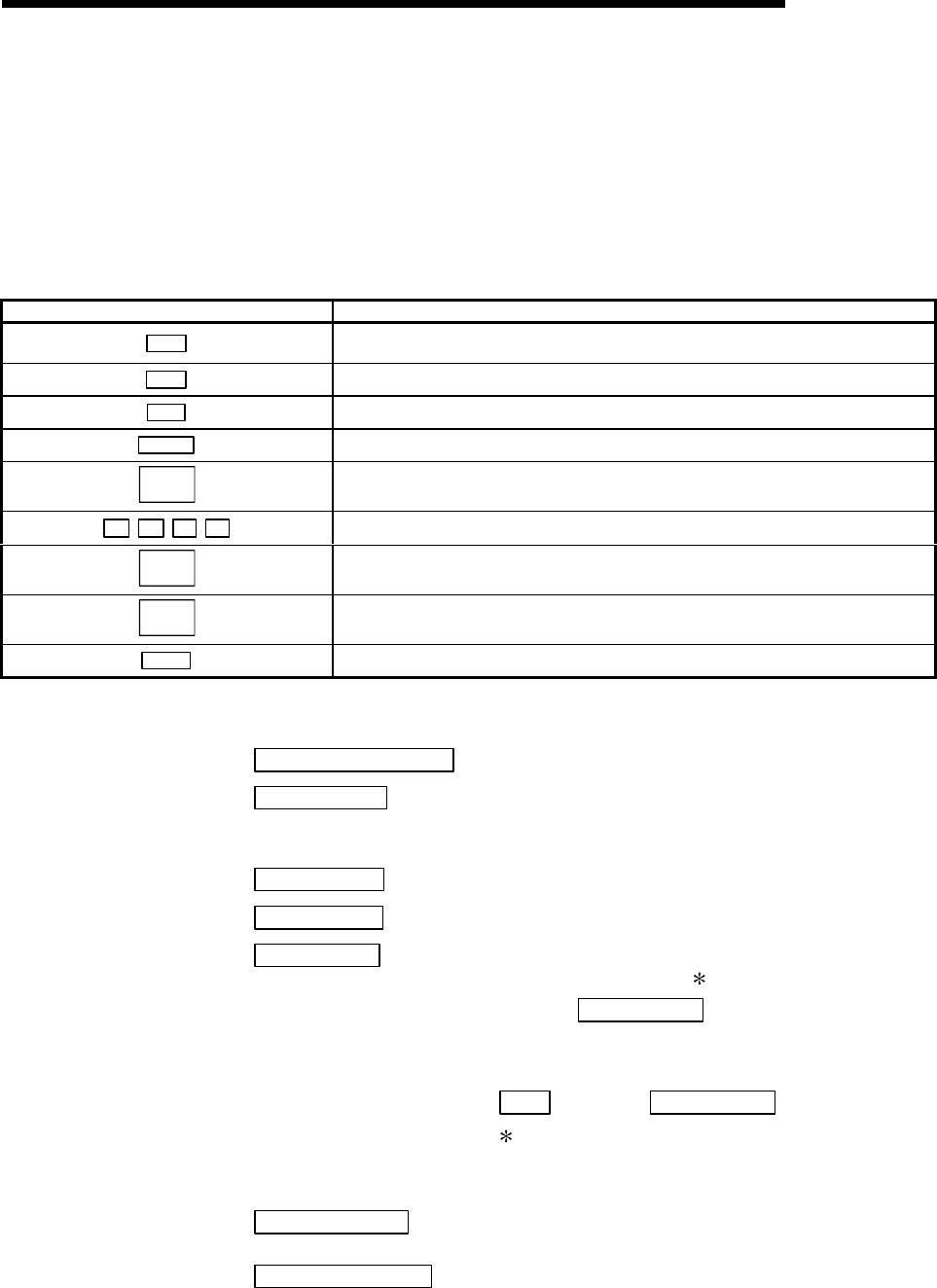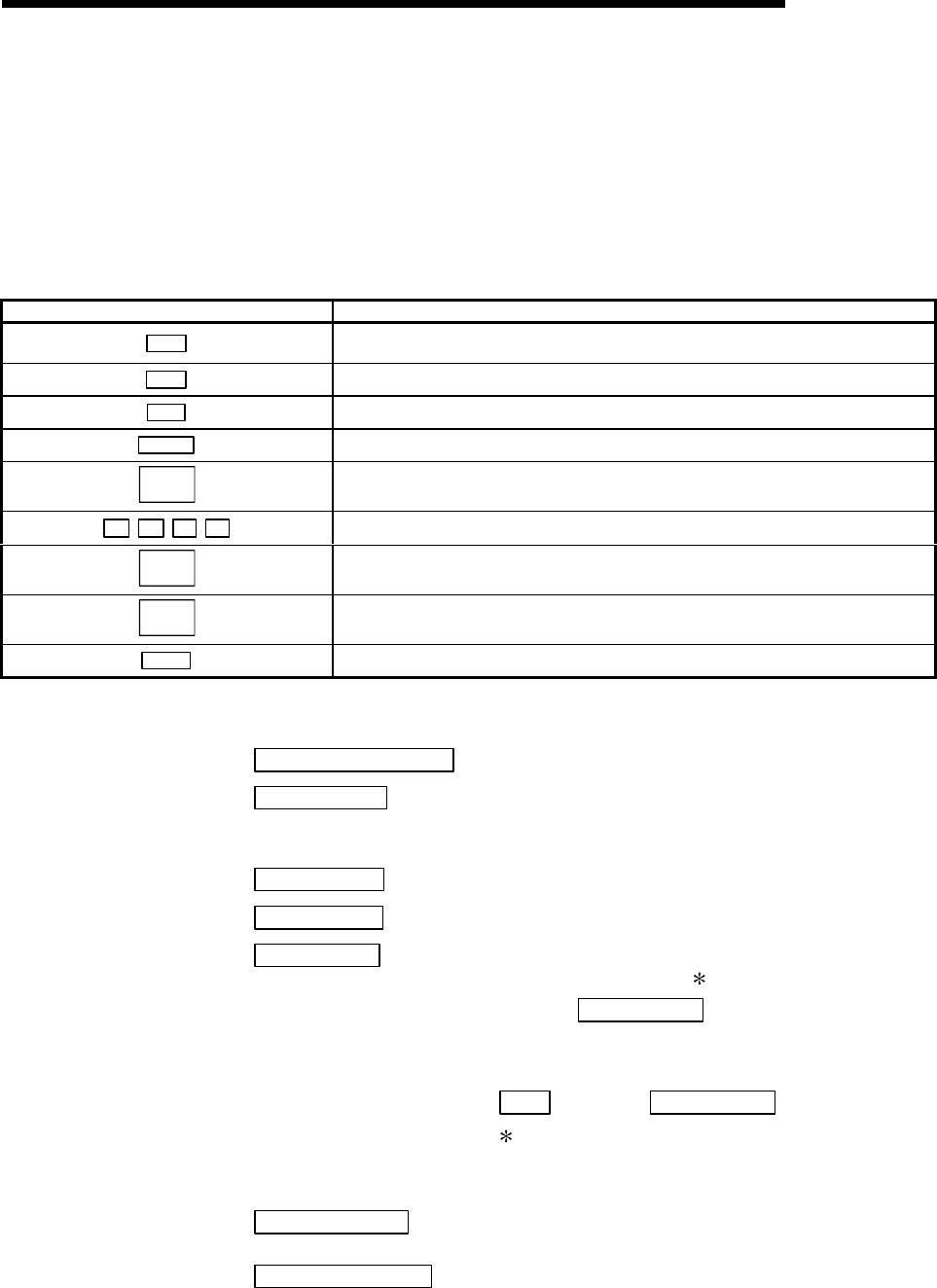
8 - 13 8 - 13
MELSEC-Q
8 UTILITY PACKAGE (GX Configurator-SC)
8.3.3 Performing common utility operations
This section explains how to perform the common operations in the data setting, auto
refresh setting and monitor/test screens.
(1) Available Control Keys
The following table lists the special keys that can be used during operation of
utility and their applications:
Name of key Application
Esc
Cancels a newly entered value when entering data in a cell.
Closes the window.
Tab
Moves between the controls in the window.
Ctrl
Used in conjunction with the mouse to select multiple cells in the selection test.
Delete
When a cell is selected, clears all set data.
Back
space
Deletes the character where the cursor is positioned.
↑ ↓ ← →
Moves the cursor.
Page
up
Moves the cursor one page up.
Page
Down
Moves the cursor one page down.
Enter
Confirms the value entered in the cell.
(2) Operation Command Buttons
Current value display
: Displays the current value of the selected item.
Make text file
: Creates a text file (TXT format) under the specified
file name and saves to it the contents currently
displayed on the screen.
Start monitor
: Starts monitoring of the current value field.
Stop monitor
: Stops monitoring of the current value field.
Execute test
: Registers the system setting data of the selected
item in the flash ROM. 1
To apply Execute test
to multiple items
simultaneously, set the data for the corresponding
items, select the multiple items while pressing down
Ctrl
, then click Execute test .
1 The settings for "receive data clear request"
and "flash ROM write allow/prohibit
designation" are written to the buffer memory.
Write to module
: Registers all system setting data for the Q series
C24 in the flash ROM.
Read from module
: Reads all system setting data for the Q series C24
from the flash ROM.