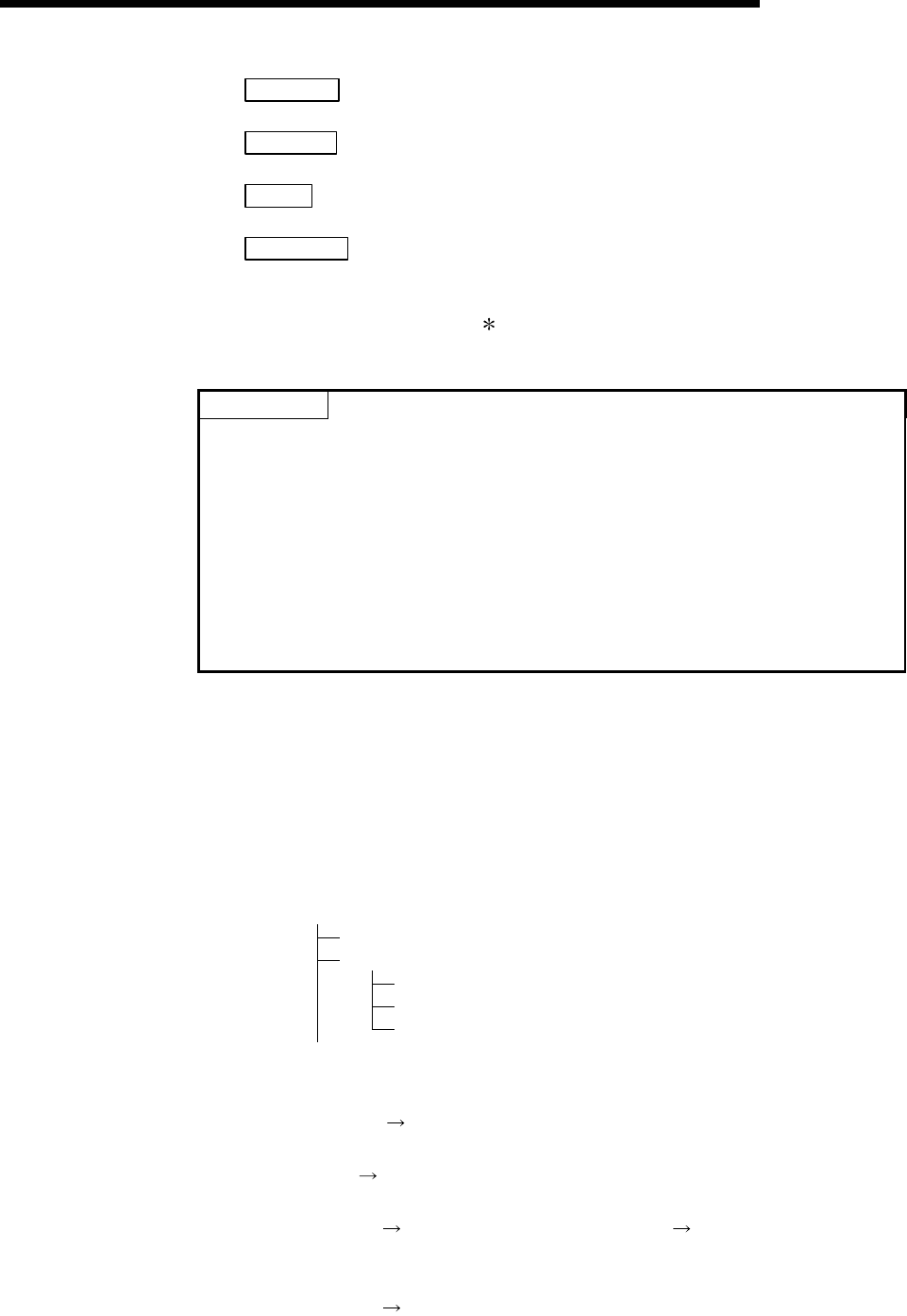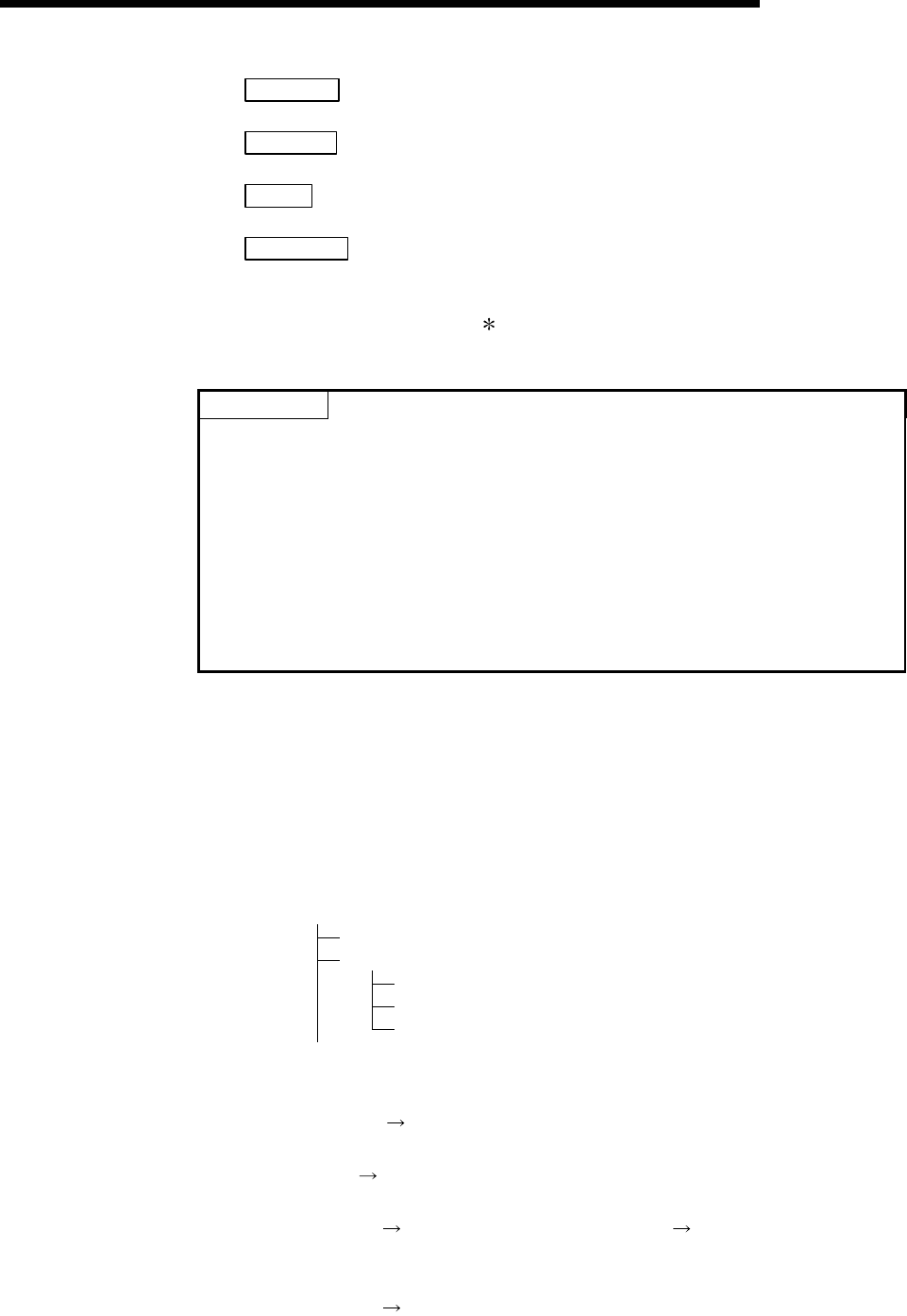
8 - 14 8 - 14
MELSEC-Q
8 UTILITY PACKAGE (GX Configurator-SC)
File save
: Saves all system setting data for the Q series C24
to the designated file (extension: UMD).
File read
: Reads all system setting data for the Q series C24
from the designated file (extension: UMD).
Close
: Closes the currently displayed screen and returns
to the previously displayed screen.
End setup
: Saves/writes the system setting data, closes the
current screen, and returns to the previously
displayed screen.
With offline operation, only [File save] and [File
read] are enabled.
POINT
(1) When the setting operation is complete in each system setting screen, register
the system setting data in the flash ROM, then restart the PLC CPU to resume
data transmission.
(2) If two or more intelligent function module utility package are running, perform
each operation after selecting the target utility package from the task bar and
making it active.
(3) When the menu screen for system registration to flash ROM (see Section 8.4) is
closed, all the system setting data will be cleared. Before closing the screen, write
the data to the module (enabled only via online operation) or save it to a file.
(3) Data/file to be created with utility package
The data and files shown below that are created with utility package are also
used by GX Developer operation. Figure 8.1 shows an operation used to create
data with utility package.
<Intelligent function module parameters>
(a) This data is created with the auto refresh settings, and stored in the intelligent
function module parameter file of the project to be created using GX Developer.
Project
Program
Parameters
PLC Parameters
Network Parameters
Intelligent Function Module Parameters
(b) Steps 1) to 3) shown in Figure 8.1 are performed using the following operations.
1) Operating from GX Developer.
[Project]
[Open existing project] / [Save project] / [Save project as]
2) Operating from the utility parameter setting module selection screen.
[File]
[File read] / [File save]
3) Operating from the GX Developer.
[Online]
[Read from PLC / [Write to PLC] "Intelligent function
module parameters"
Or, operate from the utility parameter setting module selection screen.
[Online]
[Read from PLC] / [Write to PLC]