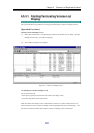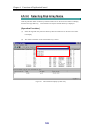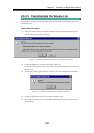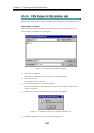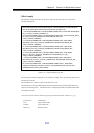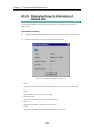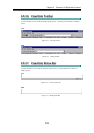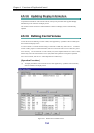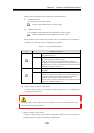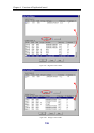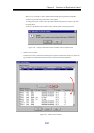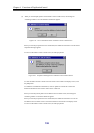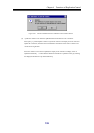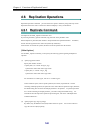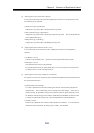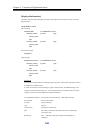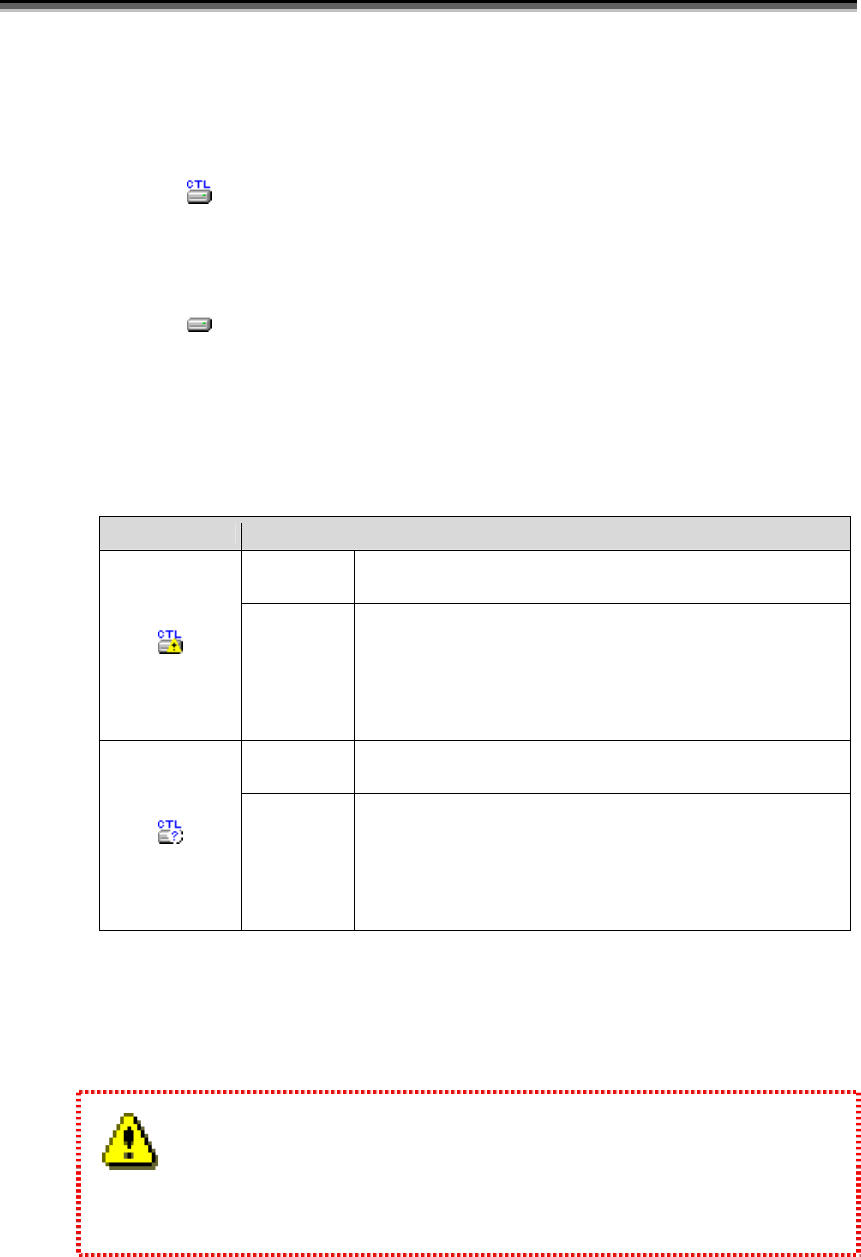
Chapter 4 Functions of ReplicationControl
135
Display items on the Define Control Volume screen are described below.
(i) Selected Volume List
Lists already-registered control volumes.
: Displays a logical disk selected as a control volume.
(ii) Candidate Volume List
Lists candidates of logical disks that can be registered as a control volume.
: Displays logical disks that can be registered as a control volume.
When the Define Control Volume screen is started, if an error is detected in the saved definition
information, one of the following icons indicating an error appears.
Table 4-4 List of Icons Indicating Errors
Icon Explanation and Action
Explanation The disk array to which the control volume belongs cannot be
recognized by the server.
Action Check the connection state of the server and disk array, and make
the server recognize the disk array again.
Check the Access Control state of the disk array, and check
whether the necessary logical disk can be accessed from the server.
When the control volume is not needed anymore, delete the control
volume from [Selected Volume List].
Explanation The logical disk selected as the control volume cannot be
recognized.
Action Check the Access Control state of the disk array, and check
whether the necessary logical disk can be accessed from the server.
To change the control volume, select another logical disk and
update the control volume in [Selected Volume List].
When the control volume is not needed anymore, delete the control
volume from [Selected Volume List].
(2) Register, change, or delete a control volume.
A control volume is used to issue a control I/O to a disk array from a server. A logical disk can
be selected for each disk array.
Do not select RV or a link-volume (LV) with the snapshot as a control volume because they are put
in the Not Ready state during operation.
y Register or change a control volume
To register or change a control volume, select the logical disk to be used as a control volume from
[Candidate Volume List] and click the [Add] or [Update] button.