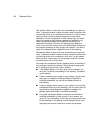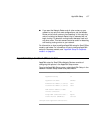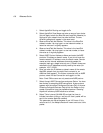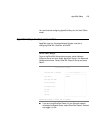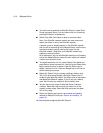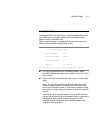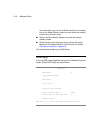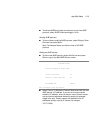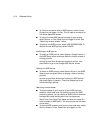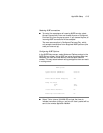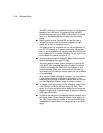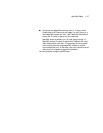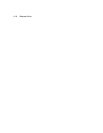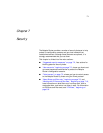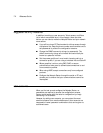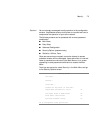6-14 Reference Guide
■ To initiate a connection with an AURP partner, select Initiate
Connection and toggle it to Yes. This will open a connection to
the remote AppleTalk network.
■ To restrict the new AURP partner’s access to your intranet,
select Restrict to Free Trade Zone and toggle it to Yes. See
“Restricting intranet access,” below.
■ To add the new AURP partner, select ADD PARTNER NOW. To
discard the new AURP partner, select CANCEL.
Modifying an AURP partner
■ To modify an AURP partner, select Display/Change Partner in
the AURP Setup screen and press Return to display a table of
existing partners.
Use the Up and Down Arrow keys to select a partner, then
press Return to go to the Change AURP Partner screen.
Deleting an AURP partner
■ To delete an AURP partner, select Delete Partner in the AURP
Setup screen and press Return to display a table of existing
partners.
Use the Up and Down Arrow keys to select an AURP partner,
then press Return to delete it. Press the Escape key to exit
without deleting a partner.
Restricting intranet access
■ To restrict access to your Intranet by your AURP partners,
establish a free trade zone. By creating this zone for AURP
partners to access, you can confine all AURP traffic to and from
the AppleTalk nodes residing within the free trade zone.
Select Enter Free Trade Zone Name and enter the name of a
zone to handle all AURP traffic. This zone may be one that does
not yet exist.
■ To restrict AURP access to and from the free trade zone, select
Restrict Guests to Free Trade Zone and toggle it to Yes.