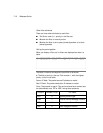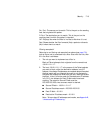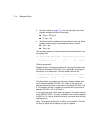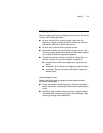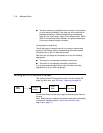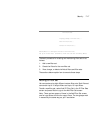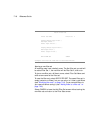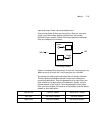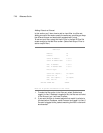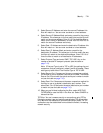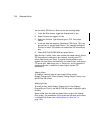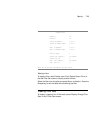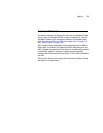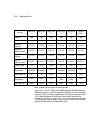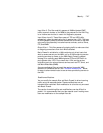7-20 Reference Guide
Adding filters to a filter set
In this section you’ll learn how to add an input filter to a filter set.
Adding an output filter works exactly the same way, providing you keep
the different source and destination perspectives in mind.
To add an input filter, select Add Input Filter in the Add IP Filter Set
screen and go to the Add Filter screen. (Select Add Output Filter to
add an output filter.)
Add Filter
Enabled: No
Forward: No
Source IP Address: 0.0.0.0
Source IP Address Mask: 0.0.0.0
Dest. IP Address: 0.0.0.0
Dest. IP Address Mask: 0.0.0.0
Protocol Type: 0
Source Port Compare... No Compare
Source Port ID: 0
Dest. Port Compare... No Compare
Dest. Port ID: 0
ADD THIS FILTER NOW CANCEL
Enter the IP specific information for this filter.
1. To make the filter active in the filter set, select Enabled and
toggle it to Yes. If Enabled is toggled to No, the filter can still exist
in the filter set, but it will have no effect.
2. If you want the filter to forward packets that match its criteria to
the destination IP address, select Forward and toggle it to Yes. If
Forward is toggled to No, packets matching the filter’s criteria will
be discarded.