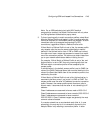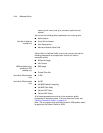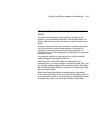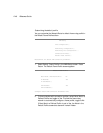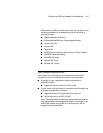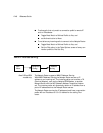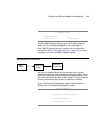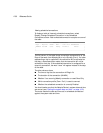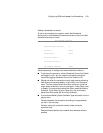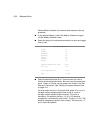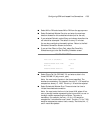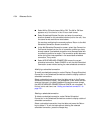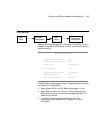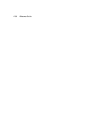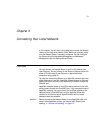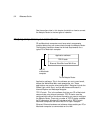Configuring ISDN and Leased Line Connections 2-51
Adding a scheduled connection
To add a new scheduled connection, select Add Scheduled
Connection in the Scheduled Connections screen and go to the Add
Scheduled Connection screen.
Add Scheduled Connection
Scheduled Connection Enable: On
How Often... Weekly
Schedule Type... Forced
Set Weekly Schedule...
Use Connection Profile...
ADD SCHEDULED CONNECTION CANCEL
Follow these steps to configure the new scheduled connection:
■ To activate the connection, select Scheduled Connection Enable
and toggle it to On. You can make the scheduled connection
inactive by toggling Scheduled Connection Enable to Off.
■ Decide how often the connection should take place by selecting
How Often and choosing Weekly or Once Only from the pop-up
menu. The item directly below How Often allows you to set the
exact weekly schedule or once-only schedule. If How Often is set
to Weekly, the item directly below How Often reads Set Weekly
Schedule. If How Often is set to Once Only, the item directly
below How Often reads Set Once-Only Schedule.
■ If you selected Weekly, select Schedule Type and select from the
pop-up menu.
Forced schedules the connection according to the parameters
you set in the next step.
Periodic retries the connection several times during the
scheduled time.
Demand-Allowed defines the schedule when demand calls are
enabled.