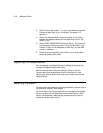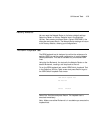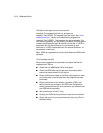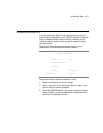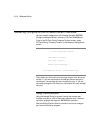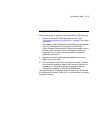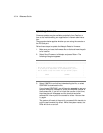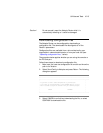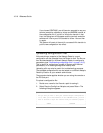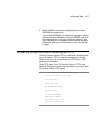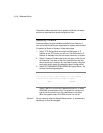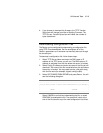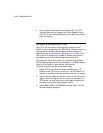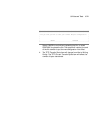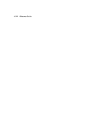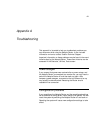10-16 Reference Guide
If you choose CONTINUE, you will have ten seconds to use your
terminal emulation software to initiate an XMODEM transfer of
the configuration file. If you fail to initiate the transfer in that
time, the dialog box will disappear and the terminal emulation
software will inform you of the transfer’s failure. You can then
try again.
The system will reset at the end of a successful file transfer to
put the new configuration into effect.
Uploading configuration files
A file containing a snapshot of the Netopia Router’s current
configuration can be uploaded from the Router to disk. The file can
then be downloaded by a different Netopia Router to configure its
parameters (see “Downloading configuration files” on page 10-15).
This is useful for configuring a number of Routers with identical
parameters, or for creating configuration backup files.
Uploading a file can also be useful for troubleshooting purposes.
The uploaded configuration file can be tested on a different Netopia
Router by Farallon or your network administrator.
The procedure below applies whether you are using the console or
the PC Card port.
To upload a configuration file:
1. Decide on a name for the file and a path for saving it.
2. Select Receive Config from Netopia and press Return. The
following dialog box appears:
+--------------------------------------------------------------------+
| |
| Are you sure you want to save your current Netopia configuration? |
| If so, when you hit Return/Enter on the CONTINUE button, you will |
| have 10 seconds to begin the transfer from your terminal program. |
| |
| CANCEL CONTINUE |
+--------------------------------------------------------------------+