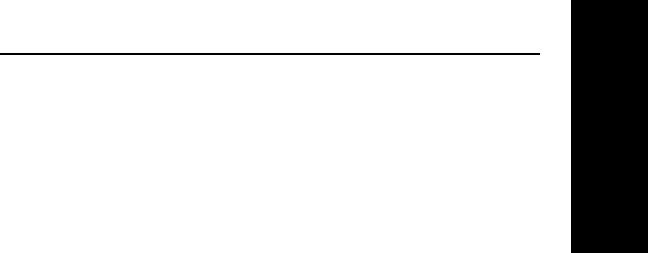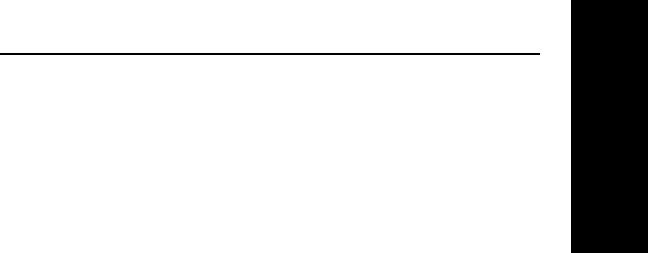
Windows Printing
V - 9
Section V - Windows Printing
OKI OkiLAN 6010e User’s Guide
6. If the port you wish to add is listed in the
Ports available on local subnet: window,
select the port name and click Add.
If the port you wish to use is not listed, click
the Locate non-local device button and
enter the Static IP Address used for the print
server. Click the Add button.
Note: The OkiLAN 6010e Connect DHCP
discovery feature will relocate a print server
on the local subnet by its port name, even if
the IP address changes. This feature is
enabled on the local subnet only. A non-
local print server will not be re-discovered if
the IP address changes.
7. Click OK.
You will now be able to use OkiLAN 6010e Connect
for TCP/IP. Whenever you print to the printer config-
ured with OkiLAN 6010e Connect, your print job will
go directly to the OkiLAN 6010e print server port.
Notify When Printed
This feature will provide an alert when your job is
active on the printer. This may be useful if the printer is
especially busy.
Description
An optional field where you may list the location or
other useful information about the printer port.