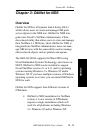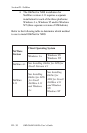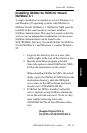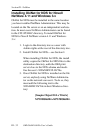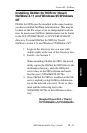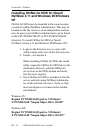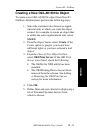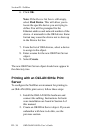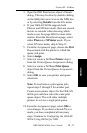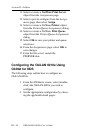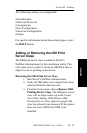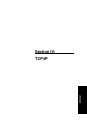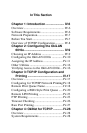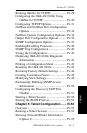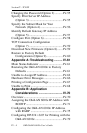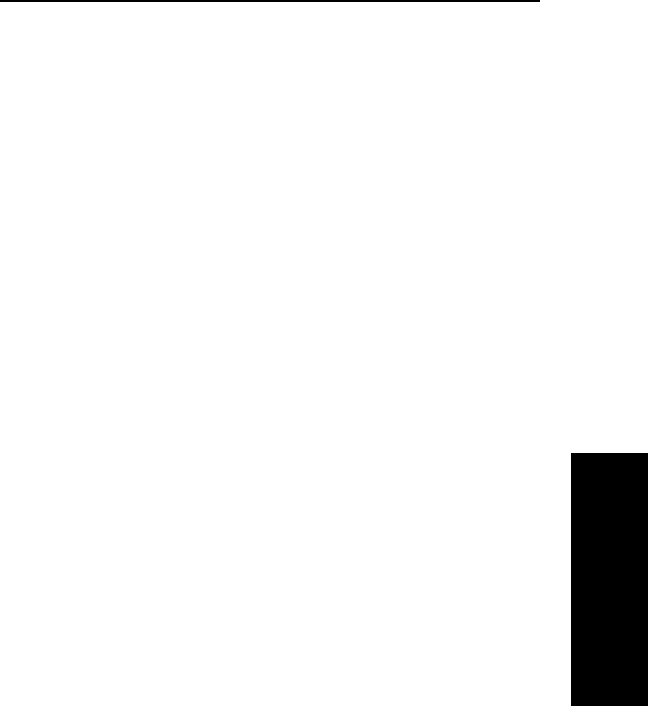
NetWare
III - 37
Section III - NetWare
OKI OkiLAN 6010e User’s Guide
3. Open the OKI Print Server object’s Details
dialog. This may be done by double-clicking
on the OKI print server icon in the NDS tree
or by selecting Details from the File menu.
4. If your OkiLAN 6010e supports both
PServer and NPrinter mode, there are several
factors to consider when choosing which
mode to use. See page III-6 for more infor-
mation. From the Identification page, select
either PServer or NPrinter mode. If you
select NPrinter mode, skip to Step 11.
5. From the Assignments page, choose the Port
# associated with the printer to which the
queue will print.
6. Select Assign
7. Select or create a NetWare Printer object
from the Printer/Queue Assignments dialog.
8. Select or create a NetWare Print Queue
object from the Printer/Queue Assignments
dialog.
9. Select OK to save your printer and queue
selections.
Note: To load balance print queue jobs,
repeat steps 5 through 9 for another port.
Create a new printer object for the OkiLAN
6010e port and then select the same print
queue object. This will allow multiple
printers to service a single print queue.
10. From the Assignments page, select OK to
save changes. If you have selected PServer
mode, you have completed all necessary
steps. Continue to Configuring the OkiLAN
6010e Using OkiNet for NDS.