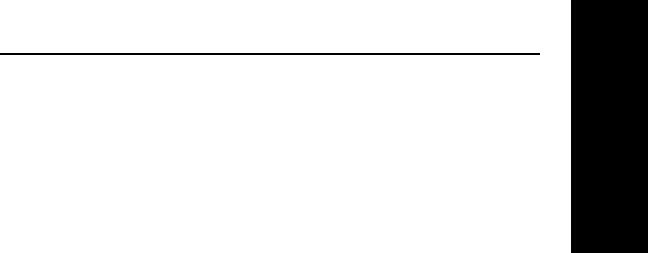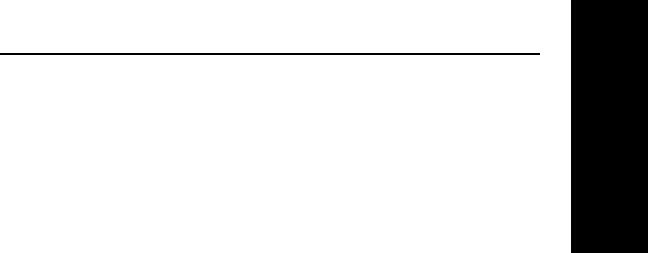
Windows Printing
V - 19
Section V - Windows Printing
OKI OkiLAN 6010e User’s Guide
Assign Print Server IP Address
1. Using OkiNet for IP, assign the print server
an IP address; for example, 10.10.10.2.
Note: For more information on using
OkiLAN 6010e TCP/IP, see OkiNet for
TCP/IP.
Add LPR Printer
1. From the Windows NT Print Manager
Printer menu, select Create Printer.
2. In the Create Printer window select:
• Printer Name
• Driver
• Description
3. At the Print prompt, select Other.
4. From the Print Destinations window, select
LPRPort.
5. From the Add LPR Compatible Printer
window, enter the print server’s IP address
or name (if you are using DNS or WINS) for
the host name prompt.
6. Enter a number indicating the desired print
server’s output port for the printer name
prompt and click OK. For example, for port
1 enter P1, for port 2 enter P2, etc.
7. Click OK from the Create Printer window
to add the printer.