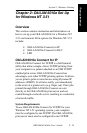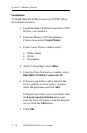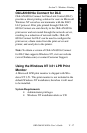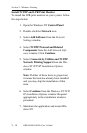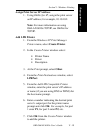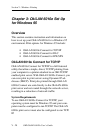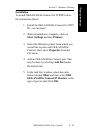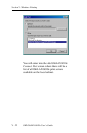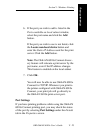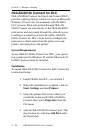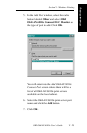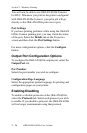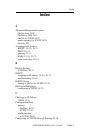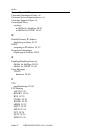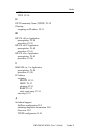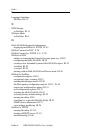Windows Printing
V - 23
Section V - Windows Printing
OKI OkiLAN 6010e User’s Guide
6. If the port you wish to add is listed in the
Ports available on local subnet window,
select the port name and click the Add
button.
If the port you wish to use is not listed, click
the Locate non-local device button and
enter the Static IP Address used for the print
server. Click the Add button.
Note: The OkiLAN 6010e Connect discov-
ery feature will relocate a print server by the
port name, even if the IP address changes.
This feature is enabled on the local subnet
7. Click OK.
You will now be able to use OkiLAN 6010e
Connect for TCP/IP. Whenever you print to
the printer configured with OkiLAN 6010e
Connect, your print job will go directly to
the OkiLAN 6010e print server port.
Port Settings
If you have printing problems while using the OkiLAN
6010e Connect printing port, you may check the status
of the port by selecting Port Settings under the Details
tab in the Properties screen.