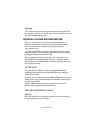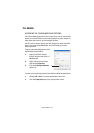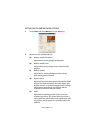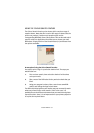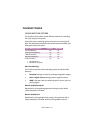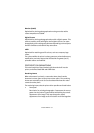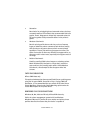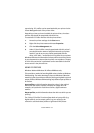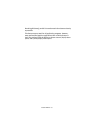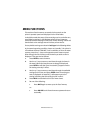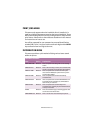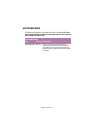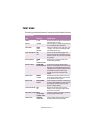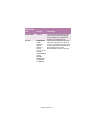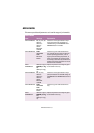COLOUR PRINTING > 136
reproducing. ICC profiles can be associated with your printer via the
Colour Management tab of the printer driver.
Depending on how you have installed the printer driver, the colour
profiles may already be associated with the driver.
To associate ICC Colour Profiles with the printer driver:
1.
Access the printer settings via the
Start
menu.
2.
Right-click the printer name and choose
Properties
.
3.
Click the
Colour Management
tab.
4.
Under “Colour Profiles currently associated with this printer”,
you should see the names of profiles that match your printer
model. If you do not see any profiles associated with the
driver, click “Add…” and locate the ICC profiles for your printer.
Windows ICM uses the information in these profiles to convert colours
in your documents to colours that the printer can reproduce. The way
in which this conversion is performed can be controlled via the ICM
Intent control in the printer driver.
USING ICC PROFILES
Windows 2000 and Windows XP. Affects RGB data only.
This provides a method of matching RGB colours similar to Windows
ICM matching. The main advantage it has over Windows ICM colour
matching is that it provides a method of printing using both input and
output profiles. Windows ICM matching only allows output profiles to
be chosen.
Input profiles
provide information about the colour in the original
device that was used to capture or display the image data. For
example, an input device could be a scanner, digital camera or
monitor.
Output profiles
provide information about the device to which you are
printing.
The “Using ICC Profiles” function allows both an input profile (e.g.
digital camera), and an output profile (e.g. your printer) to be
selected. It uses both these profiles to generate a CRD (Colour