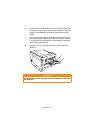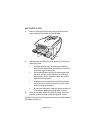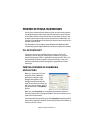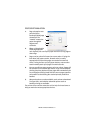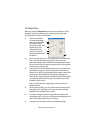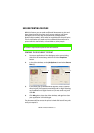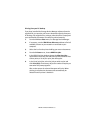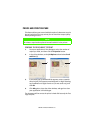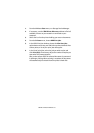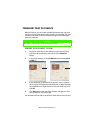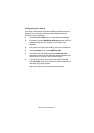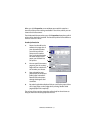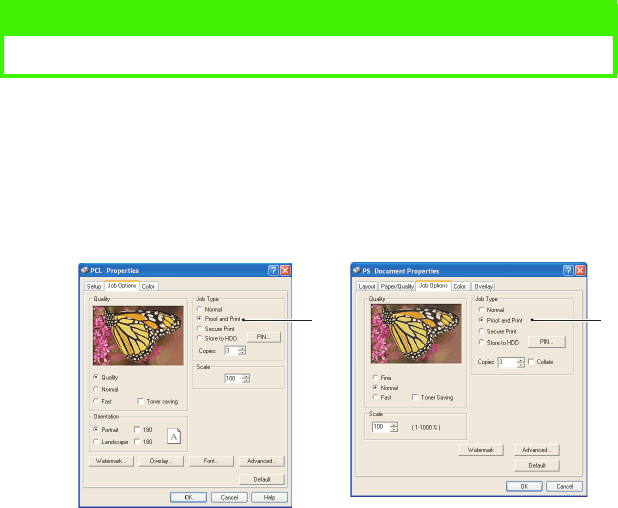
PRINTER SETTINGS IN WINDOWS > 26
PROOF AND PRINT FEATURE
This feature allows you to send multiple copies of a document to print
but only print the first copy so that you can check the output quality
before printing the rest.
SENDING THE DOCUMENT TO PRINT
1.
From your application’s Print dialogue, select the number of
copies you need, and then click the
Properties
button.
2.
In the driver window, on the
Job Options
tab and select
Proof
and Print
(2).
3.
In the small pop-up window which appears, enter a name for
this print job (16 characters maximum) and a 4-digit PIN using
any combination of digits from 0 to 7 (do not use 8 or 9), and
click
OK
.
4.
Click
OK
again to close the driver window, and again to close
your application’s Print dialogue.
The document will be sent to the printer’s hard disk but only the first
copy will print.
NOTE
This feature requires the optional internal hard disk in the printer.
2 2