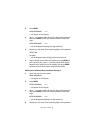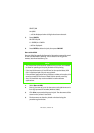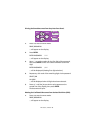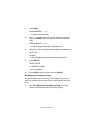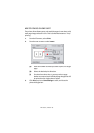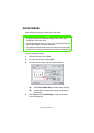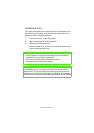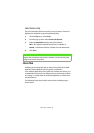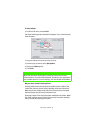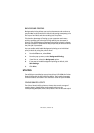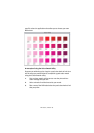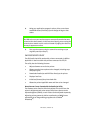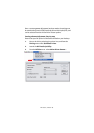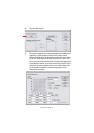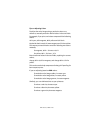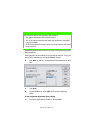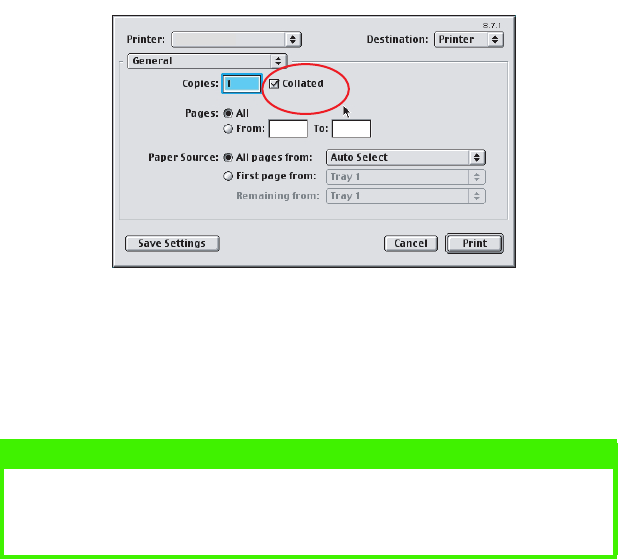
MAC OS 9.X / CLASSIC > 94
To setup collate:
1. From the File menu, choose
Print
.
The General dialogue box should be displayed. If not, select General
from the menu.
2. Type the number of Copies you wish to print.
3. From the pop-up menu, select
Job Options
.
4. Select the
Collate
option.
5. Click
Print
.
Why are there several Collate options?
Setting Collate within the Job Options enables printer collate. This
causes the printer to do the actual collating, rather than the driver.
When the printer collates print jobs, this increases the print speed
mainly because the job is only processed once.
Selecting Collate in the General options enables driver collate. When
the driver collates, the print job may be sent to the printer multiple
times, thereby decreasing print speed.
NOTE
There may also be a collate option provided in the printer driver's
General options. This should be disabled. Similarly if your application
has a collate option in it's print settings, this should also be disabled.
YOU
R PR
IN
TER