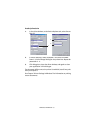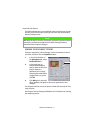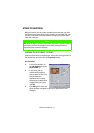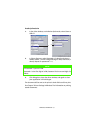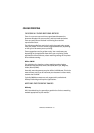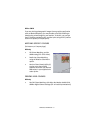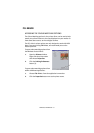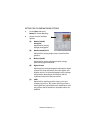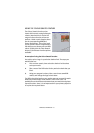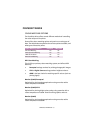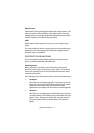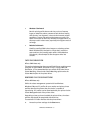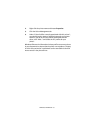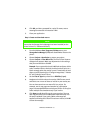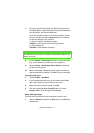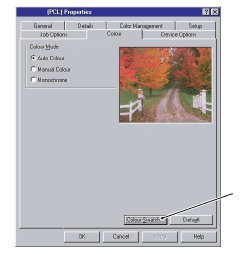
WINDOWS 9X DIFFERENCES > 44
USING THE COLOUR SWATCH FEATURE
The Colour Swatch function prints
charts which contain a range of sample
colours. Note that this is not the full
range of colours that the printer can
produce. Listed on each sample colour
are the corresponding RGB (Red,
Green, Blue) values. This can be used
to pick specific colours in applications
that allow you to choose your own RGB
values. Simply click the Color Swatch
button (1) and choose from the options
available.
An example of using the Colour Swatch function:
You wish to print a logo in a particular shade of red. The steps you
would follow are:
1.
Print a colour swatch, then select the shade of red that best
suits your needs.
2.
Take a note of the RGB value for the particular shade that you
liked.
3.
Using your program’s colour picker, enter these same RGB
values, and change the logo to that colour.
The RGB colour displayed on your monitor may not necessarily match
what was printed on the colour swatch. If this is the case, it is
probably due to the difference between how your monitor and printer
reproduce colour. Here, it is unimportant since your primary objective
is to print the required colour.
1