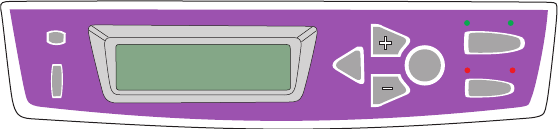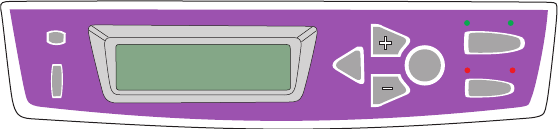
PRINTER SETTINGS IN WINDOWS > 27
PRINTING THE REMAINING COPIES
Documents stored on the printer’s hard disk may be printed in either
of two ways:
>
From the printer’s operator panel;
or…
>
From your PC desktop, using the Storage Device
Manager utility supplied on CD1 (Drivers and Utilities)
with the printer.
Printing from the operator panel
1.
Press the
+
button to access the Print Jobs menu.
2.
Press
ENTER
to select this menu.
3.
Use the
+
/
–
buttons to display the first digit of your PIN, and
then press
ENTER
to enter this digit. Repeat this procedure for
each of the four digits.
4.
Use the
+
/
–
buttons to display each of your stored documents
in turn. When the required selection is displayed, press
ENTER
to print the document(s).
5.
Use the
+
/
–
buttons to choose the number of copies you want
and press
ENTER
to begin printing.
After a short pause while the selected document is processed
it will begin printing. When printing is complete the document
will automatically be deleted from the printer’s hard disk.
Printing from your PC desktop
If you have installed the Storage Device Manager software from the
supplied CD, you can also print the remaining copies directly from
your PC desktop.
READY
ATTENTION
BACK
MENU
ENTER
ON LINE
CANCEL