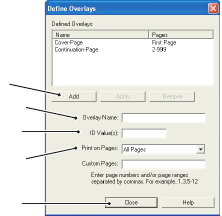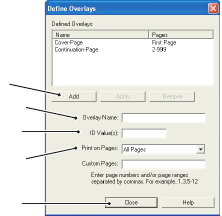
OVERLAYS AND MACROS > 165
5.
In the Define Overlays window,
enter the
name
(a) and
ID
(2) of
the required overlay, and define
which
page(s)
(c) of your
documents will use this overlay.
Then click the
Add button
(3) to
add this overlay to the list of
defined overlays. Repeat for any
other related overlays. When
done, click the
Close button
(4) to
close the window.
The example illustrated shows two overlays defined, one for a
cover page and one for continuation pages.
Remember that names and IDs of overlay files must be entered
exactly as they appeared in the Storage Device Manager project
window. Remember also that names are case sensitive.
If you forgot to note the overlay name or ID when you created
them, you can find them using Storage Device Manager to view
the project file, or the printer’s Information Menu to print a file
list and identify them from there.
The new overlays will now appear in the Defined Overlays list in
the printer properties window.
6.
When done, click
OK
to close the printing preferences window.
Your new overlays are now ready and available to be used for any
future documents you wish.
a
3
b
4
c