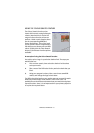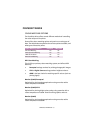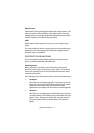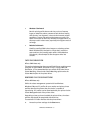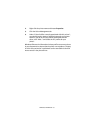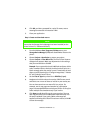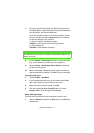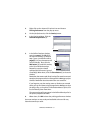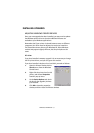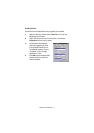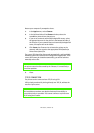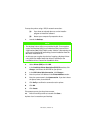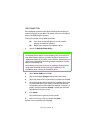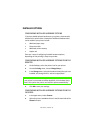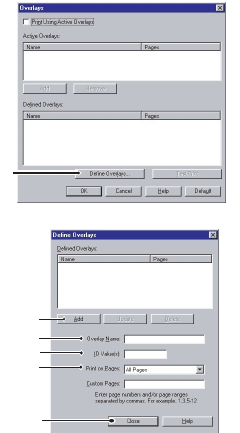
WINDOWS 9X DIFFERENCES > 52
2.
Right-click on the relevant PCL printer icon and choose
Printing Preferences
from the pop-up menu.
3.
On the Job Options tab, click the
Overlay
button.
4.
In the Overlay window, Click the
Define Overlays button
(1).
5.
In the Define Overlays window,
enter the
name
(a) and
ID
(b) of
the required overlay, as noted in
step 2, para 7, and define which
page(s)
(c) of your documents will
use this overlay. Then click the
Add button
(1) to add this overlay
to the list of defined overlays.
Repeat for any other related
overlays (this will create a “group”
of overlays). When done, click the
Close button
(2) to close the
window.
Remember that names and IDs of overlay files must be entered
exactly as they appeared in the Storage Device Manager project
window. Remember also that names are case sensitive.
If you forgot to note the overlay name or ID when you created
them, you can find them using Storage Device Manager to view
the project file, or the printer’s Information Menu to print a file
list and identify them from there.
The new overlays will now appear in the Defined Overlays list in
the printer properties window.
6.
When done, click
OK
to close the printing preferences window.
Your new overlays are now ready and available to be used for any
future documents you wish.
1
a
1
b
c
2