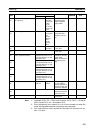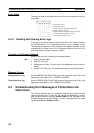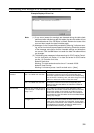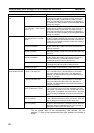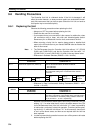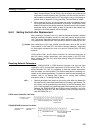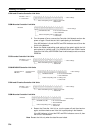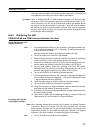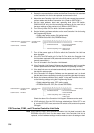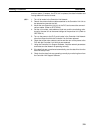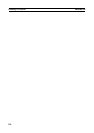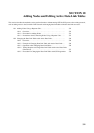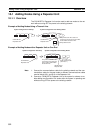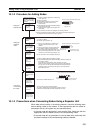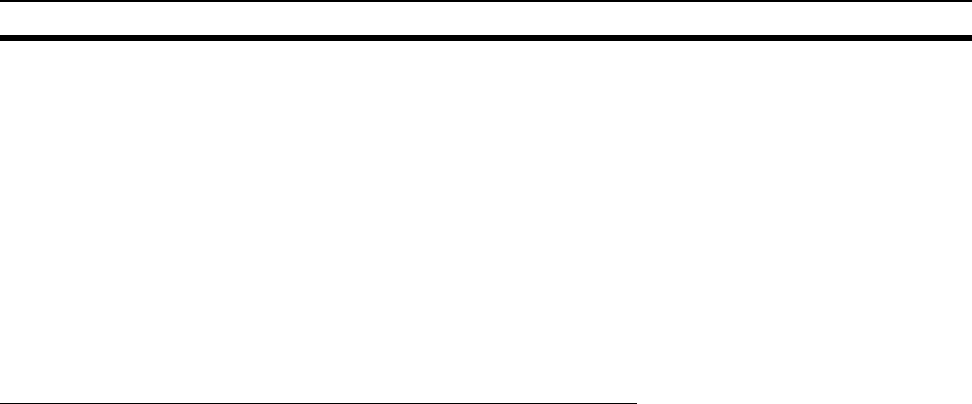
327
Handling Precautions Section 9-6
Using the above procedure to reset the network parameters of the node that
was replaced to the same as the other nodes in the Network.
!Caution When a C200HX/HG/HE or CQM1H-series Controller Link Unit has been
replaced or a CPU Unit has been replaced for a CS/CJ-series, CVM1, or CV-
series Controller Link Unit, do not connect that node to the Network before
carrying out the above procedures. In particular, a node with a small address
will become the polling node and communicate the initial network parameter
status to other nodes, so there is the chance that network parameters in the
entire Network will be damaged.
9-6-3 Replacing the Unit
C200HX/HG/HE and CQM1H-series Controller Link Units
Using the Controller Link
Support Software
1,2,3... 1. From the Maintenance Menu on the Controller Link Support Software, se-
lect “Unit Back-up” and then “Unit –> Computer.” The data will be saved as
a file in the Unit’s EEPROM.
Data link tables and network parameters are saved in this way.
2. Turn off all nodes in the Controller Link Network.
3. Detach the communications cables and the Bus Connection Unit attached
to the Controller Link Unit to be replaced and remove the Unit.
4. Mount the new Controller Link Unit in the PLC and connect the communi-
cations cables and the Bus Connection Unit. (Refer to SECTION 3)
5. Set the node address, baud rate, operating level (front DIP switch,
C200HX/HG/HE only) and the terminating resistance for the new Unit to
the same settings as the previous Unit. (Refer to SECTION 4.)
6. Turn on only those PLCs for which Units were replaced.
7. From the Maintenance Menu on the Controller Link Support Software, se-
lect “Unit Back-up” and then “Computer –> Unit” and the data saved in step
1. will be loaded to the Unit’s EEPROM.
8. Cycle the power supply to the PLC where the Unit was replaced.
9. Turn on all other nodes in the Controller Link Network.
10. Using the Controller Link Support Software, read the network parameters
and make sure the Network is operating normally.
11. If the data links are not activated automatically, activate the data links from
the data link startup node.
12. Check that the data links are operating normally by using the “Data Link
Status Monitor” on the Controller Link Support Software.
Not Using the Controller
Link Support software
Note When manually set data links are used, the Controller Link Support Software
is essential. When the Controller Link Unit being replaced does not have
active manually set data links or it has active automatically set data links, the
replacement process can be carried out without the Controller Link Support
Software. In this case, however, a Programming Device is necessary.
1,2,3... 1. Turn off all nodes in the Controller Link Network.