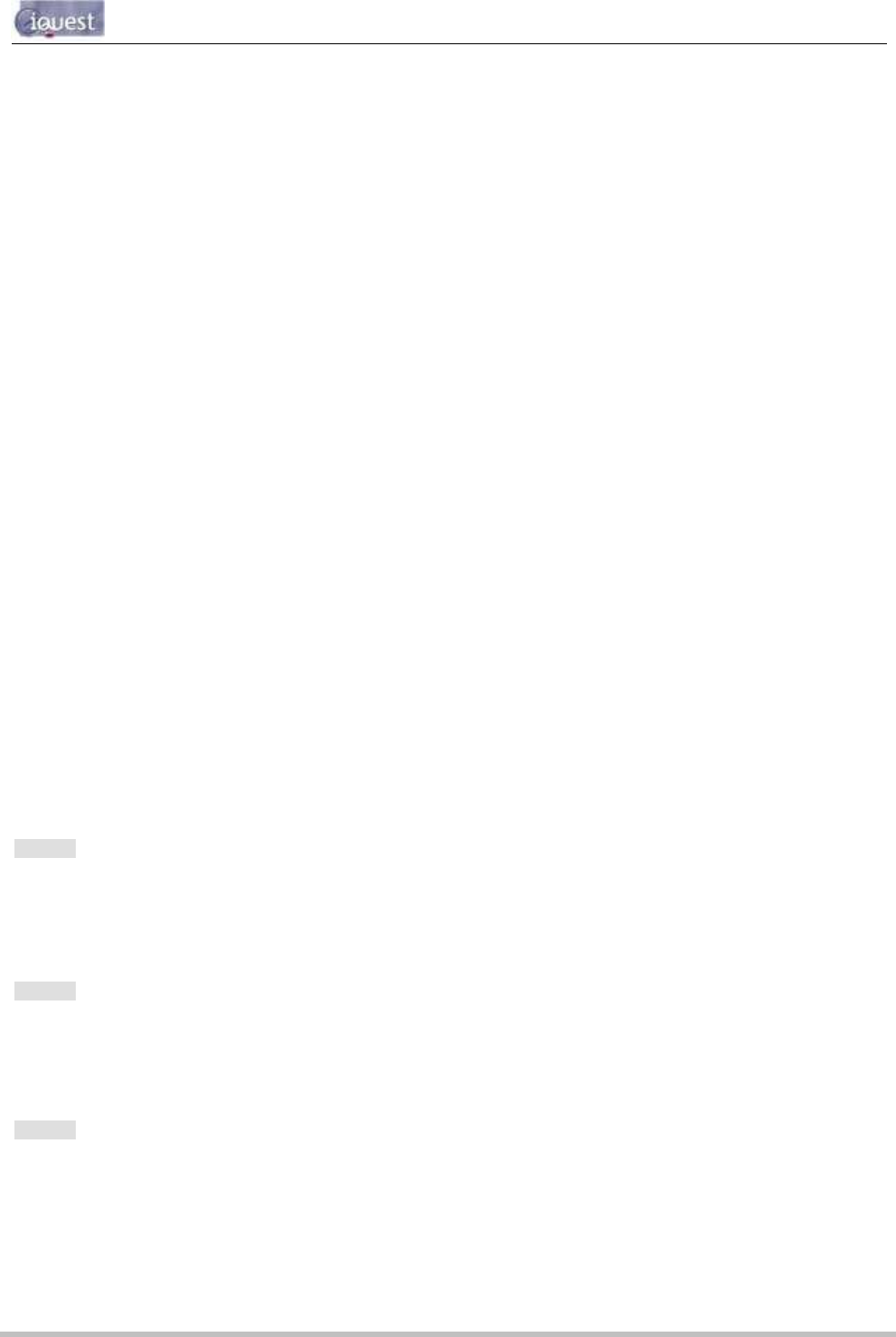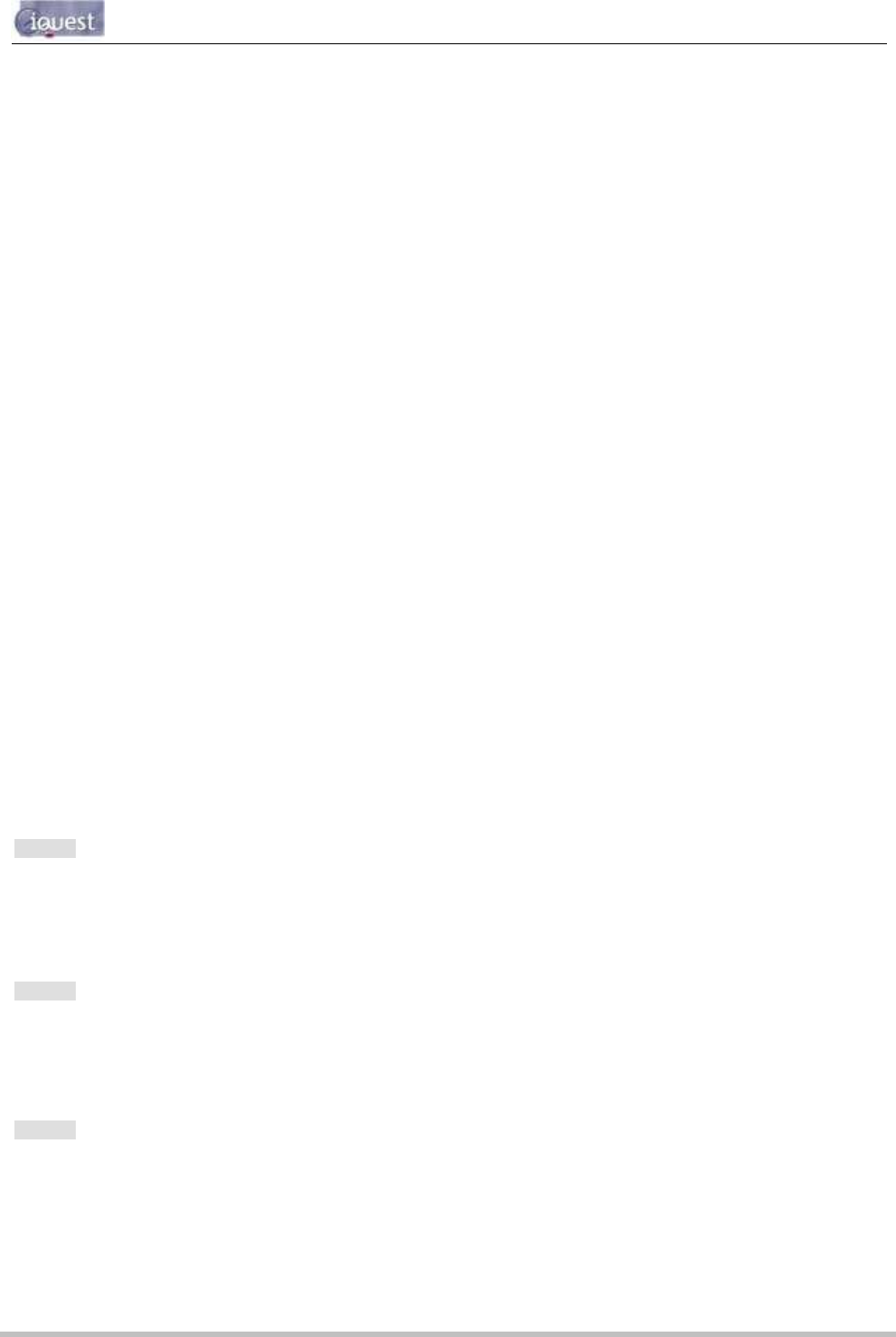
iRIS 220 / iRIS 320, V1.19 User Guide - 38
38
iQuest (NZ) Ltd - PO Box 15169, Hamilton, New Zealand Tel: +64 7 857-0810 Fax: +64 7 857-0811 Email: iquest@iquest.co.nz
Typical Scheduled Output Example
A ground water site using an iRIS 320 is required to log a sample every hour that is obtained from a pressure
transducer whose power supply is controlled from the digital output, DO1 via a transistor switch. The
transducer needs to be powered up for one minute prior to the measurement being taken and logged. The
settings required for DO1 to achieve this are shown below.
* Digital Output 1 Setup
0 Exit
1 Enable [Yes]
2 Polarity [Normal]
3 Mode [Schedule]
4 Duration [65 sec]
5 Frequency [60 min]
6 Start Time [0059]
7 End Time [2359]
The output will be activated at the beginning of the 59
th
minute of each hour in the day, starting at 00:59. It
will remain on for 65 seconds, ensuring that the sensor is still powered up at the point when the reading is
captured on the hour. The final output activation for the day will occur at 23:59 in preparation for the
midnight measurement.
4.3.14 Date/Time Cfg (Level 2)
The Date/Time Cfg menu is where the various time functions are configured. These include date, time of
day, date format, time zone offset and clock trim.
* Date / Time 1 Cfg
0 Exit
1 Date [02 Sep 2005]
2 Time [14:23:49]
3 Date Format [0: DD Mmm YYYY]
4 Time Offset [UTC +12hrs]
5 Clock Trim [-1]
Option 1
When this option is selected you will be prompted to enter the current local date as a string containing four
digits for year, two digits for month and two digits for day. All 8 digits must be entered.
> Date (YYYYMMDD)=
Option 2
When this option is selected you will be prompted to enter the current local time as a string containing two
digits for hour, two digits for minute and two digits for second. All 6 digits must be entered.
> Time (HHMMSS)=
Option 3
When this option is selected you will be prompted to select the date format as used throughout the iRIS
(LCD screens and terminal menus). Enter a number to select the desired format.
> Date Format
(0=d mmm yyyy, 1=d/m/yyyy, 2=d/m/yy, 3=m/d/yy, 4=m/d/yyyy)=