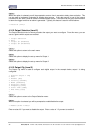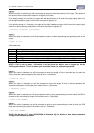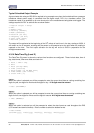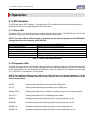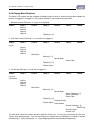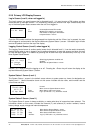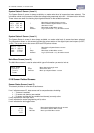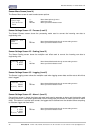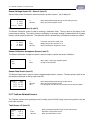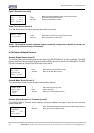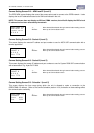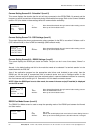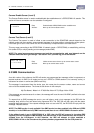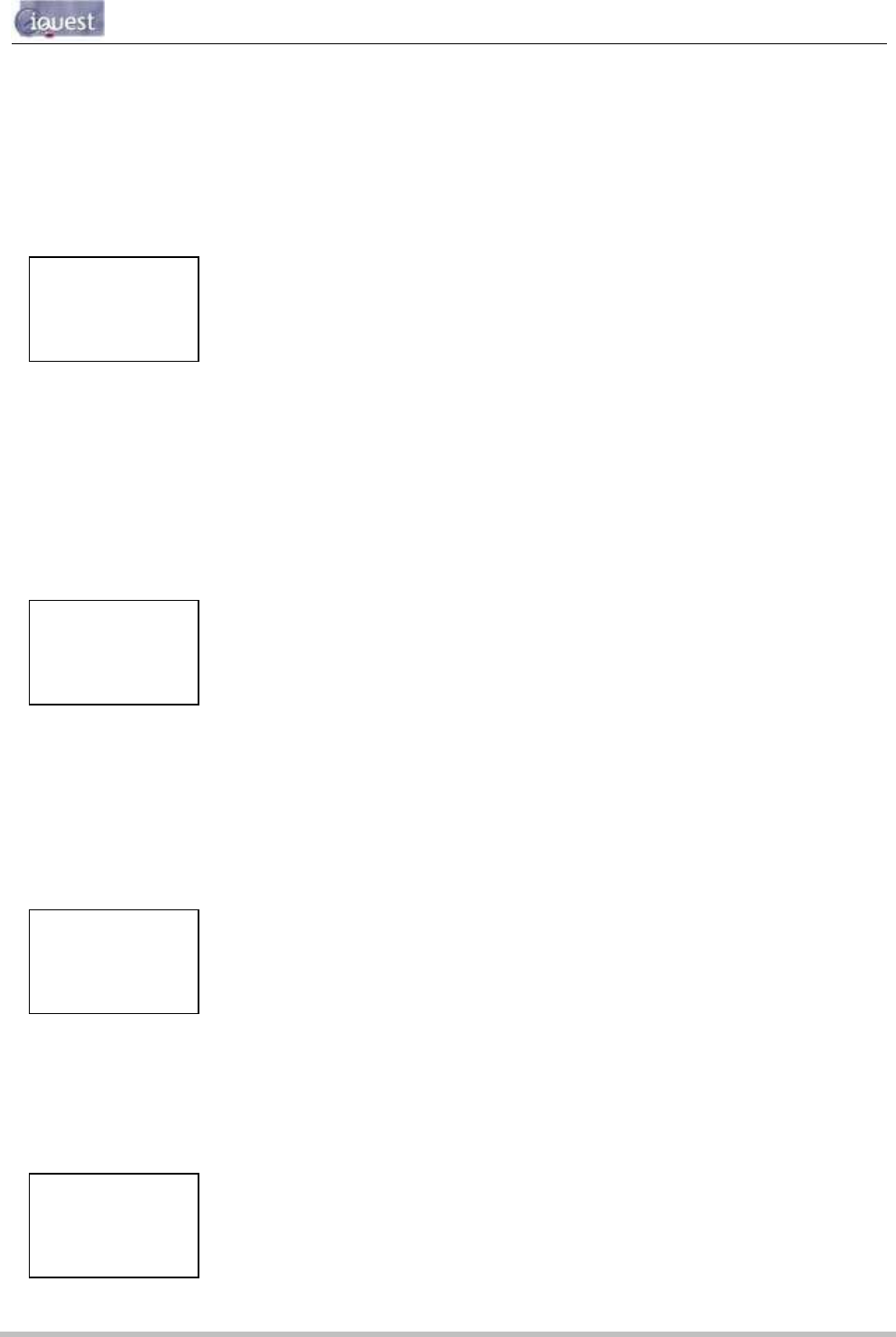
iRIS 220 / iRIS 320, V1.19 User Guide - 44
44
iQuest (NZ) Ltd - PO Box 15169, Hamilton, New Zealand Tel: +64 7 857-0810 Fax: +64 7 857-0811 Email: iquest@iquest.co.nz
5.2.5 Primary LCD Display Screens
Log In Screen (Level 0, when not logged in)
The Log-In screen is a special screen that is allocated level 0. It is used to enter a PIN number and then
enable access to restricted screens. It is reached by pressing the Alt and Enter keys simultaneously from
any of the three System Status screens when the unit is not logged in.
Once the PIN number matches that programmed into the device and the <Enter> key is pressed, the user
will be logged in and returned to the top-level Welcome (System Status 1) screen. Successful login will also
remove the padlock icon from the top of the display.
Logging Control Screen (Level 0, when logged in)
The Logging Control screen is another special screen that is allocated level 0. It can be used to temporarily
disable logging when a user is logged in and is making changes to or tests with sensors and does not want
to have the data logged. It is reached by pressing the Alt and Enter keys simultaneously from any of the
three System Status screens.
Use the – or + keys to switch the logging on or off. Pressing the <Enter> key will return the display to the
top-level Welcome (System Status 1) screen.
System Status 1 Screen (Level 1)
The System Status 1 screen is the default screen shown at system power up, hence its designation as
display level 1. Useful information shown on this screen includes the site name, serial number and the
current time and date.
System Status 2 Screen (Level 1)
The System Status 2 screen is always available, no matter what level of access has been selected. The
information shown on this screen includes the firmware (F) and software (V) version numbers, internal
battery voltage, supply voltage and internal temperature.
My Site Name
S/N:AG1-0001
10:55:37
15 Apr 2006
- Unused
+ Move across to System Status 2 screen
Enter Move down to main menu screen
Alt Enter Log in (If PIN code <> 0), otherwise unused
LOG IN
Pin No. 0000
+/- Increment/decrement PIN number
Enter Multiply PIN number by 10 or accept
PIN number as displayed. Moves back
to System Status 1 screen
F2.18/S1.16
Batt: 12.57V
Supp: 23.78V
Temp: 21.6°C
- Move back to System Status 1 screen
+ Move forward to System Status 3 screen
Enter Move down to Main Menu screen
Alt Enter Log in (If PIN code <> 0), otherwise unused
LOGGING CTRL
Use -/+ keys
to change.
Enabled
+/- Switch logging between enabled and
disabled.
Enter Move back to System Status 1 screen