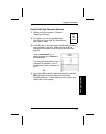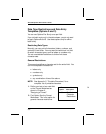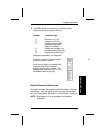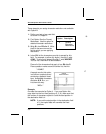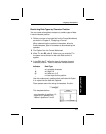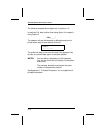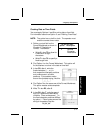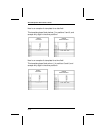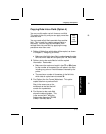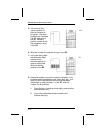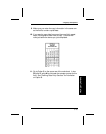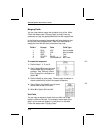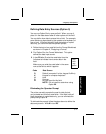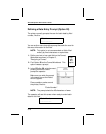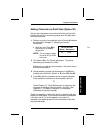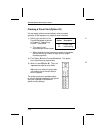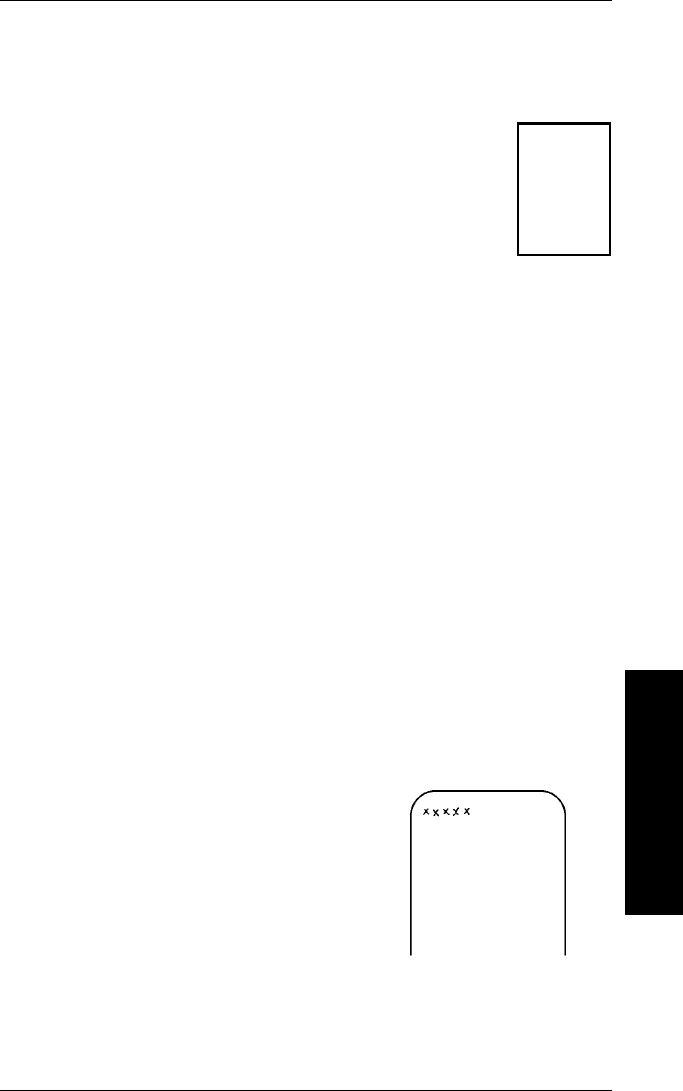
Copying Data Into a Field (Option 4)
You can use this option up to 4 times on one field.
This option is the only one you can apply more than
once to a field.
You can create a field that uses data from another
field. This is useful for creating merged fields or
sub-fields. You can copy the information from
multiple fields into one field, by applying the copy
procedure more than once.
1. Define all fields from which data will be copied, as shown
in Chapter 2, "Designing a Format."
• Make sure the fields have field numbers lower than the
field into which data will be copied (box T2 , D2, or B2).
2. Define a text or bar code field to hold the copied
information. Remember:
• Make sure the maximum length in box T3 or B3 allows
for the number of characters you will place in the field,
including any price or fixed characters inserted by the
printer.
• The maximum number of characters in the field into
which data is copied cannot exceed 30.
3. Find Option 4 on the Format Worksheet. This option
copies data from a previous field.
Stay in the same row on the
worksheet as the field that will
contain the
copied
data.
4. Find the text or bar code field
where the data originates. This
is the
source field
. Write the
field number (from box T2, D2,
or B2) in box R3, after 4.
Use
with
any
option
f8
f9
Applying Field Options
3. Applying Field Options
3-13