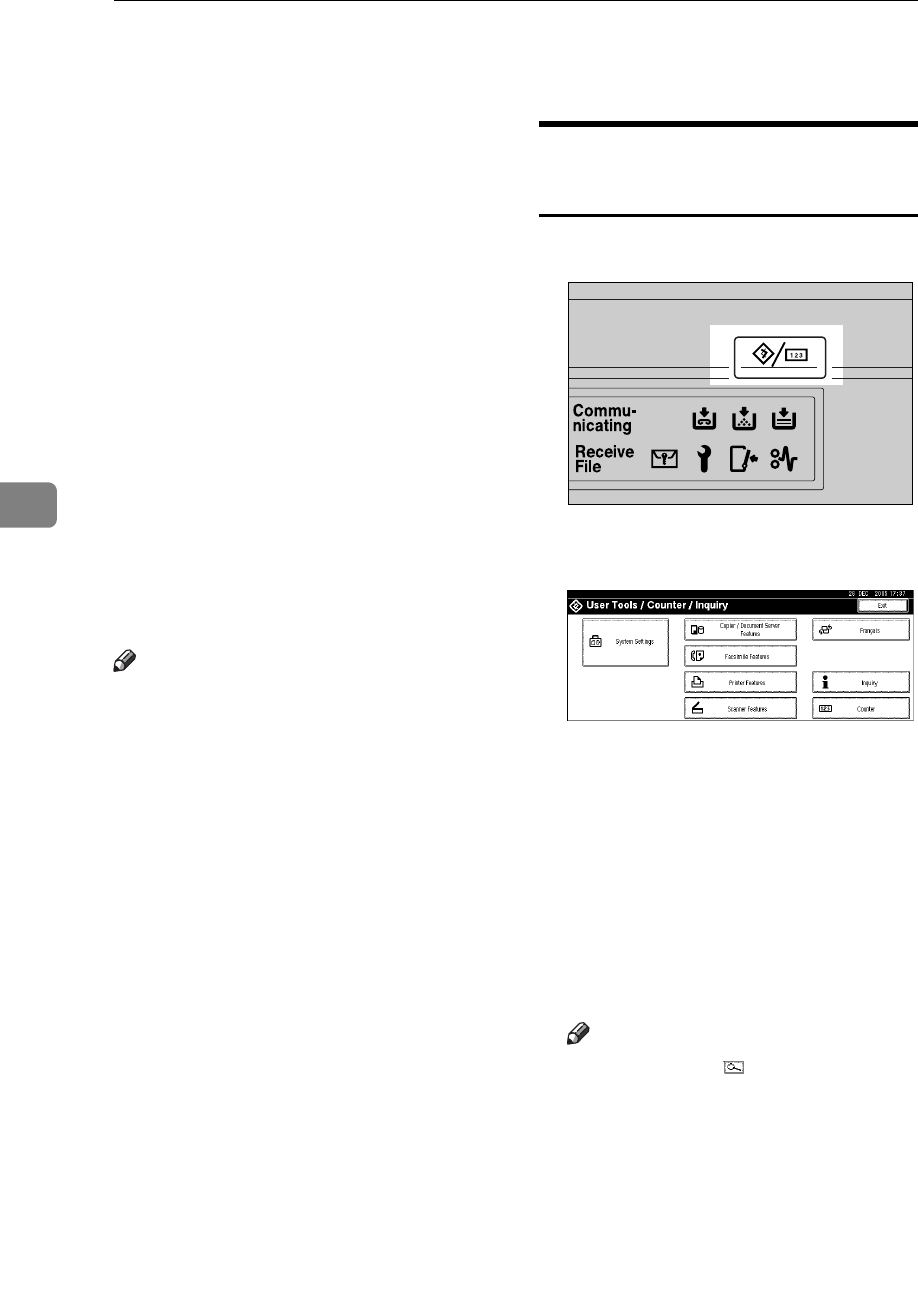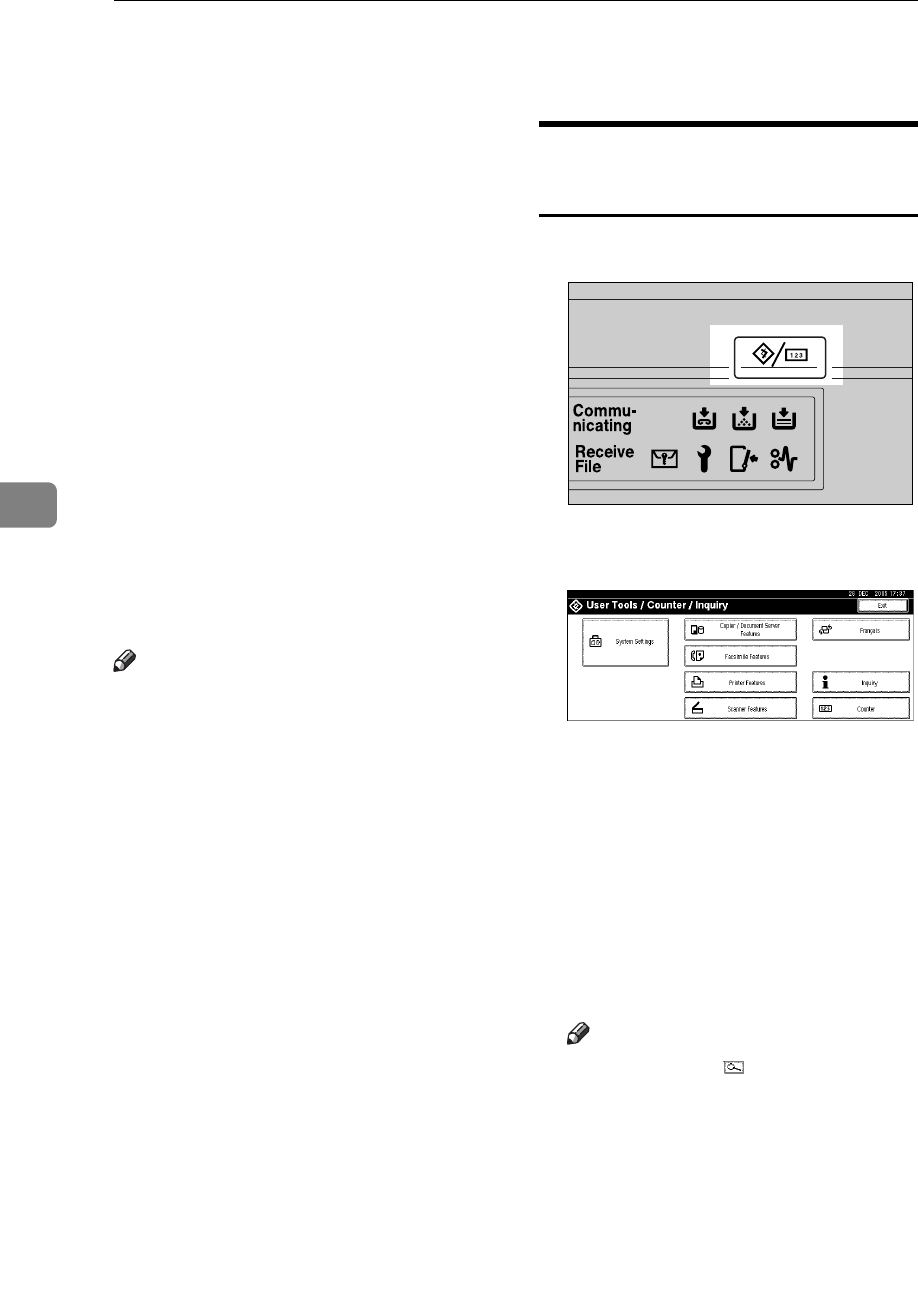
Registering Addresses and Users for Facsimile/Scanner Functions
88
5
E-mail Destination
Register e-mail destinations so you
do not need to enter an e-mail address
every time, and can send scan files
from scanner or fax function by e-
mail.
• It is easy to select the e-mail desti-
nation if you register “Name” and
“Key Display” as the e-mail desti-
nation.
• You can register e-mail destina-
tions as a group.
• You can use the e-mail address as
the sender's address when sending
scan files in scanner mode. If you
want to do this, set a protection
code on the sender address to pre-
vent unauthorized access. See
p.107 “Registering a Protection
Code”.
Note
❒ You can select an e-mail address
from an LDAP server, and then
register it in the Address Book.
“Sending Scan File by E-mail”,
Scanner Reference.
❒ You can set the machine to send a
Transmission Result Report by e-
mail whenever a transmission is
sent. See Facsimile Reference <Ad-
vanced Features>.
Registering an E-mail
Destination
A Press the {User Tools/Counter} key.
B Press [System Settings].
C
Press
[
Administrator Tools
]
, and then
press [TNext].
D Press [Address Book Management].
E Select the name whose e-mail ad-
dress you want to register.
Press the name key, or enter the
registered number using the
number keys.
Note
❒ If you press , you can search
by the registered name, user
code, fax number, folder name,
e-mail address, or IP-Fax desti-
nation.
❒ To register the name, key dis-
play, and title, see p.72 “Regis-
tering Names”.
F Press [E-mail].
ZFFH220E