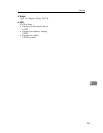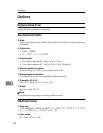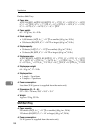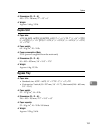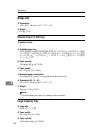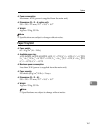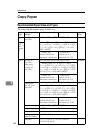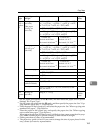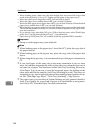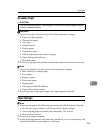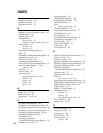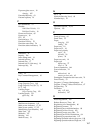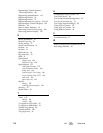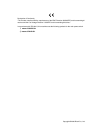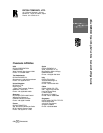Specifications
164
9
*7
When loading paper, make sure the stack height does not exceed the lower limit
mark of the paper tray 2. See p.121 “Setting special paper in the paper tray 2”.
*8
When the paper size is larger than A4L, you can load 10 sheets.
When the paper size is smaller than A4L, you can load 100 sheets.
*9
When the thick paper size is larger than A4L, you can load 10 sheets. When the thick
paper size is smaller than A4L, you can load 40 sheets.
*10
When loading copy paper, make sure the stack height does not exceed the limit mark.
The maximum number of sheets you can load at a time depends on the paper thick-
ness and condition.
*11
If you want to copy onto thick (105 g/m
2
, 28 lb or heavier) paper, select Thick Paper
mode. See "Copying from the Paper Tray 2", Copy Reference.
*12
Paper size up to 600 mm (23.6") is available when the optional HDD is installed.
Important
❒ Damp or curled paper may cause misfeeds.
Note
❒ When loading paper in the paper tray 1-4 and the LCT, place the copy side of
the paper face up.
❒ When loading paper in the bypass tray, place the copy side of the paper face
down.
❒ When using the bypass tray, it is recommended to set the paper orientation to
L.
❒ If you load paper of the same size in the same orientation in two or more
trays, the machine automatically shifts to the other tray when the first tray in
use runs out of paper. This function is called Auto Tray Switching. (However,
if the Paper Type of one tray is recycled or special paper, the settings of the
other trays must be the same for Auto Tray Switching to work.) This saves in-
terrupting a copy run to replenish paper when making a large number of cop-
ies. See “Selecting Copy Paper”,“Auto Tray Switching”, Copy Reference
❒ The paper types you can select in System Settings are only general classifica-
tions. Copy quality for every kind of paper in a classification is not guaran-
teed. See p.165 “Unusable Paper”for more information.