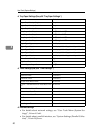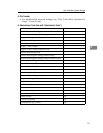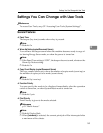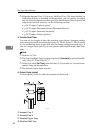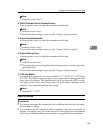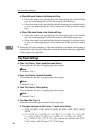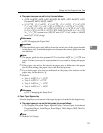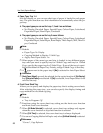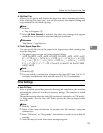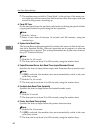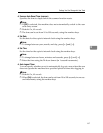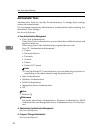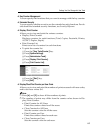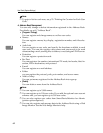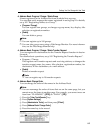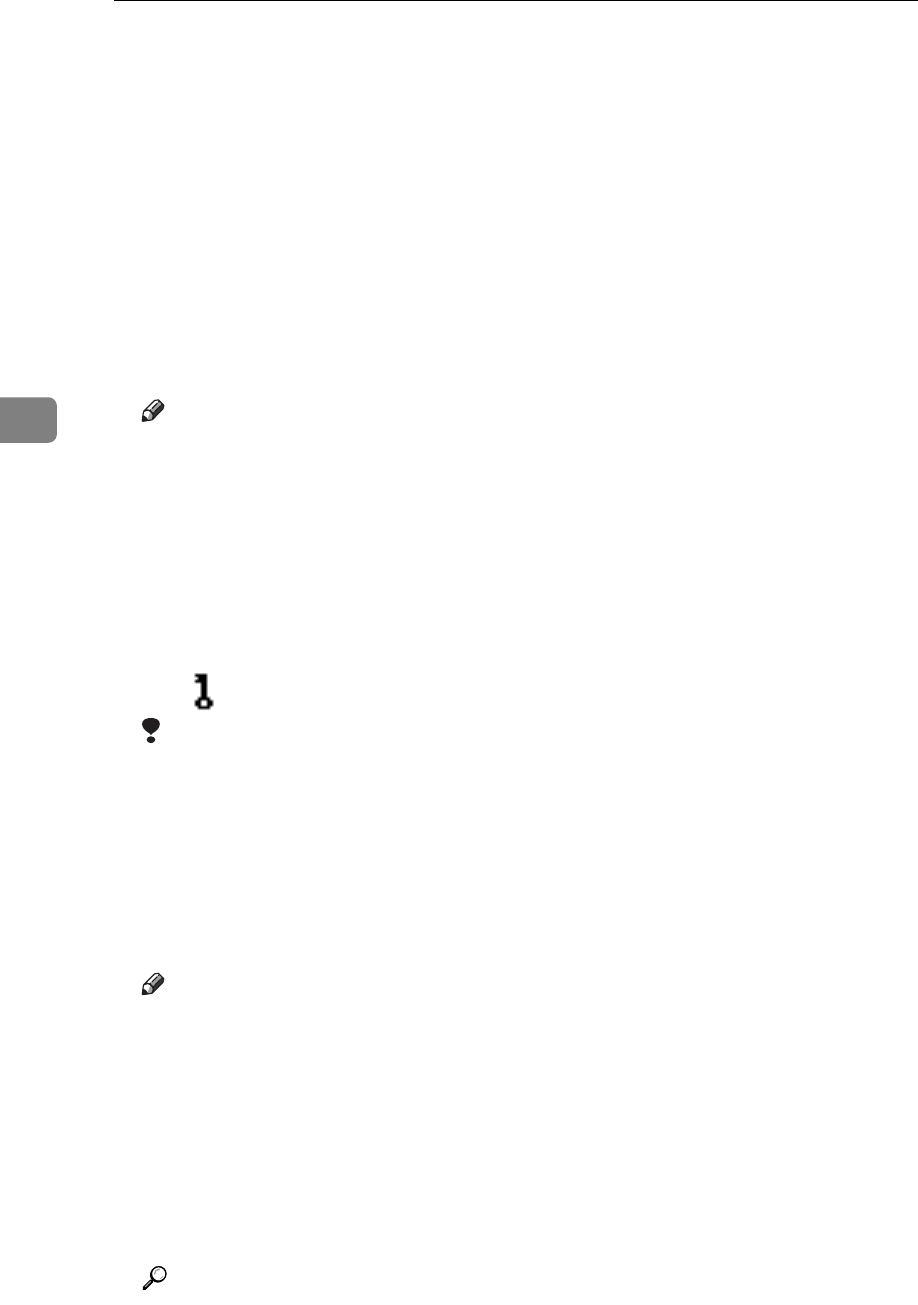
User Tools (System Settings)
58
4
❖ Paper Type: Tray 1–4
Sets the display so you can see what type of paper is loaded in each paper
tray. The print function uses this information to automatically select the pa-
per tray.
❖ The paper types you can set for trays 1, 3 and 4 are as follows:
• No Display, Recycled Paper, Special Paper, Colour Paper, Letterhead,
Preprinted Paper, Bond Paper, Cardstock
❖ The paper types you can set for tray 2 are as follows:
• No Display, Recycled Paper, Special Paper, Colour Paper, Letterhead,
Preprinted Paper, Label Paper, Bond Paper, Thick Paper, OHP, Thin Pa-
per, Cardstock
Note
❒ Default:
• Paper Type: No Display
• Copying Method in Duplex: 2 Sided Copy
• Apply Auto Paper Select: Yes
❒ When paper of the same type and size is loaded in two different paper
trays and you want to specify tray for 2 Sided Copy and tray for 1 Sided
Copy, specify the upper tray for 2 Sided Copy. If one of the trays is speci-
fied as the default in Paper Tray Priority, assign 2 Sided Copy to that tray.
❒ A appears next to the paper tray if [No] is selected in Auto Paper Select.
Limitation
❒ [Auto Paper Select] can only be selected for the copier function if [No Display]
and [Recycled Paper] are selected. If [No] is selected, Auto Paper Select is not
valid for the tray.
❖ Front Cover Sheet Tray
Allows you to specify and display the paper tray that is setting cover sheets.
After selecting the paper tray, you can also specify the display timing and
copy method for two-sided copying.
Note
❒ Default:
• Tray to Program: Off
❒ Functions using the cover sheet tray setting are the front cover function
and front/back cover function.
❒ When [At Mode Selected] is selected, cover sheet tray settings only appear
when the cover function or slip sheet function is selected.
❒ When [Full Time] is selected, the cover sheet tray is always displayed.
❒
You can set Copying Method in Duplex only when
[
At Mode Selected
]
is selected.
Reference
“Covers”, Copy Reference