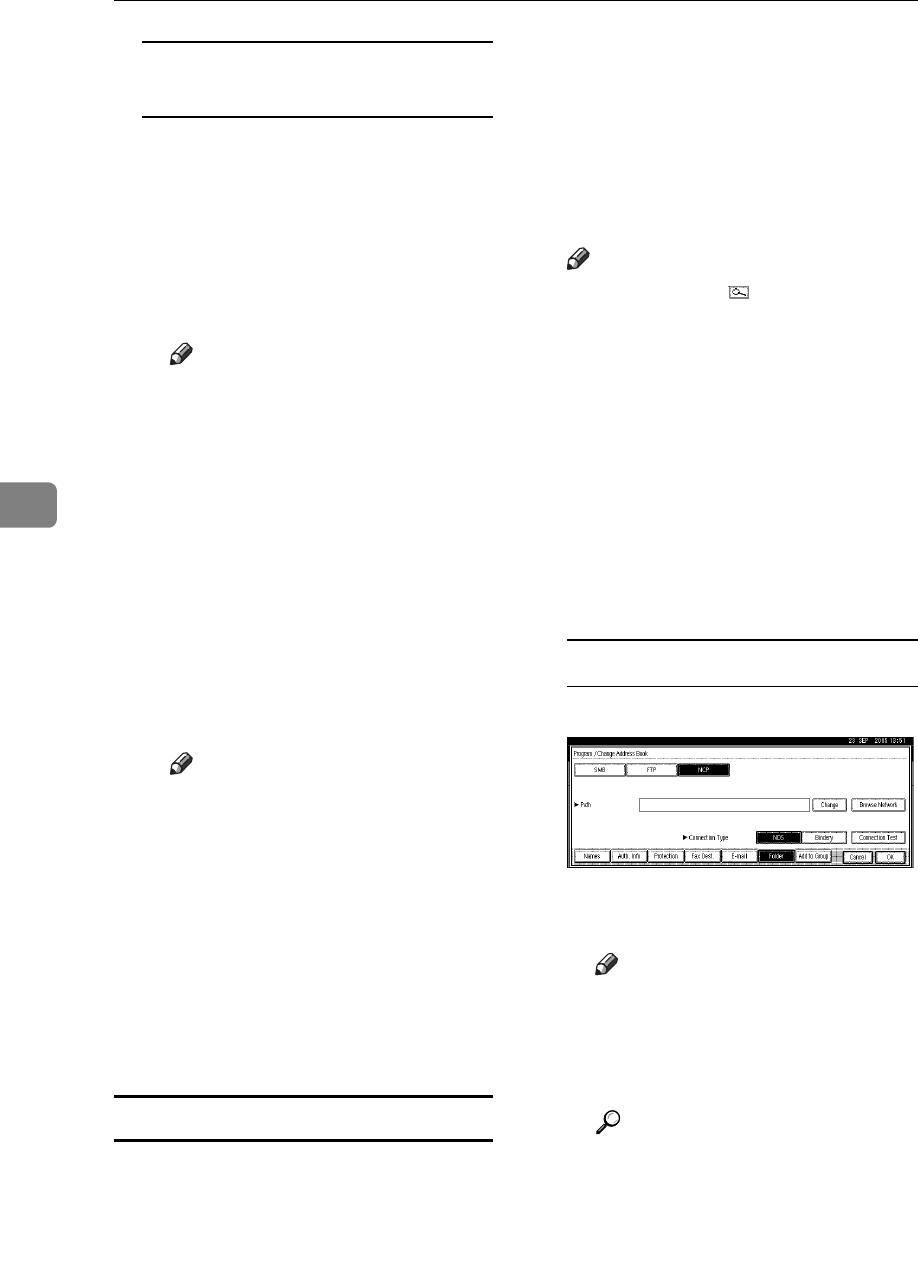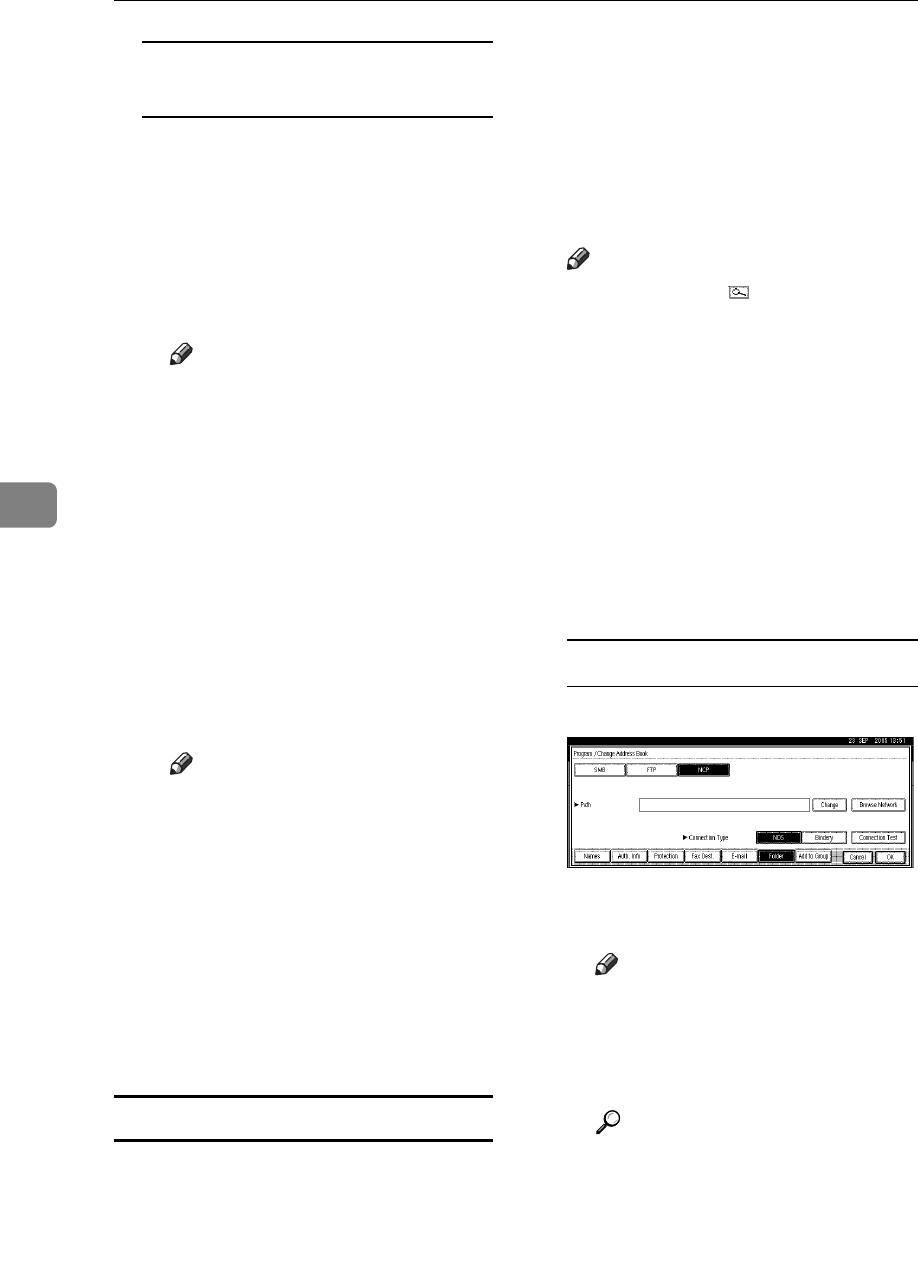
Registering Addresses and Users for Facsimile/Scanner Functions
100
5
Using Browse Network to locate
the folder
A Press [Browse Network].
If you have set "Connection
Type" to [NDS], a list of items in
the NDS tree appears.
If you have set "Connection
Type" to [Bindery], a list of items
on the NetWare server appears.
Note
❒ Only the folders you are al-
lowed to access appear in
[Browse Network].
❒ If the languages used on the
machine and the destination
you want to view differ, the
items in the list may not ap-
pear correctly.
❒ Up to 100 items can be dis-
played in the list.
B Search for the destination fold-
er in the NDS tree or NetWare
server.
Note
❒ You can press [Up One Level]
to switch between levels.
C Select the folder you want to
register.
D Press [OK].
Q Press [OK].
R Press [Exit].
S Press the {User Tools / Counter} key.
Changing a registered folder
A Press the{User Tools/Counter}key.
B Press [System Settings].
C
Press
[
Administrator Tools
]
, and then
press [TNext].
D Press [Address Book Management].
E Select the user of the registered
folder you want to change.
Press the name key, or enter the
registered number using the
number keys
Note
❒ If you press , you can search
for a user by the registered
name, user code, fax number,
folder name, e-mail address, or
IP-Fax destination.
❒ To change the name, key dis-
play, and title, see p.73 “Chang-
ing a Registered Name”.
F Press [Folder].
G Select the items you want to
change.
To change the protocol
A Press [SMB] or [FTP].
B A confirmation message ap-
pears. Press [Yes].
Note
❒ Changing the protocol will
clear all settings made under
the previous protocol.
C Enter each item again.
Reference
p.91 “To register an SMB
folder”.
p.95 “To register an FTP fold-
er”.