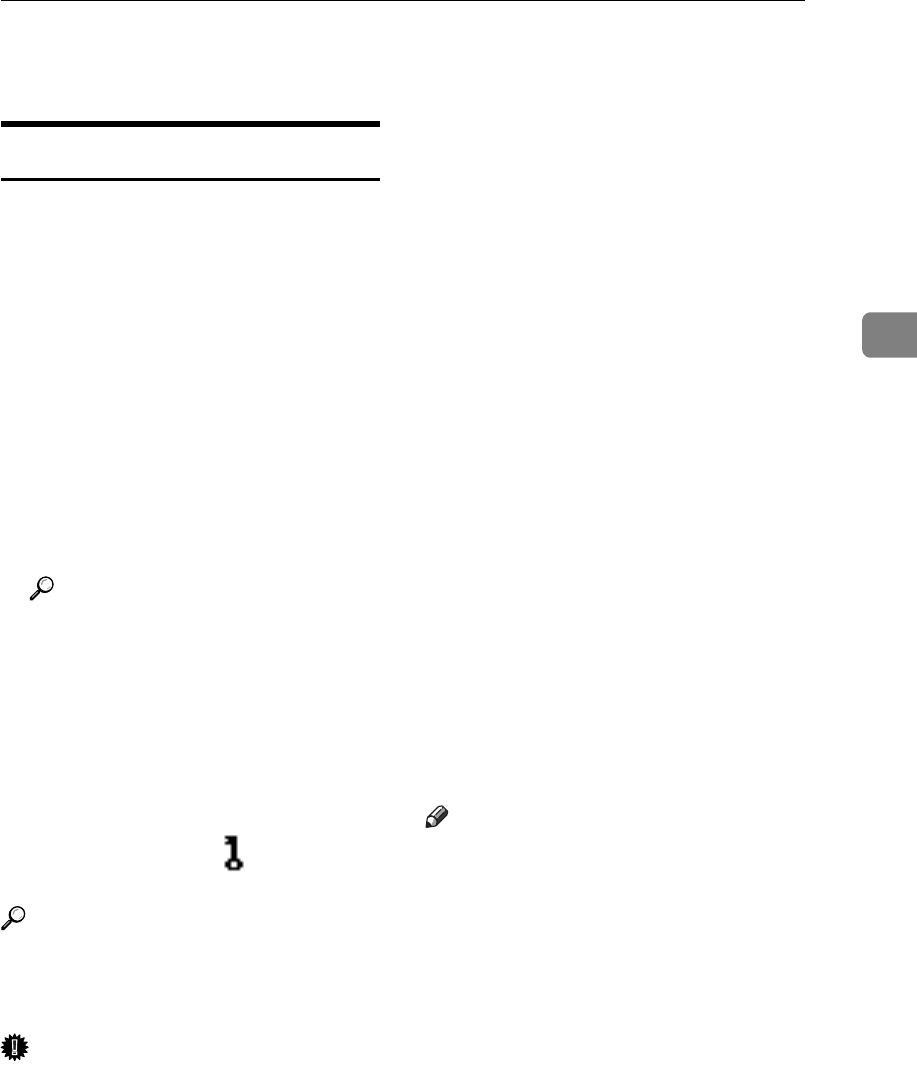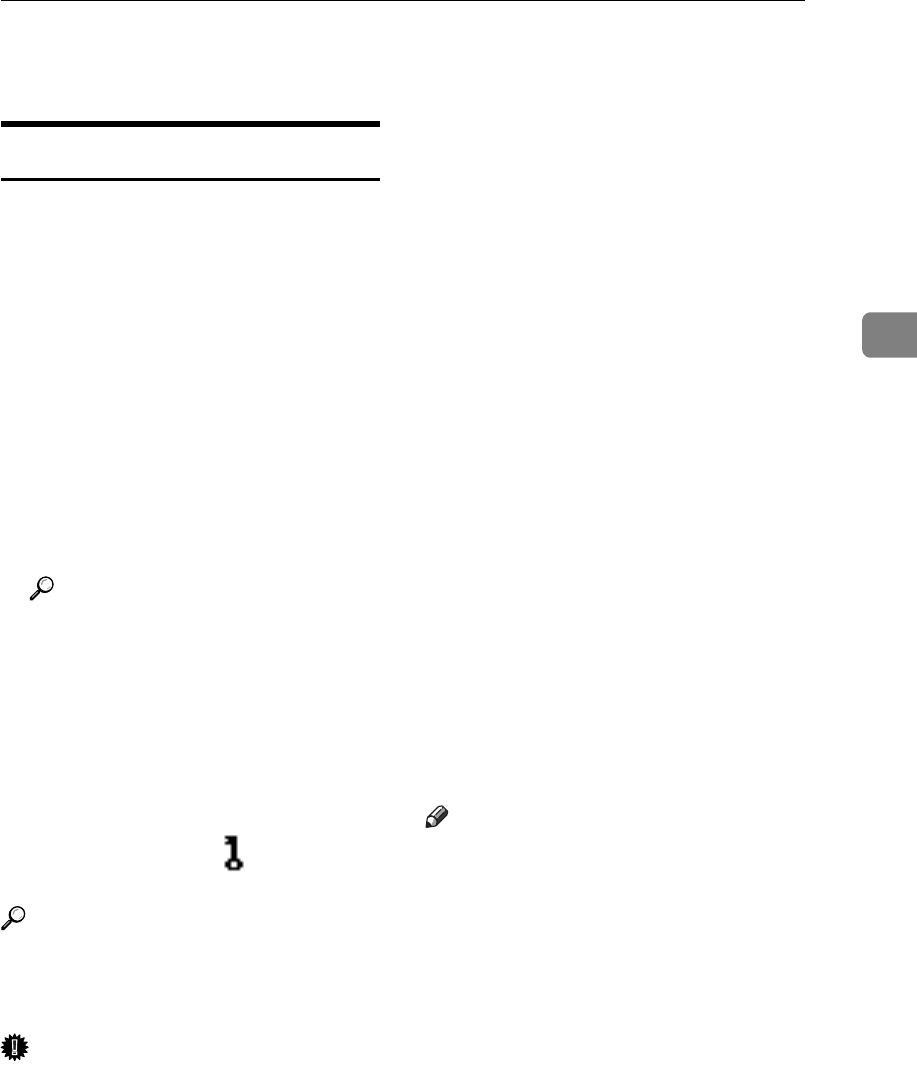
Using the Document Server
37
3
Using the Document Server
Storing Data
❖ File name
Stored documents are automatically
named "COPY0001", "COPY0002".
You can change assigned file
names.
❖ User name
You can register a user name to
identify the user or user group that
stored the documents. To assign it,
you can register the user name us-
ing the name assigned to the user
code, or by entering the name di-
rectly.
Reference
For details about user name, see
p.72 “Registering Names”.
❖ Password
To prevent unauthorized printing,
you can set a password for any
stored file. A protected file can
only be accessed by entering its
password. When a password is set
for the documents, appears next
to the documents.
Reference
To store documents without using
Document Server function, see the
manuals for those modes.
Important
❒ Data stored in the machine might
be lost if some kind of failure oc-
curs. The manufacture shall not be
responsible for any damage result-
ing from loss of data.
❒ Be careful not to let anyone know
your password, especially when
entering a password or recording
it. Keep any record of your pass-
word in a secure place.
❒ Avoid using a single number or
consecutive numbers for a pass-
word such as "0000" or "1234",
since the numbers like this are easy
to guess, so using them will not
provide a worthwhile level of se-
curity.
❒ A document accessed with a cor-
rect password remains selected
even after operations are complete,
and it can be accessed by other us-
ers. To stop this, be sure to press
the {Clear Modes} key to cancel the
document selection.
❒ The user name used when adding
a document to the Document Serv-
er is to identify the document crea-
tor and type. It is not to protect
confidential documents from oth-
ers.
Note
❒
Enter a four-to eight-digit password.
❒ By default, data stored in the Doc-
ument Server is deleted after three
days (72 hours). You can specify
the time taken for the stored data
to be deleted automatically. See
p.67 “Auto Delete File in Docu-
ment Server”.
❒ If you do not want stored data to
be automatically deleted, select
[No] in Auto Delete File before stor-
ing a document. If you select [Yes]
later, data stored after will be auto-
matically deleted.