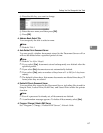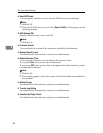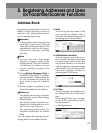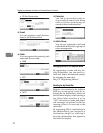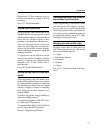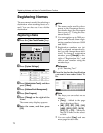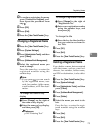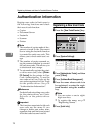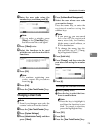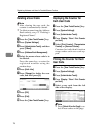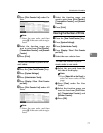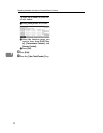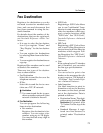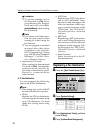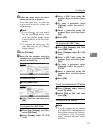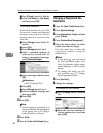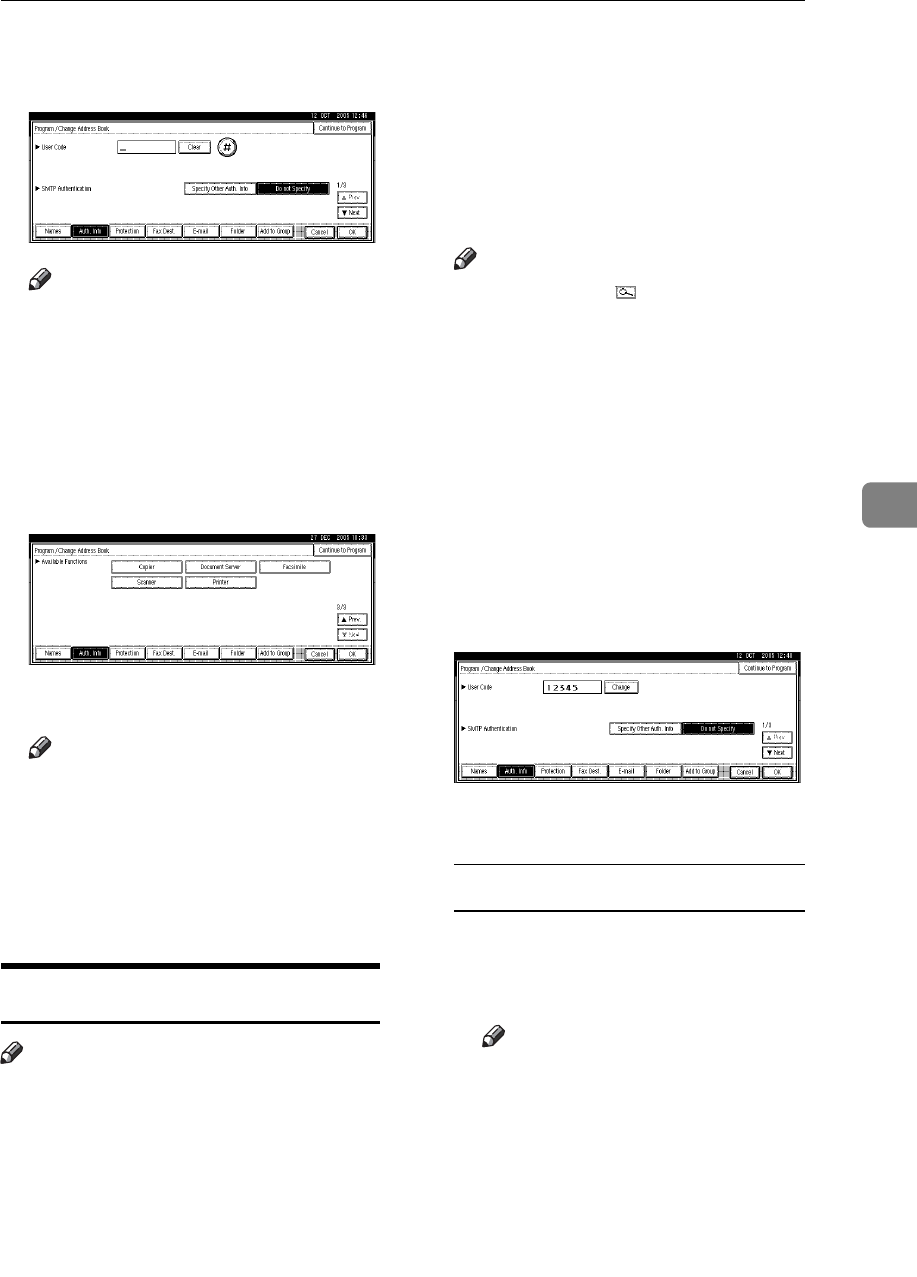
Authentication Information
75
5
G Enter the user code using the
number keys, and then press [#].
Note
❒ If you make a mistake, press
[Clear] or the {Clear/Stop} key,
and then enter the code again.
H Press [TNext] twice.
I Select the functions to be used
with the user code from Available
Functions.
J Press [OK].
Note
❒ To continue registering user
codes, repeat the procedure
from step
E
.
K Press [Exit].
L Press the {User Tools/Counter} key.
Changing a User Code
Note
❒ Even if you change a user code, the
counter value will not be cleared.
A Press the {User Tools/Counter} key.
B Press [System Settings].
C
Press
[
Administrator Tools
]
, and then
press [TNext].
D Press [Address Book Management].
E Select the user whose user code
you want to change.
Press the name key, or enter the
registered number using the
number keys
Note
❒ If you press , you can search
for a user by the registered
name, user code, fax number,
folder name, e-mail address, or
IP-Fax destination.
❒ To change the name, key dis-
play and title, see p.73 “Chang-
ing a Registered Name”.
F Press [Auth. Info].
G Press [Change], and then enter the
new user code using the number
keys
H Press [#].
To change the available functions
A Press [TNext] twice.
B Press the key to select the func-
tions to enable them.
Note
❒ Press the key to highlight it,
and then the function is ena-
bled. To cancel a selection,
press the highlighted key.
I Press [OK].
J Press [Exit].
K Press the {User Tools/Counter} key.