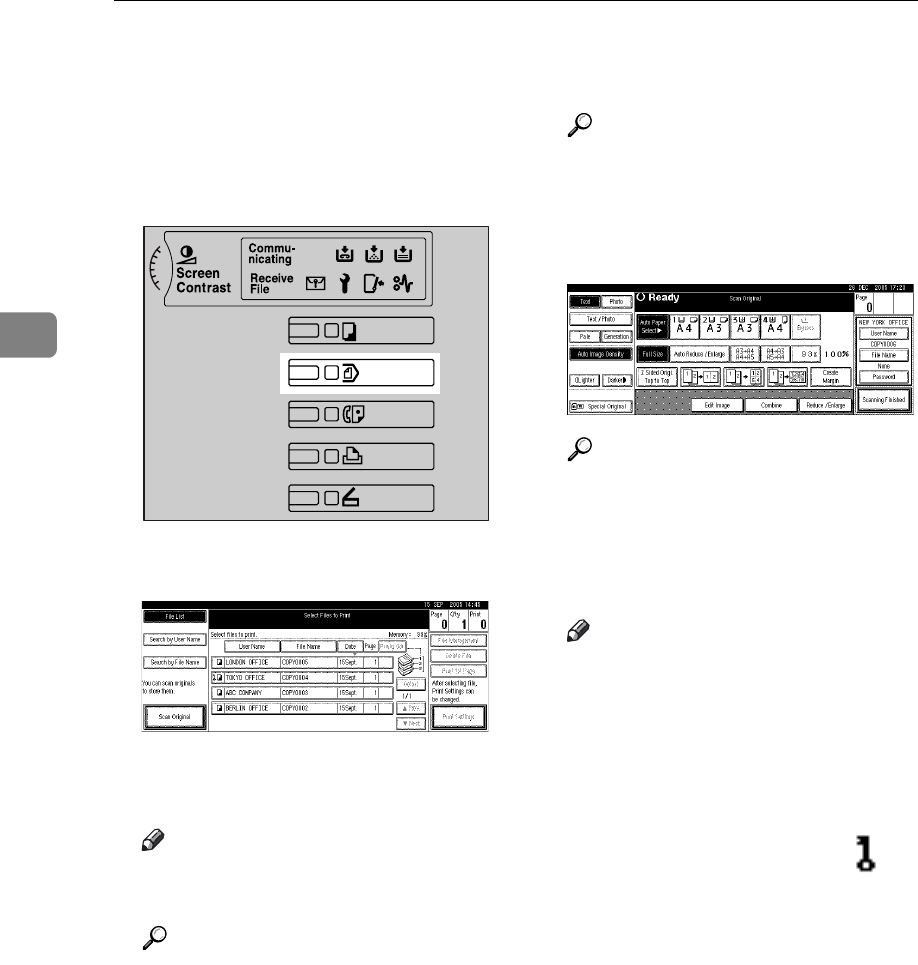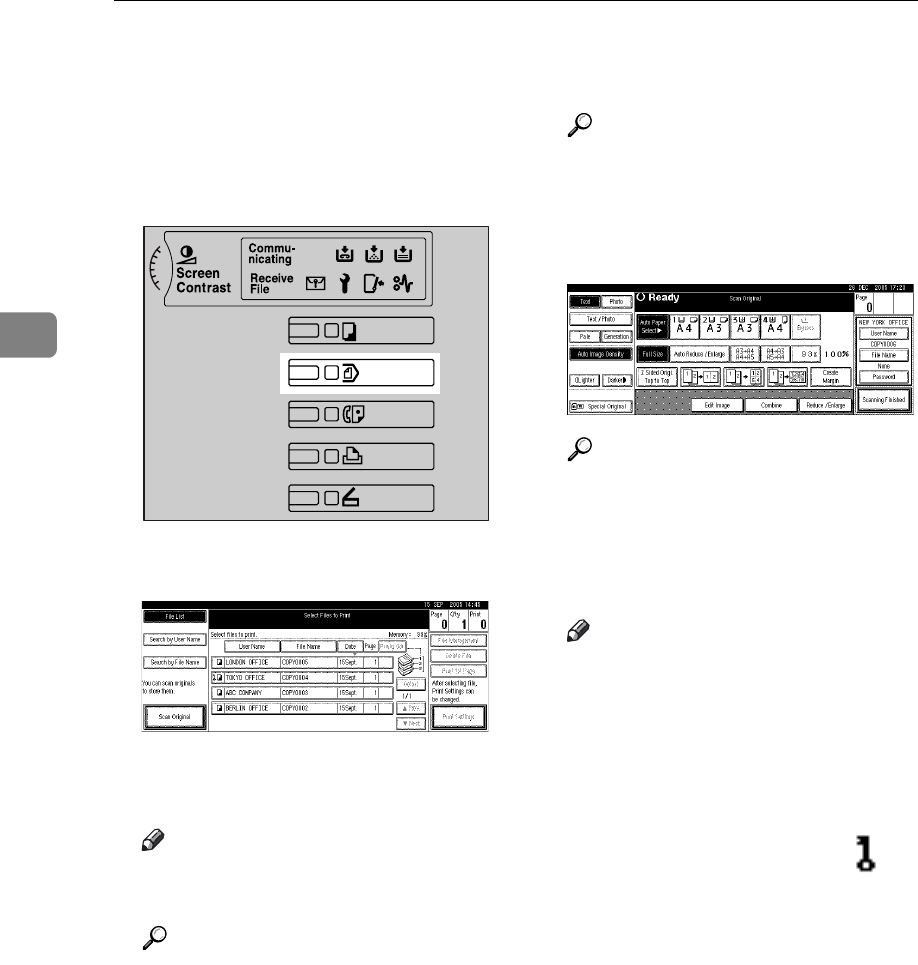
Document Server
38
3
❒ When the machine is printing a
document stored using the copier
function, wait until printing has
finished before you store a docu-
ment in the Document Server.
A Press the {Document Server} key.
B Press [Scan Original].
C Enter a user name, file name, or
password if necessary.
Note
❒ If you do not enter a file name,
one is automatically assigned.
Reference
p.39 “To register or change a
user name”
p.39 “To change a file name”
p.40 “To set or change a pass-
word”
D Place originals either on the expo-
sure glass or in the ADF.
Reference
For information about types of
originals and how to place
them, see Copy Reference.
E Make any required settings.
Reference
For details, see Copy Reference.
F Press the {Start} key.
The document is stored in the Doc-
ument Server.
Note
❒ To stop scanning, press the
{Clear/Stop} key. To restart a
paused scanning job, press [Con-
tinue] in the confirmation dis-
play. To delete saved images
and cancel the job, press the
[Stop] key.
❒ When a password is set, ap-
pears on the left side of the file
name.
❒ If you placed originals on the
exposure glass, press [Scanning
Finished] after all the originals
have been scanned. The Select
Files to Print display appears.
ZFFH240E