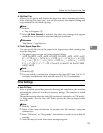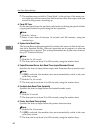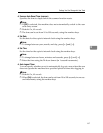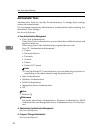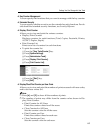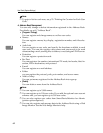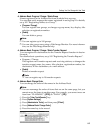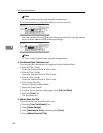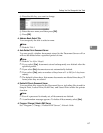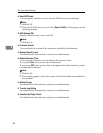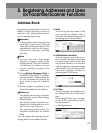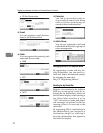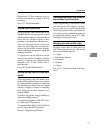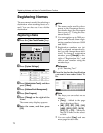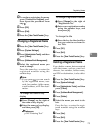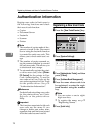Settings You Can Change with User Tools
67
4
E Press the title key you want to change.
F Enter the new name, and then press [OK].
G Press [OK].
❖ Address Book: Select Title
You can specify the title to select a name.
Note
❒ Default: Title 1
❖ Auto Delete File in Document Server
You can specify whether documents stored in the Document Server will or
will not be deleted after a specified period of time.
Note
❒ Default: Yes After 3 day(s)
❒ If you select [Yes], documents stored subsequently are deleted after the
specified period.
❒ If you select [No], documents are not automatically deleted.
❒ If you select [Yes], enter a number of days from of 1 to 180 (in 1 day incre-
ments).
❒ The default is three days, this means documents are deleted three days (72
hours) after they are stored.
❖ Delete All Files in Document Server
You can delete files stored in the Document Server, including files stored for
Sample Print, Locked Print, Hold Print, and Stored Print under the printer
function.
Note
❒ Even if a password is already set, all documents are deleted.
❒ A confirmation message appears. To delete all documents, select [Yes].
❖ Program / Change / Delete LDAP Server
See “Program / Change / Delete LDAP Server”, Network Guide.