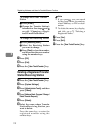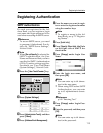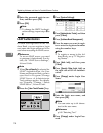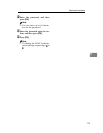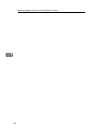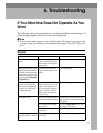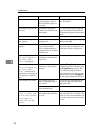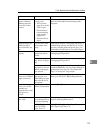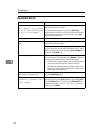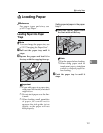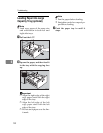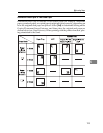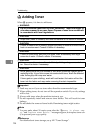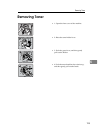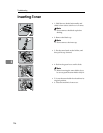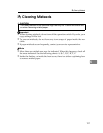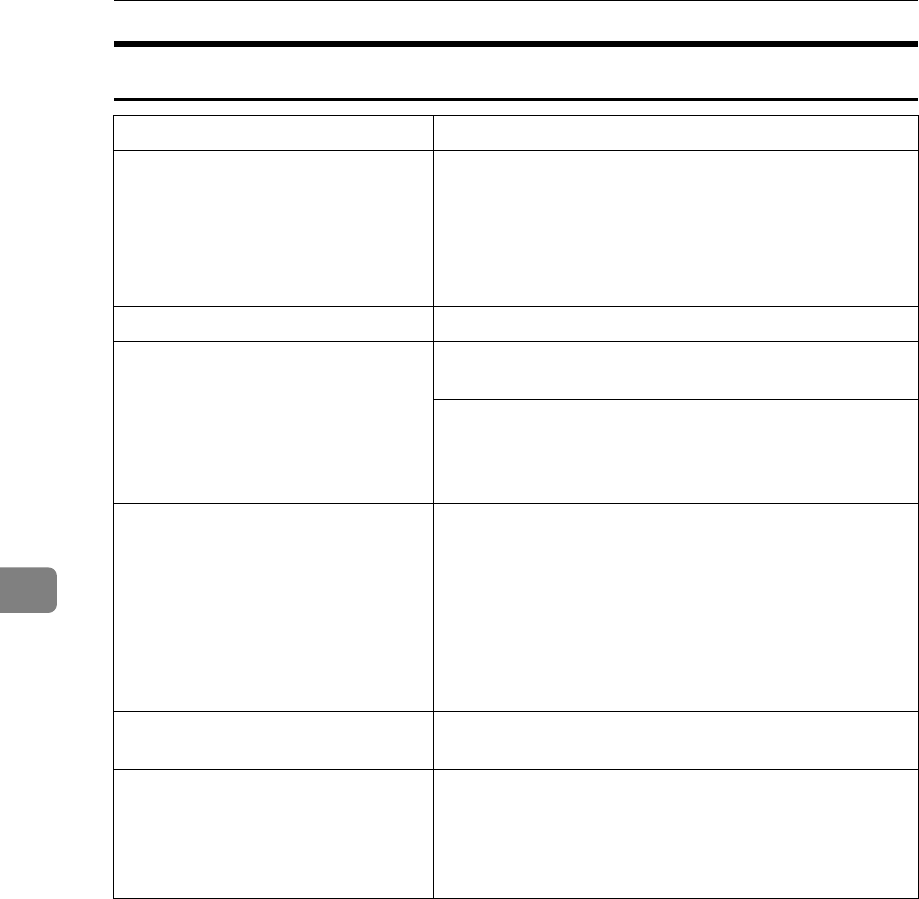
Troubleshooting
120
6
Document Server
Problem Solutions
"
Scanned pages exceeded
max. number. Do you want
to store the scanned pag-
es as a file?
" appears.
The number of scanned pages exceeds the capacity per
file of the Document Server.
To store scanned pages as a file, press [Store File].
Scanned data is stored as a file in the Document Server.
If you do not want to store scanned pages, press [No].
Scanned data is deleted.
You forgot your password. Contact the administrator.
You cannot find out what is stored in
a file.
Check the date or time column in the Document Server:
Select Files to Print display.
Check document content by printing it's first page. Press
the line of the document in the Document Server: Select
Files to Print display, and then press [Print 1st Page] fol-
lowed by the {Start} key.
Memory frequently becomes full. Delete unnecessary files. On the file selection display, se-
lect unnecessary files, and then press [Delete]. If this does
not increase available memory, do the following.
• Switch to the scanner display, and then delete unnec-
essary files stored under the scanner function.
• Switch to the printer display, and then delete unnec-
essary files stored under Sample Print, Locked Print,
Hold Print, or Stored Print.
You want to check print quality be-
fore making a large print run.
Check print quality by printing out only the first set us-
ing the {Sample Copy} key.
"
Original is being
scanned by another func-
tion.
" appears.
The copier or scanner function is in use. To cancel a job
in progress, first press [Exit], and then press the {Copy}
key or {Scanner} key. Next, press the {Clear/Stop} key.
When the message "
[Stop] key was pressed."
appears, press [Stop].