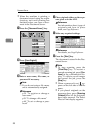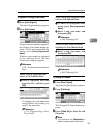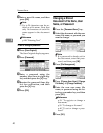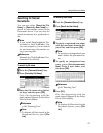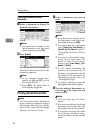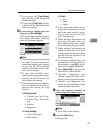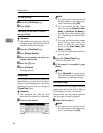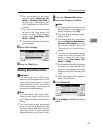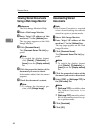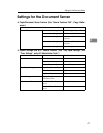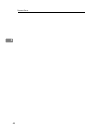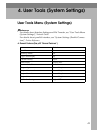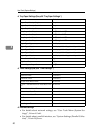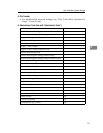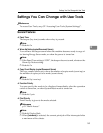Document Server
46
3
Viewing Stored Documents
Using a Web Image Monitor
Reference
The Web Image Monitor's Help
A Start a Web Image Monitor.
B Enter “http:// (IP address of this
machine) /” in the [Address] box.
The top page appears on the Web
Image Monitor.
C Click [Document Server].
The [Document Server File List] ap-
pears.
Note
❒ To switch the display format,
click [Details], [Thumbnails] or
[Icons] from the [Display method]
list.
D Click the properties button of the
document you want to check.
Information about that document
appears.
E Check the document's content.
Note
❒ To enlarge the document pre-
view, click [Enlarge Image].
Downloading Stored
Documents
Note
❒ File Format Converter is required
when downloading documents
stored in copier or printer mode.
A Start a Web Image Monitor.
B Enter “http:// (IP address of this
machine) /” in the [Address] box.
The top page appears on the Web
Image Monitor.
C Click [Document Server].
The [Document Server File List] ap-
pears.
Note
❒ To switch the display format,
click [Details], [Thumbnails] or
[Icons] from the [Display method]
list.
D Click the properties button of the
document you want to download.
E Select [PDF] or [Multi-page TIFF] in
the [File format] list.
Note
❒
[
Multi-page TIFF
]
is available when
file format converter is in-
stalled.
❒ [Multi-page TIFF] cannot be select-
ed for documents stored in cop-
ier or printer mode.
F Click [Download].
G Click [OK].