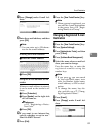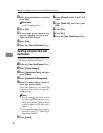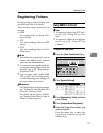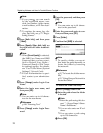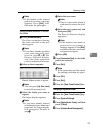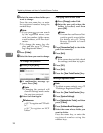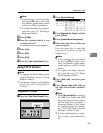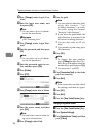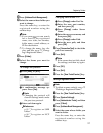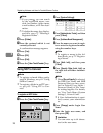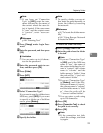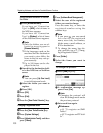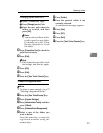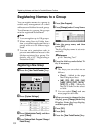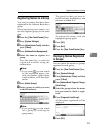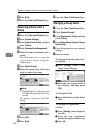Registering Folders
97
5
D Press [Address Book Management].
E Select the name whose folder you
want to change.
Press the name key, or enter the
registered number using the
number keys
Note
❒ If you press , you can search
for a user by the registered
name, user code, fax number,
folder name, e-mail address, or
IP-Fax destination.
❒ To change the name, key dis-
play, and title, see p.73 “Chang-
ing a Registered Name”.
F Press [Folder].
G Select the items you want to
change.
To change the protocol
A Press [SMB], or [NCP].
B A confirmation message ap-
pears. Press [Yes].
Note
❒ Changing the protocol will
clear all settings made under
the previous protocol.
C Enter each item again.
Reference
p.91 “To register an SMB
folder”.
p.98 “To register an NCP
folder”
Changing items under FTP
A Press [Change] under Port No.
B Enter the new port number,
and then press [#].
C Press [Change] under Server
Name.
D Enter the new server name, and
then press [OK].
E Press [Change] under Path.
F Enter the new path, and then
press [OK].
H Press [Connection Test] to check the
path is set correctly.
I Press [Exit].
Note
❒ If the connection test fails, check
the settings, and then try again.
J Press [OK].
K Press [Exit].
L Press the {User Tools/Counter} key.
Deleting a registered folder
Note
❒ To delete a name entirely, see p.73
“Deleting a Registered Name”.
A Press the {User Tools/Counter} key.
B Press [System Settings].
C
Press
[
Administrator Tools
]
, and then
press [TNext].
D Press [Address Book Management].
E Select the name whose folder you
want to delete.
Press the name key, or enter the
registered number using the
number keys.