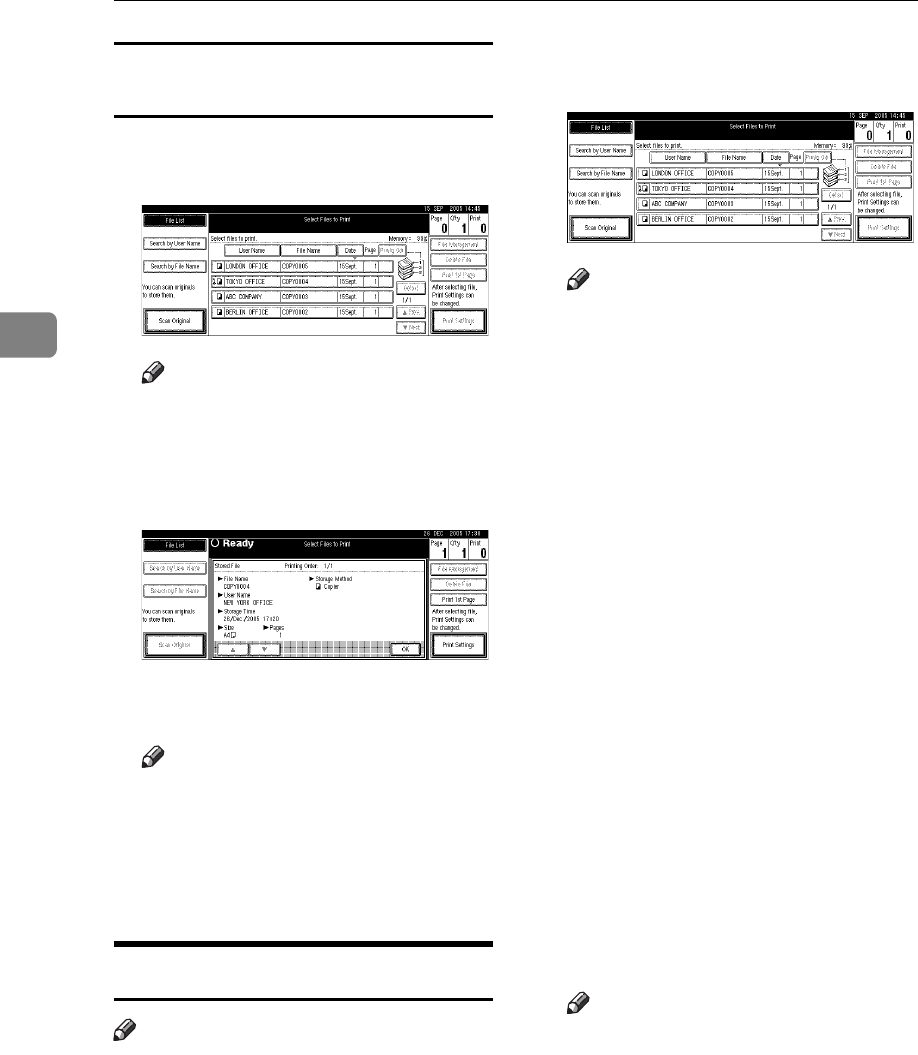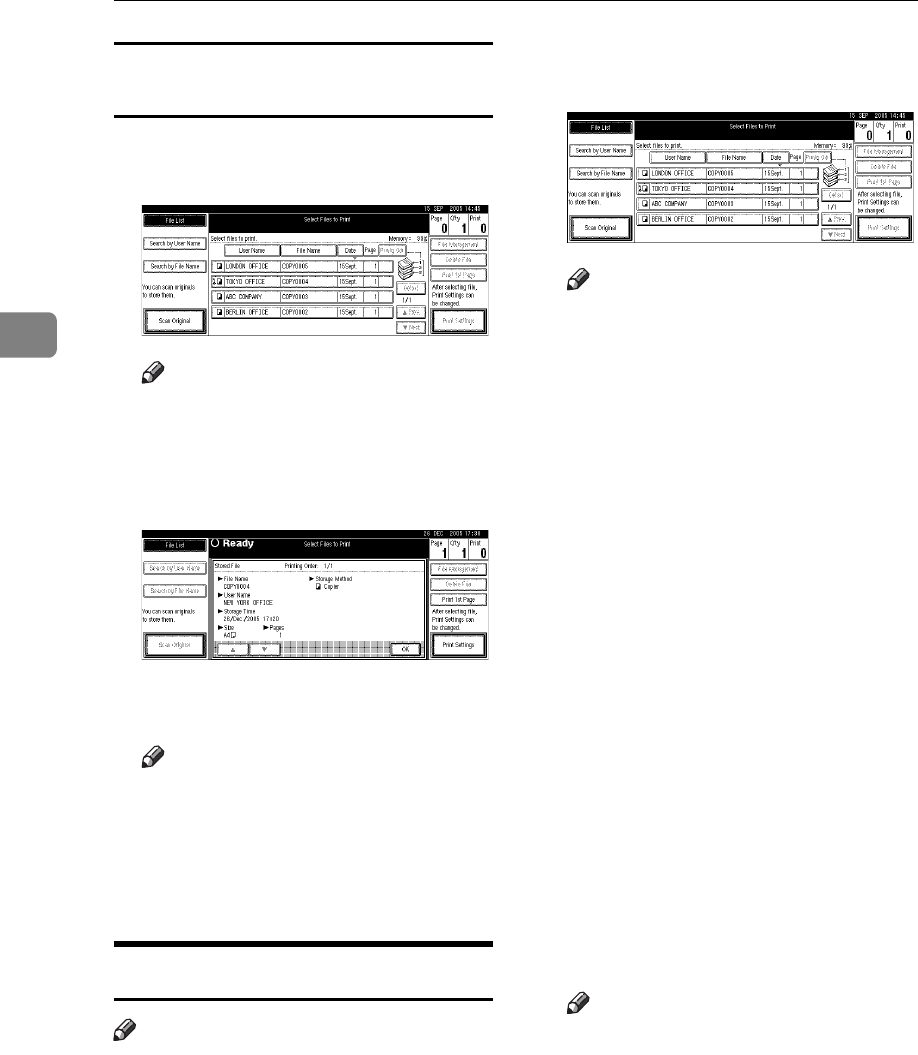
Document Server
42
3
Checking the Details of Stored
Documents
A Select a document to display its
detailed information.
Note
❒ If a password is already set for
the document, enter that pass-
word, and then press [OK].
B Press [Detail].
Detailed information about the
document appears.
Note
❒ If you selected several docu-
ments, use [U] and [T] to view
the details of each.
❒ Press [OK]. The Select Files to
Print display reappears.
Printing Stored Documents
Note
❒ You can print stored documents
from a network computer using a
Web Image Monitor. For details
about how to start the Web Image
Monitor, see Network Guide.
A Select a document you want to
print.
Note
❒ If a password is already set for
the document, enter that pass-
word,and then press [OK].
❒ You can search for a document
using [Search by User Name] or
[Search by File Name]. Seep.41
“Searching for Stored Docu-
ments” .
❒ You can sort document names
in the list by user name, file
name or date. To sort docu-
ments, press [User Name], [File
Name] or [Date].
❒ If you cannot determine the
contents of a document by its
file name, you can print only the
first page of the document for
checking purposes. See p.44
“Printing first page”.
❒ To cancel a selection, press the
highlighted document again.
B To print multiple documents, re-
peat step
A
in the order that you
want to print.
Note
❒ You can select up to 30 docu-
ments.
❒ If sizes or resolutions of selected
documents are not the same, the
documents may not be printed.
❒ If you wish to change the order
for printing, cancel the selec-
tion, and reselect in the desired
order.