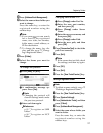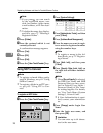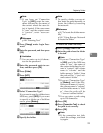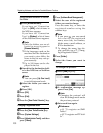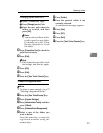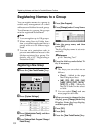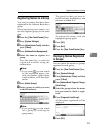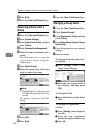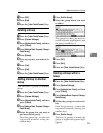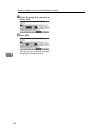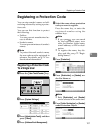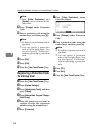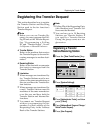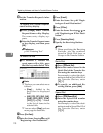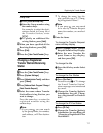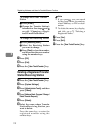Registering Names to a Group
105
5
G Press [OK].
H Press [Exit].
I Press the {User Tools/Counter} key.
Deleting a Group
A Press the {User Tools/Counter} key.
B Press [System Settings].
C
Press
[
Administrator Tools
]
, and then
press [TNext].
D
Press
[
Address Book: Program / Change /
Delete Group
]
.
E Press [Delete].
F Press a group key you want to de-
lete.
G Press [Yes].
H Press [Exit].
I Press the {User Tools/Counter} key.
Adding a Group to Another
Group
You can add a group to another
group.
A Press the {User Tools/Counter} key.
B Press [System Settings].
C
Press
[
Administrator Tools
]
, and then
press [TNext].
D
Press
[
Address Book: Program / Change /
Delete Group
]
.
E Select the group that you want to
put into another group.
Press the group key, or enter the
registered number using the
number keys.
F Press [Add to Group].
G Select the group which you want
to add to.
The group key that you have se-
lected becomes highlighted, and
the group is added to it.
H Press [OK].
I Press [Exit].
J Press the {User Tools/Counter} key.
Deleting a Group within a
Group
A Press the {User Tools/Counter} key.
B Press [System Settings].
C
Press
[
Administrator Tools
]
, and then
press [TNext].
D
Press
[
Address Book: Program / Change /
Delete Group
]
.
E Within the group you want to de-
lete.
Press the group key, or enter the
registered number during the
number keys.
F Press [Add to Group].
The keys of groups in which the
group is registered appear high-
lighted.