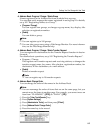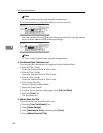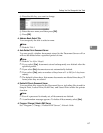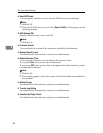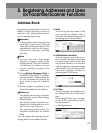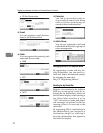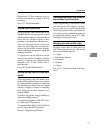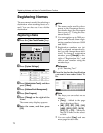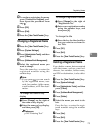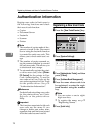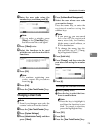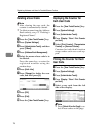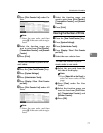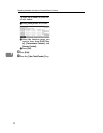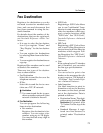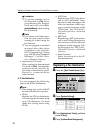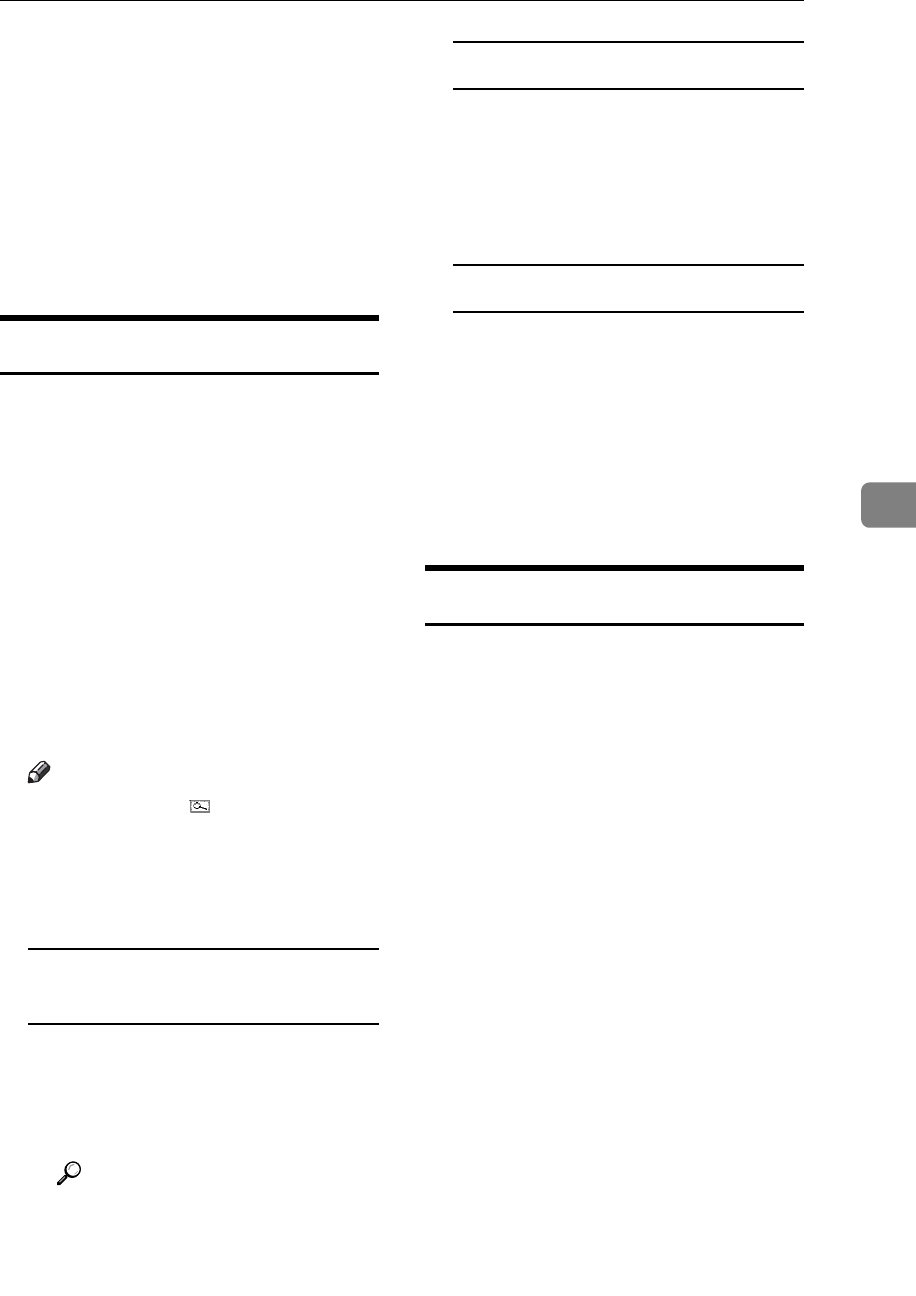
Registering Names
73
5
I To continue registering the name,
press [Continue to Program], and
then repeat the procedure from
step
F
.
J Press [OK].
K Press [Exit].
L Press the {User Tools/Counter} key.
Changing a Registered Name
A Press the {User Tools/Counter} key.
B Press [System Settings].
C
Press
[
Administrator Tools
]
, and then
press [TNext].
D Press [Address Book Management].
E Select the registered name you
want to change.
Press the name key, or enter the
registered number using the
number keys
Note
❒ If you press , you can search
by the registered name, user
code, fax number, folder name,
e-mail address, or IP-Fax desti-
nation.
To change the name or key
display
A Press [Change] on the right of
the name or key display.
B Enter the name or key display,
and then press [OK].
Reference
p.149 “Entering Text”
To change a registration number
A Press [Change] to the right of
“Registration No.”
B
Enter a new registration number
using the number keys, and
then press [#].
To change the title
A Press the key for the classifica-
tion you want to use from Se-
lect Title.
F Press [OK].
G Press [Exit].
H Press the {User Tools/Counter} key.
Deleting a Registered Name
If you delete a name, data associated
with that name, such as e-mail ad-
dresses, fax number, folder name,
and IP-Fax destination, is also delet-
ed.
A Press the {User Tools/Counter} key.
B Press [System Settings].
C
Press
[
Administrator Tools
]
, and then
press [TNext].
D Press [Address Book Management].
E Press [Delete].
F Select the name you want to de-
lete.
Press the key, or enter the regis-
tered number using the number
keys
G Press [Yes].
H Press [Exit].
I Press the {User Tools/Counter} key.