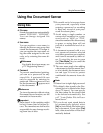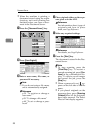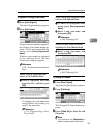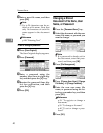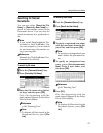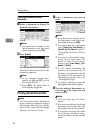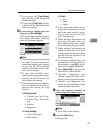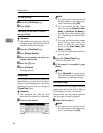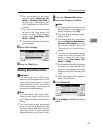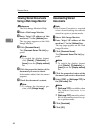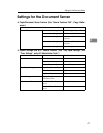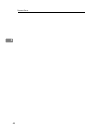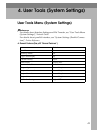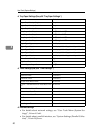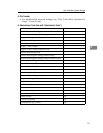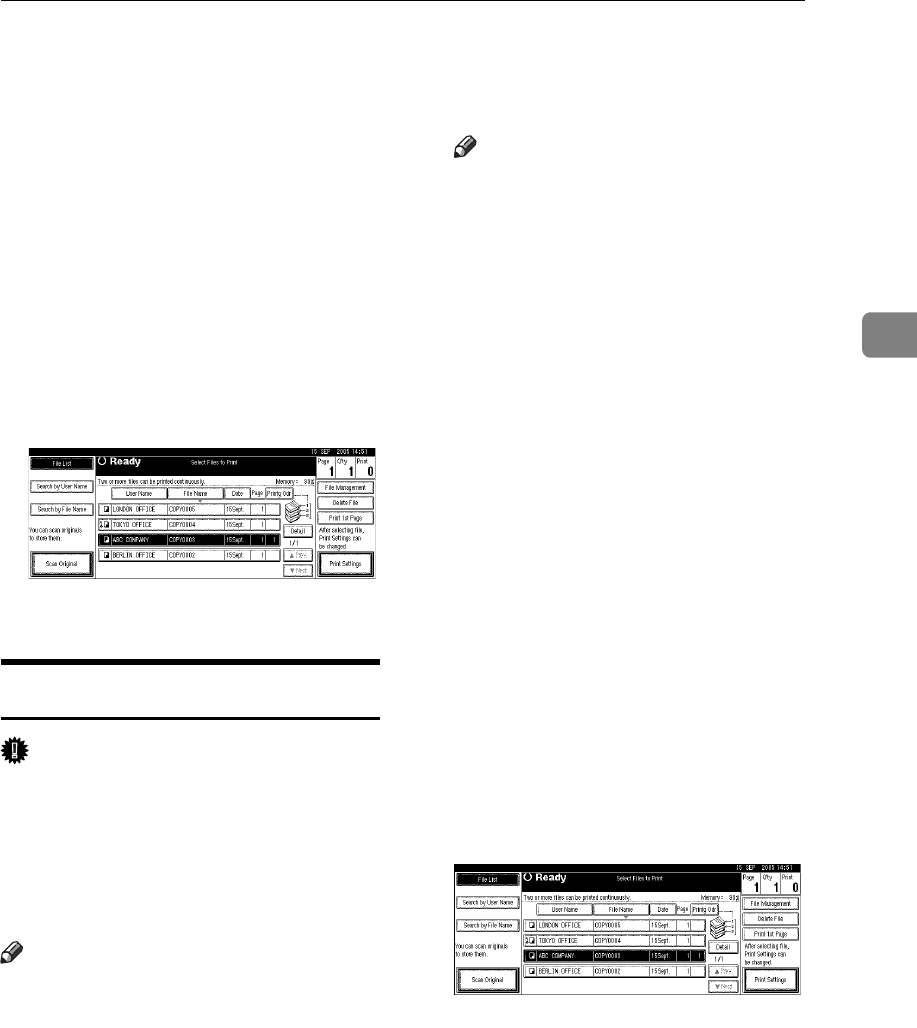
Using the Document Server
45
3
❒ You can search for the docu-
ment by using [Search by User
Name] or [Search by File Name] at
the left top of the display. See
p.41 “Searching for Stored Doc-
uments”.
❒ You can sort document names
in the list by user name, file
name, or date. To sort docu-
ments, press [User Name], [File
Name], or [Date].
❒ To cancel a document selection,
press it again.
B Press [Print 1st Page].
C Press the {Start} key.
Deleting Stored Documents
Important
❒ You can store up to 3,000 docu-
ments in the Document Server. No
more documents can be stored
when the total is 3,000. You should
delete unnecessary documents to
increase available memory.
Note
❒ You can delete all stored docu-
ments at once with User Tools. See
p.67 “Delete All Files in Document
Server”.
❒ You can delete stored documents
from a network computer using
the Web Image Monitor. For de-
tails about how to start the Web
Image Monitor, see Network Guide.
A Press the {Document Server} key.
B Select the document to delete.
Note
❒ If a password is already set for
the document, enter that pass-
word, and then press [OK].
❒ You can delete multiple docu-
ments at once.
❒ You can search for a document
by using [Search by User Name] or
[Search by File Name] at the left
top of the display. See p.41
“Searching for Stored Docu-
ments”.
❒ You can sort document names
in the list by the user name, file
name, or date. To sort docu-
ments, press [User Name], [File
Name], or [Date].
❒ If you cannot find the document
by name, you can print the first
page of a document to check its
contents. See p.44 “Printing first
page”.
❒ Press the selected line again to
cancel the print job.
C Press [Delete File].
D Press [Delete] to delete the docu-
ment.