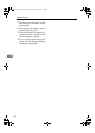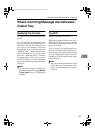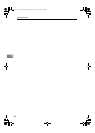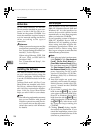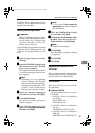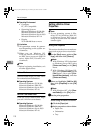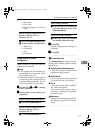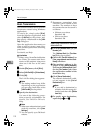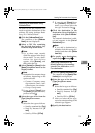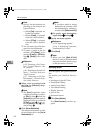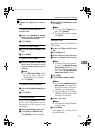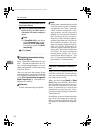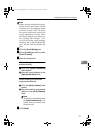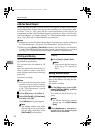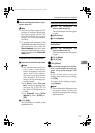Fax via Computer
112
6
Basic Transmission
This section describes how to send fax
documents created using Windows
applications.
To send a fax, simply select [Print]
from the Windows application, then
select [LAN-Fax] as the printer, and
then specify a destination in the [LAN-
Fax] dialog box.
Open the application document you
want to send or create a new docu-
ment, and then perform the following
procedure.
For details, see Help.
Limitation
❒ When using SmartDeviceMonitor
for Client, you cannot send docu-
ments to this machine using more
than one LAN-Fax at the same
time.
A
AA
A
On the [File] menu, click [Print].
B
BB
B
Select
[
LAN-Fax M6
]
in
[
Printer Name
]
.
C
CC
C
Click [
OK
].
The LAN-Fax dialog box appears.
Note
❒ The setting method may differ
depending on the application
you are using. In all cases, select
[LAN-Fax M6] for the printer.
D
DD
D
Specify the destination.
Use one of the following proce-
dures to specify a destination. For
details, see LAN-Fax Driver's
Help.
Note
❒
When user authentication is used
with this machine, click [
User
Settings].
❒ You can specify up to 500 desti-
nations.
❒ Documents transmitted from
LAN-Fax can be stored in this
machine. The number of these
documents that can be stored is
as follows:
• Without cover sheet
Standard: 400
•With cover sheet
Standard: 200
Specifying a destination using a
destination list
A Click the [Address Book:] or [Fax
Number
] tab.
The [Address Book:] or [Fax Num-
ber] dialog box appears.
B Check the [
Device Address
] (or
[Use programmed machine's ad-
dress]) checkbox.
C The machine's address is dis-
played in the [Device Address]
field on the [Address Book:] tab.
On the [Fax number:] tab, enter
the registration number of the
destination key.
D Click [
Set as Destination
].
The entered destination is add-
ed and appears in the [List of
Destinations] box.
Note
❒ If you add a destination by
mistake, click the wrong des-
tination and then click [Delete
from List].
E To specify more destinations,
repeat Steps C
CC
C and D
DD
D.
FaxAdEN_Chapter-6 Page 112 Monday, December 20, 2004 11:21 AM