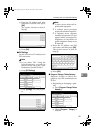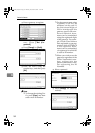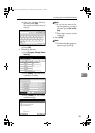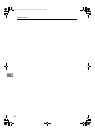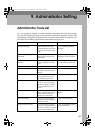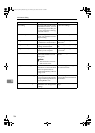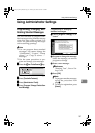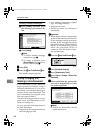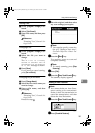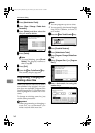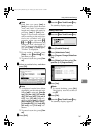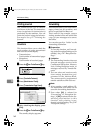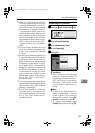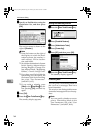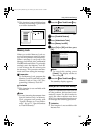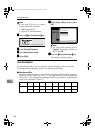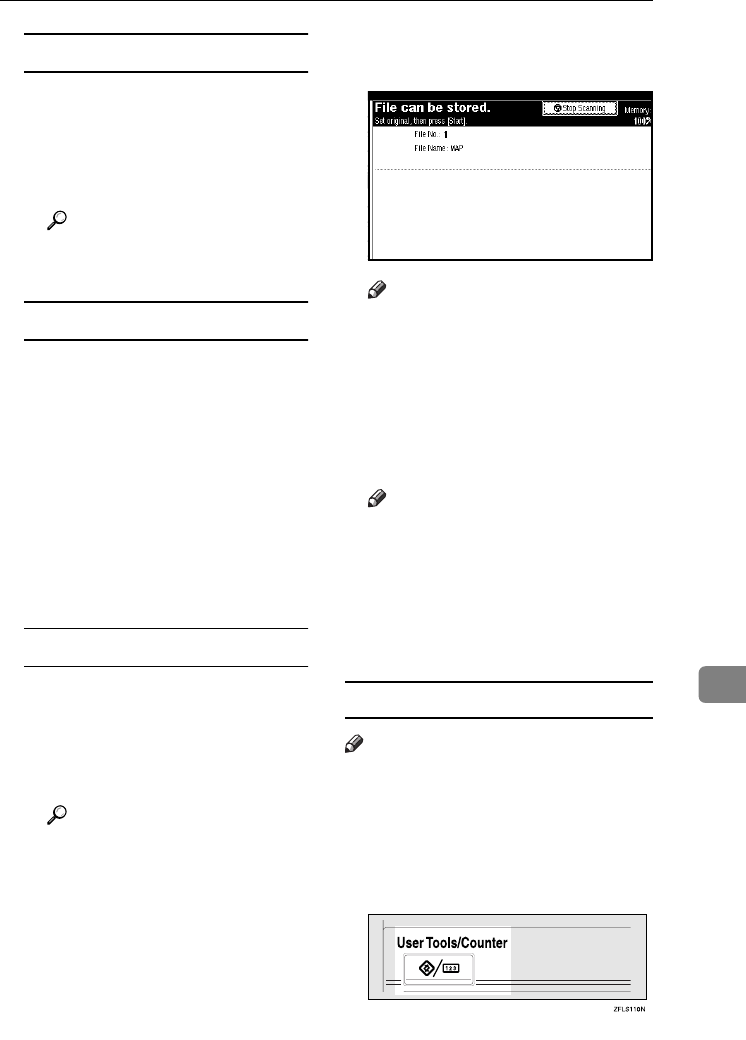
Using Administrator Settings
159
9
Storing a file
A Check [Program / Change] is se-
lected.
B Select [*Not Stored].
C
Enter a file name, and then press
[OK].
Reference
“Entering Text”,General Set-
tings Guide
Changing a file
A Check [Program / Change] is se-
lected.
B Select the file you want to
change.
The “
A file is already
stored.
If another file is
stored
one will be deleted.
Is it OK?
” message is shown.
C Press [Store].
If you want to cancel storing,
press [Do not Store].
Changing only a file name
A Press [Change Name].
B Select the file whose name you
want to change.
C Enter a file name, and then
press [OK].
Reference
“Entering Text”, General Set-
tings Guide
Proceed to step
H
.
F
FF
F
Place the original, and then select
any scan settings you require.
Note
❒ You can also specify a scan size.
See p.15 “Setting a Scan Area”,
Facsimile Reference <Basic Fea-
tures>.
G
GG
G
Press the {
{{
{Start}
}}
} key.
The machine starts to scan and
completes scanning.
Note
❒ To cancel scanning, press [Stop
Scanning].
H
HH
H
Press [Exit].
I
II
I
Press the {
{{
{User Tools/Counter}
}}
} key.
The standby display appears.
Deleting an Auto Document
Note
❒ You cannot delete an Auto Docu-
ment waiting to be transmitted.
Delete it after the transmission or
cancel the transmission, and then
delete the Auto Document.
A
AA
A
Press the {
{{
{User Tools/Counter}
}}
} key.
B
BB
B
Press [Facsimile Features].
JupterC2_Fax_EN-F_FM.book Page 159 Monday, November 29, 2004 3:48 PM