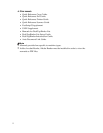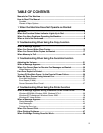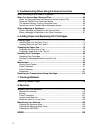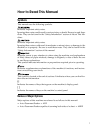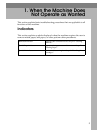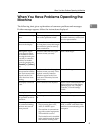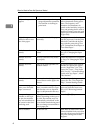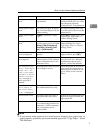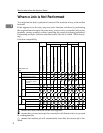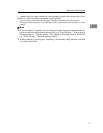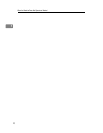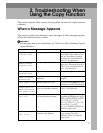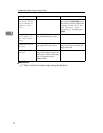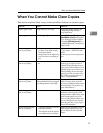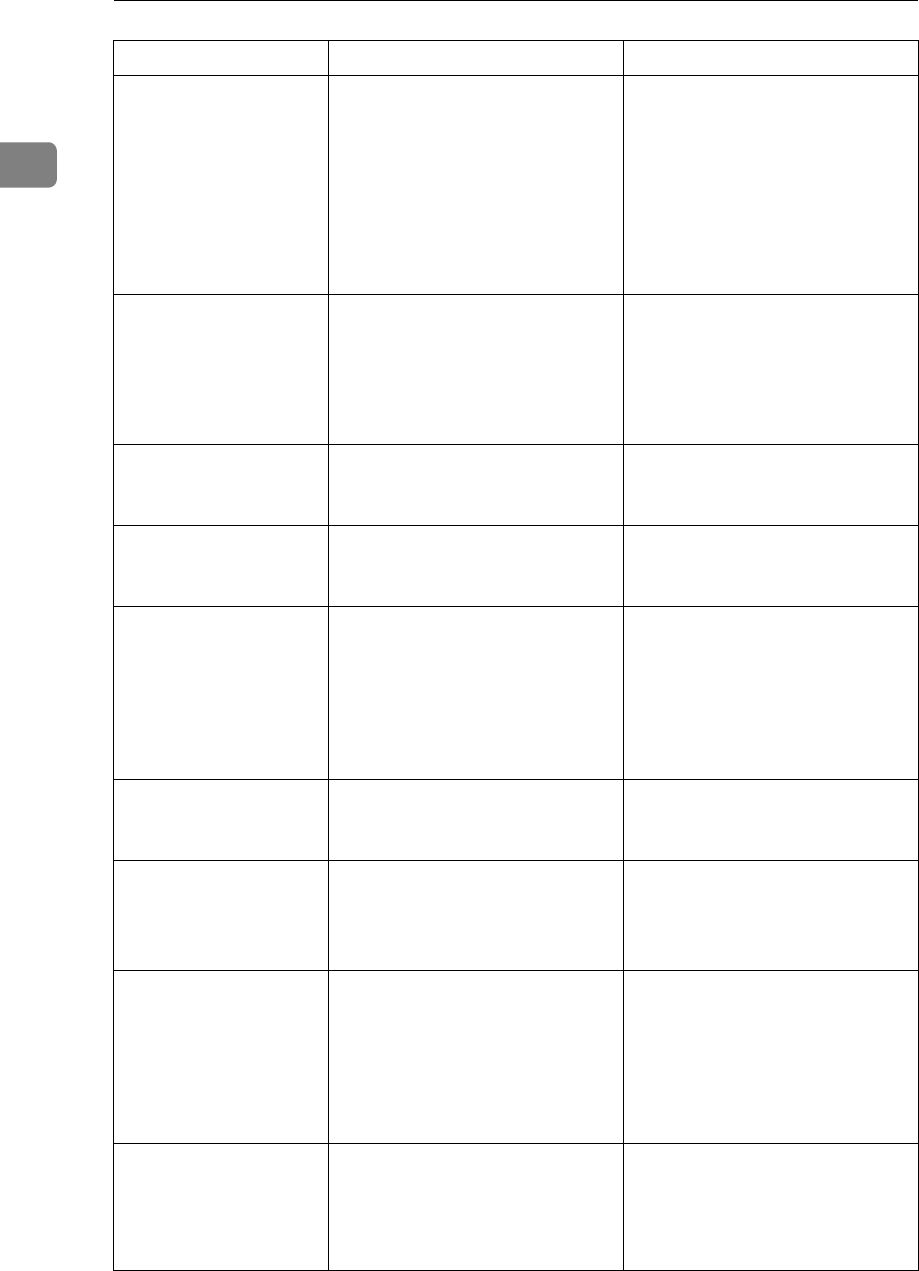
When the Machine Does Not Operate as Wanted
6
1
“Adjusting...”
appears.
• The machine is performing
image adjustment operations.
• The machine is cleaning its
print head.
The machine may perform peri-
odic maintenance during opera-
tions. The frequency and
duration of maintenance de-
pends on the humidity, tempera-
ture, and printing factors such as
number of prints, paper size, and
paper type. Wait for the machine
to get ready.
Original images are
printed on the reverse
side of the paper.
You may have loaded the paper
incorrectly.
Load paper correctly. Load paper
into the paper tray with the print
side down, and into the bypass
tray with the print side up. See
p.74 “Orientation-Fixed Paper or
Two-Sided Paper”.
Misfeeds occur fre-
quently.
The tray's side fences may not be
locked.
Check the side fences are locked.
See p.76 “Changing the Paper
Size”.
Misfeeds occur fre-
quently.
The tray's end fence may not be
set properly.
Check the end fence is set proper-
ly. See p.76 “Changing the Paper
Size”.
Misfeeds occur fre-
quently.
Paper of an unrecognizable size
has been loaded.
If you load paper of an unrecog-
nizable size, specify the paper
size in “Paper Size”. See “Tray
Paper Size: Tray1”,“Tray Paper
Size: Tray2-3”, “General Settings
Guide and Copy Paper”, About
This Machine.
Misfeeds occur fre-
quently.
You may have loaded paper of a
size not shown on the paper size
selector.
Use Tray Paper Settings to set the
paper size. See “Tray Paper Set-
tings”, General Settings Guide.
An error message re-
mains, even if misfed
paper is removed.
When a misfeed message ap-
pears, it remains until you open
and close the cover as required.
Paper is still jammed in the tray.
Clear misfed paper, and then
open and close the front cover.
See p.115 “Removing Jammed
Paper”.
After you change a con-
sumable or clear a pa-
per jam, the machine
may not switch back to
the screen for the func-
tion being used.
If the optional hard disk is not in-
stalled, depending on the type of
key card, the machine may not
automatically switch back to the
screen for the function being used
after you change a consumable or
clear a paper jam.
Press the {Start} key.
Print is disabled. Ink has run out. Both Black & White and Colour
Print is disabled if only one of the
four ink colours runs out. Replace
the print cartridge before this
happens.
Problem Cause Solution