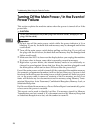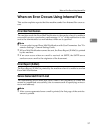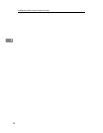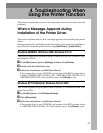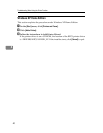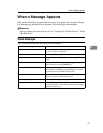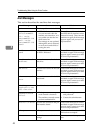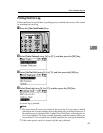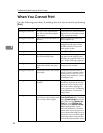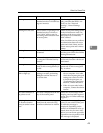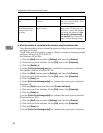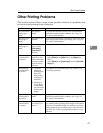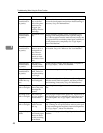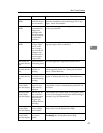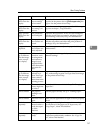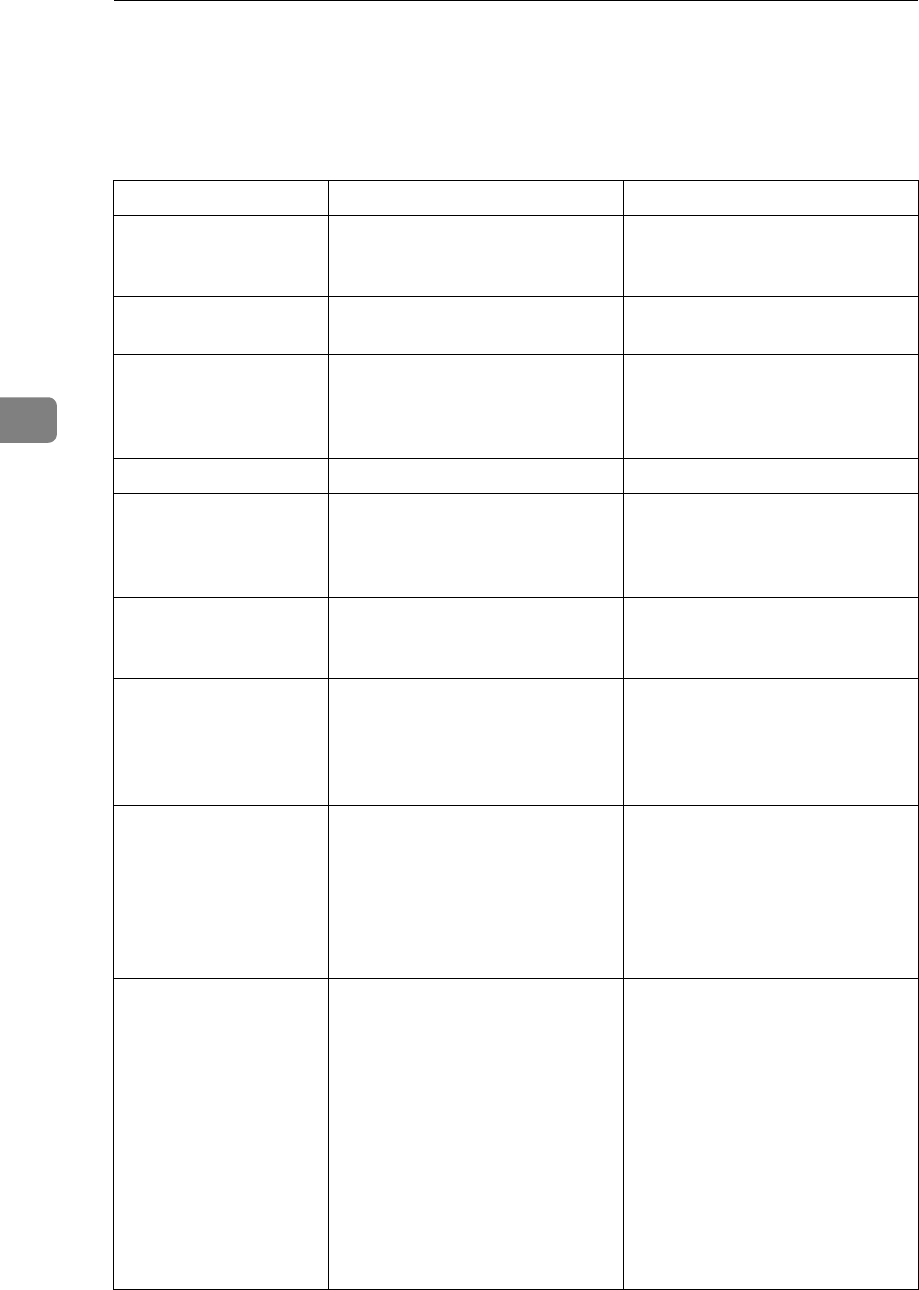
Troubleshooting When Using the Printer Function
44
4
When You Cannot Print
Use the following procedures if printing does not start even after performing
[Print].
Problem Cause Solution
Printing does not start. The cover of the One-Sheet By-
pass Tray or One-Sheet output
Tray is open.
Check the cover of the One-Sheet
Bypass Tray or One-Sheet output
Tray is properly closed.
Printing does not start. Paper is left in the One-Sheet out-
put Tray.
Remove paper left in the One-
Sheet output Tray.
Printing does not start. The power is off. Check the cable is securely
plugged into the power outlet
and the machine. Turn on the
main power switch.
Printing does not start. The machine is set to “Offline”. Press {Online} key.
Printing does not start. The cause is displayed on the dis-
play of the control panel.
Check the error message or warn-
ing status on the display panel
and take the required action. See
p.41 “When a Message Appears”.
Printing does not start. The Interface cable was connect-
ed after the machine was pow-
ered.
Connect the interface cable before
turning on the machine.
Printing does not start. The Interface cable is not connect-
ed correctly.
Connect the interface cable se-
curely. If it has a fastener, fasten
that securely as well. See “Con-
necting to the Interfaces”, Gener-
al Settings Guide.
Printing does not start. The appropriate Interface cable is
not used.
The type of interface cable you
should use depends on the com-
puter. Be sure to use the correct
one. If the cable is damaged or
worn, replace it. See “Connecting
to the Interfaces”, General Set-
tings Guide.
Printing does not start. If an extended wireless LAN is
used, failure to print might result
from a weak wireless signal.
To check signal status, press the
{User Tools/Counter} key, and then
press [System Settings] on the dis-
play panel. On the [Interface Set-
tings] tab, select [IEEE 802.11b],
and then press [Wireless LAN Sig-
nal]. If signal quality is poor,
move the machine to a location
where radio waves can pass or re-
move objects that might cause in-
terference. (You can check signal
status only when using wireless
LAN in the infrastructure mode.)