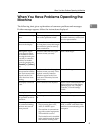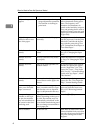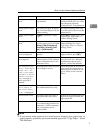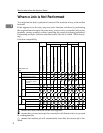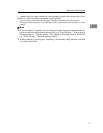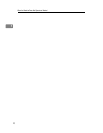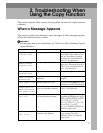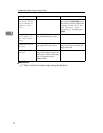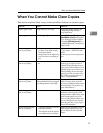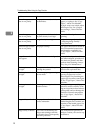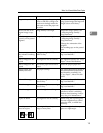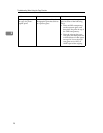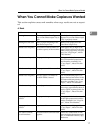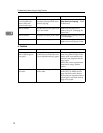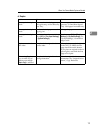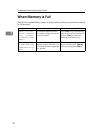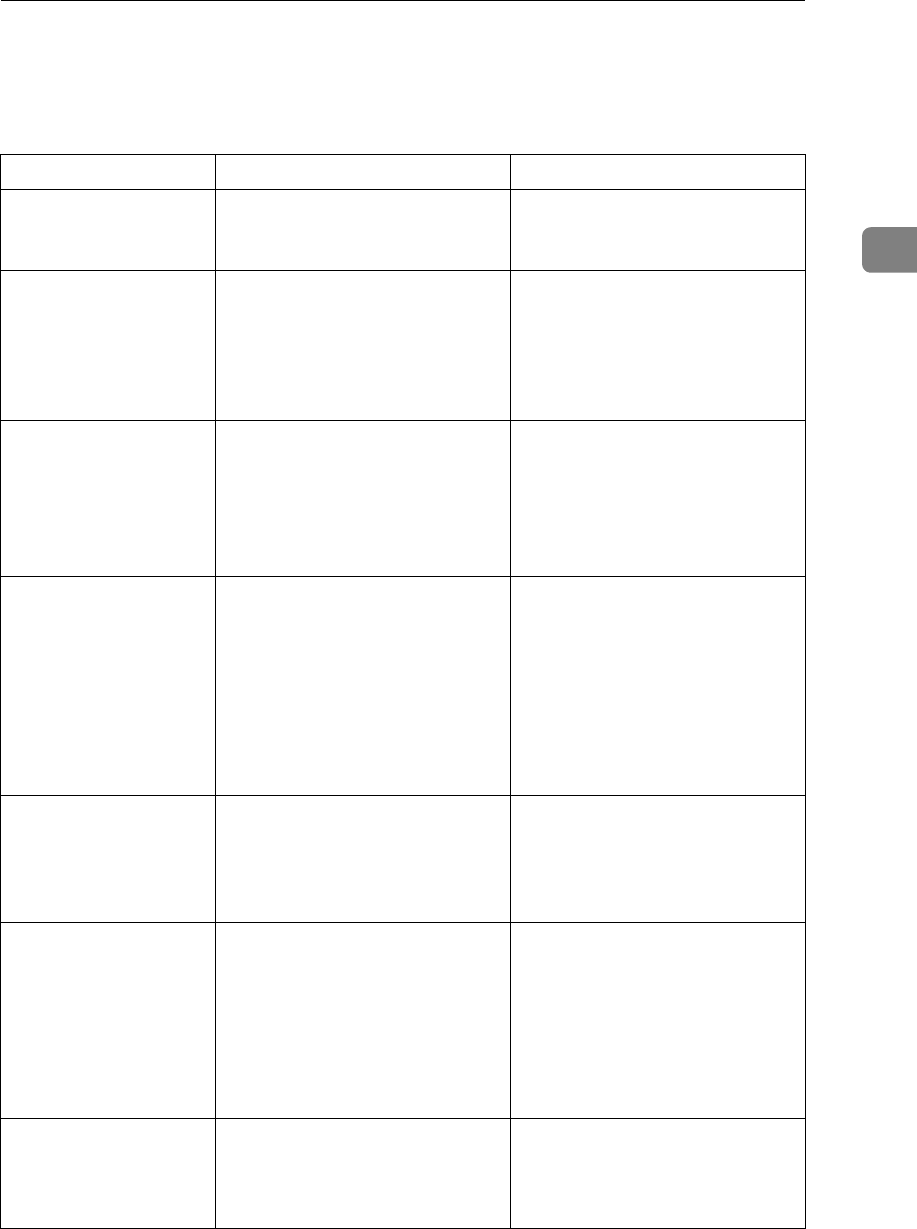
When You Cannot Make Clear Copies
13
2
When You Cannot Make Clear Copies
This section explains likely causes of and possible solutions for unclear copies.
Problem Cause Solution
Copies appear dirty. Image density is too high. Adjust the image density. See
“Adjusting Image Density”,
Copy Reference.
Copies appear dirty. [ADS Background] is not enabled. Select [Full Colour 1(Text)] or
[Black&White 1(Text)] for Original
Type Setting of Copier Features
to enable [ADS Background]. See
“ADS Background”, General Set-
tings Guide.
Printed images contain
blots or are patchy.
• The printhead can scratch pa-
per that is too thick or thin,
causing ink bleed.
• Images may be too light to ap-
pear on coarse or treated pa-
per.
Use recommended paper. See
“Copy Paper”, About This Ma-
chine.
Contact your service representa-
tive.
Printed images contain
blots or are patchy.
The envelope lever is not correct-
ly set.
Set the lever correctly according
to the type of paper you have
loaded. When printing on enve-
lopes, lower the envelope lever. If
printed images are unclear even
when printing on non-envelope
paper, lower the envelope lever.
See “When copying onto enve-
lopes”, Copy Reference.
Printed images contain
blots or are patchy.
The ink may be dry or the nozzles
of the printheads may be clogged,
preventing effective discharge.
If the machine has been left un-
used for a long time, print the
nozzle check pattern and perform
head cleaning, if necessary. See
p.94 “Maintenance”.
Printed images contain
blots or are patchy.
Ink on printed surfaces is not dry. Do not touch printed surfaces im-
mediately after copying. OHP
transparencies require more time
than normal paper to dry. Re-
move freshly printed sheets one
by one, taking care not to touch
areas of print. See “Copy Paper”,
About This Machine.
Printed images contain
blots or are patchy.
• Check the machine is set on a
horizontal surface.
• The machine must be placed
on a stable and level surface.
Make sure the machine's environ-
ment meets requirements. See
p.119 “Where to Put Your Ma-
chine”.