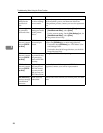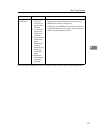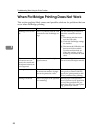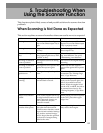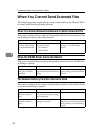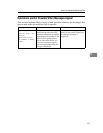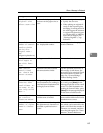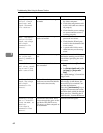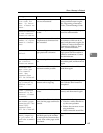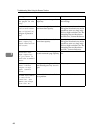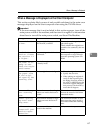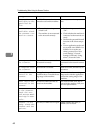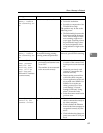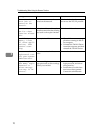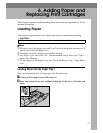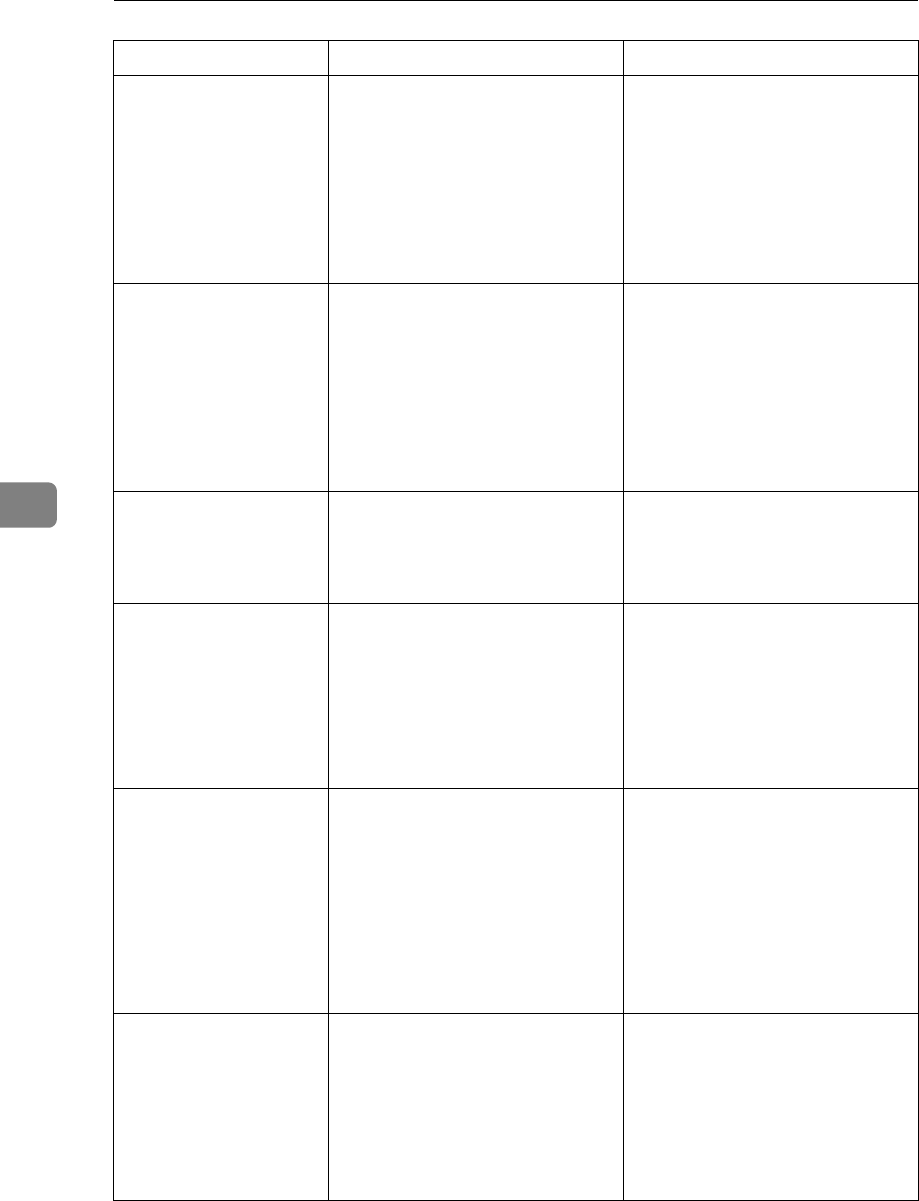
Troubleshooting When Using the Scanner Function
64
5
Connection has
failed. Check
settings and
check Scanned
File Status.
The correct Network settings are
not made.
• Check the network settings of
the client computer.
• Check that components such
as the LAN cable are connect-
ed properly.
• Check that the server settings
are correct and the server is
working properly.
Dest. authenti-
cation failed.
Check settings
and check
Scanned File
Status.
The entered user name or pass-
word was invalid.
• Check that the user name and
password are correct.
• Check that the ID and pass-
word for the destination fold-
er are correct.
• A password of 128 or more
characters may not be recog-
nized.
Sender's name is
not selected.
Specify sender's
name.
The sender's name was not speci-
fied.
A sender's name should be speci-
fied before sending e-mail. Send
e-mail after specifying the send-
er's name.
Exceeded max. E-
mail size. Send-
ing E-mail has
been cancelled.
The maximum e-mail size has
been exceeded.
• Increase the size of [Max. E-mail
Size].
•Set [Divide & Send E-mail] to [On
(per page)] or [On (per max.
size)].
See “Send Settings”, General Set-
tings Guide.
Sending failed.
Check settings
and check
Scanned File
Status.
While a file was being sent, a net-
work error occurred and the file
could not be sent correctly.
Try the operation once more. If
the message is still shown, the
network may be crowded. Con-
tact the administrator.
Press the {Job Information} key to
display the transmission results,
and then check which job has not
been sent. See “Checking the E-
mail Results”, Scanner Reference.
Sending failed
due to insuffi-
cient HD mem. at
destina-
tion.Check
Scanned Files
Status.
Transmission has failed. There
was not enough free space on the
hard disk of the SMTP server,
FTP server, or client computer at
the destination.
Allocate sufficient space.
Message Cause Solution