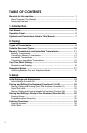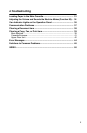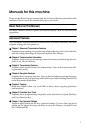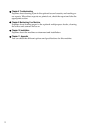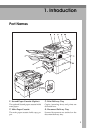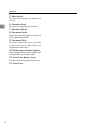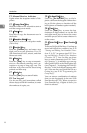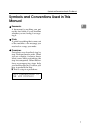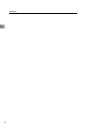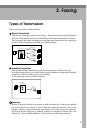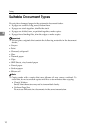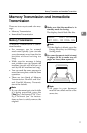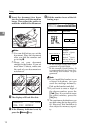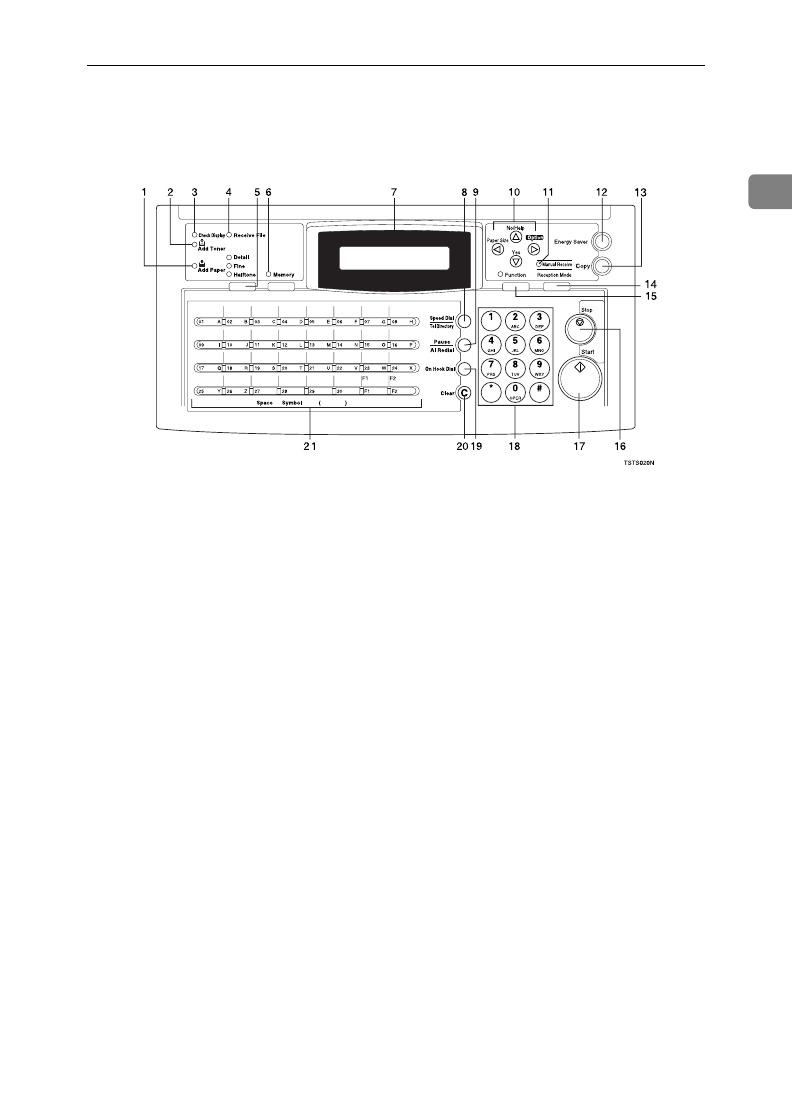
Operation Panel
5
1
Operation Panel
1. Add Paper indicator
Lights when a cassette is empty.
2. Add Toner indicator
Blinks when toner is about to run out and
lights continuously when toner has run out.
3. Check Display indicator
The
Check Display
indicator lights to tell
you to read the display.
4. Receive File indicator
The
Receive File
indicator lights when an
incoming message was received into
memory. Blinks when confidential recep-
tion file or memory lock file is stored in
the memory. (see P.36 “If an Indicator
Lights on the Operation Panel”).
5. {
Resolution
} key.
The Resolution/Halftone is indicated by
these three indicators and can be changed
by the
{
Resolution
}
key. When the Indica-
tor is not lit, Standard is selected.
6. Memory key/ indicator
When the
Memory
indicator is on, then
memory transmission is in effect, if it is
off, immediate transmission is in effect.
Switch between the two with the
{
Memo-
ry
}
key.
7. Control Panel Display
The Liquid Crystal Display guides you
through tasks and informs you of the
state of the machine. Messages appear
here. The display consists of two 20-char-
acter lines.
8. {
Speed Dial/Tel Directory
} key
Press the
{
Speed Dial/Tel Directory
}
key us-
ing Speed Dial or the Telephone Directo-
ry Feature.
9. {
Pause/Al Redial
} key
The
{
Pause/Al Redial
}
key inserts a pause
when you are dialing or storing a fax
number. Or, press the key to redial the
last number dialed. (The redial feature
does not work once you have started di-
aling a new number.)
10. Arrow keys
T
{
Yes
}
accept
U
{
No
}
reject/
{
Help
}
Print help list
W
scroll left/
{
Paper Size
}
The paper size
selection screen for each cassette will ap-
pear.
V
scroll right/
{
Option
}
Press to access
the options.
TSTS020N.eps