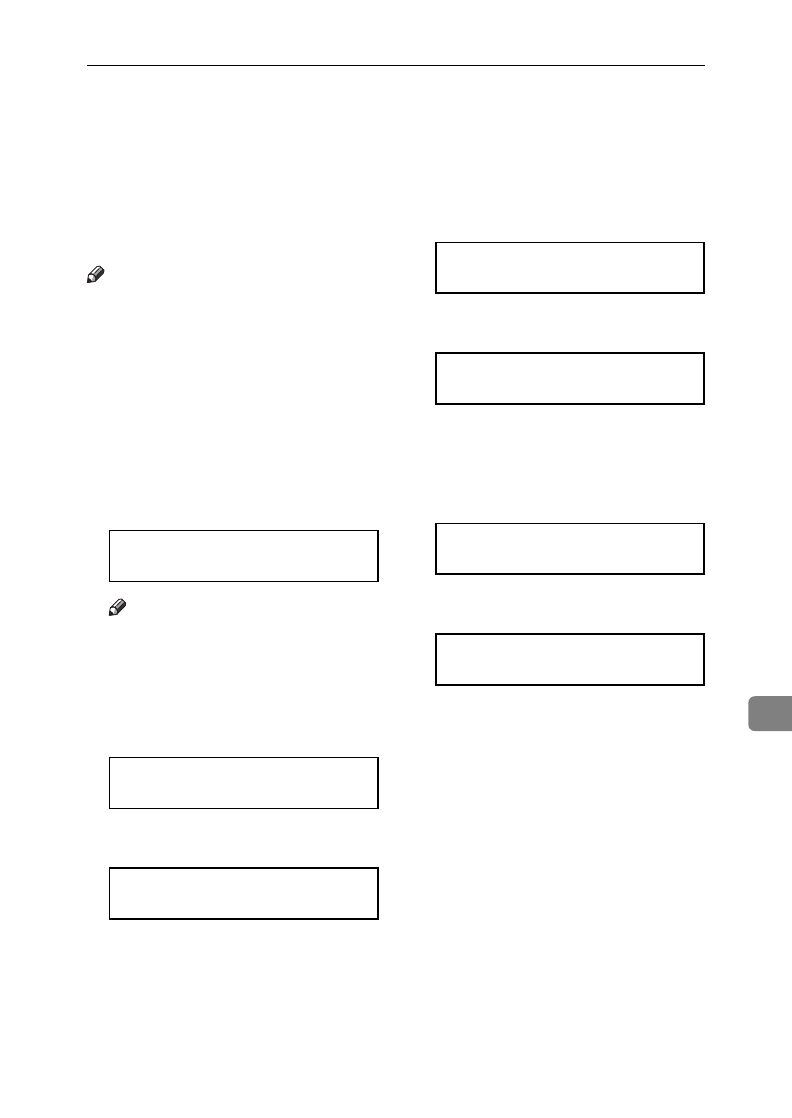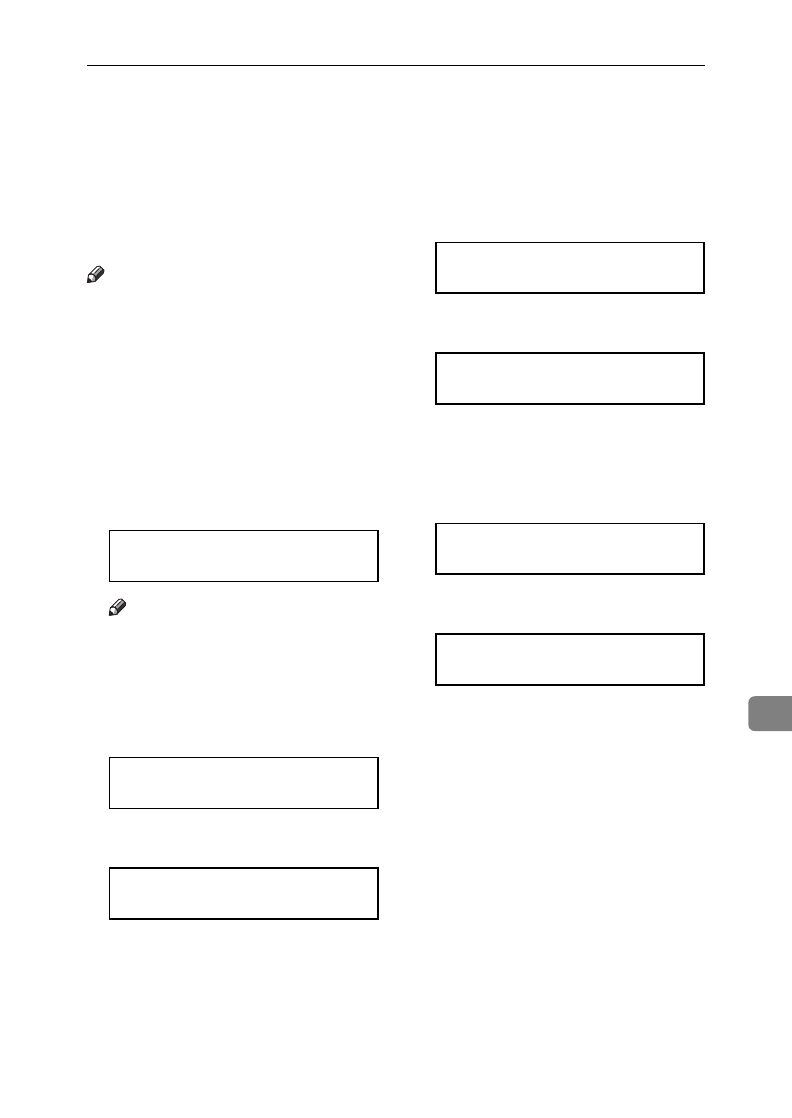
Changing the Paper Size Settings
97
9
Changing the Paper Size Settings
When you change the paper size
loaded in the main cassette, optional
second cassette or optional Multi-
purpose Feeder, you need to change
the paper size settings.
Note
❒ Only the cassettes installed appear
in the display.
❒ If you have the optional PC Inter-
face and wish to use a custom pa-
per size with optional Multi-
purpose Feeder, you need to set
the paper size setting for optional
Multi-purpose Feeder to “OTH-
ER”
A
Press the {
Paper Size
} key.
PAPER SIZE Y/hi
LETTER (8.5X11 INCH)
Note
❒ Alternatively, press {
Function
}
{
3
} {
6
} then the {
Yes
} key.
B
Press the W and V keys to select
the paper size loaded in the main
cassette.
PAPER SIZE Y/hi
LEGAL (8.5X14 INCH)
C
Press the {
Yes
} key.
PAPER SIZE Y/hi
PROGRAMMED
D
If installed, press the W and V
keys to select the paper size load-
ed in the optional second cassette.
2ND PAPER SIZE Y/hi
LETTER (8.5X11 INCH)
E
Press the {
Yes
} key.
2ND PAPER SIZE Y/hi
PROGRAMMED
F
If installed, press the W and V
keys to select the paper size load-
ed in the optional Multi-purpose
Feeder.
MULTIPURPOSE Y/hi
LETTER (8.5X11 INCH)
G
Press the {
Yes
} key.
MULTIPURPOSE Y/hi
PROGRAMMED
H
Press the {
Function
} key to finish.